Capturing Audio
Workflows » How to work with your DAW » Studio One » ARA (Audio Random Access) » Capturing Audio
This section shows you how to transfer audio from a project in Studio One to Revoice Pro 5 using the ARA Link plug-in. As shown below, we have a session with two tracks:
- GUIDE: The yellow Lead Vocal track
- DUB: The orange Double Vocal track
In your own session, decide which track is your GUIDE, and which is your DUB. Your GUIDE is the audio to which your DUB will be aligned. For example, your Lead Vocal will typically be your Guide track, while a back up vocal would be the Dub.
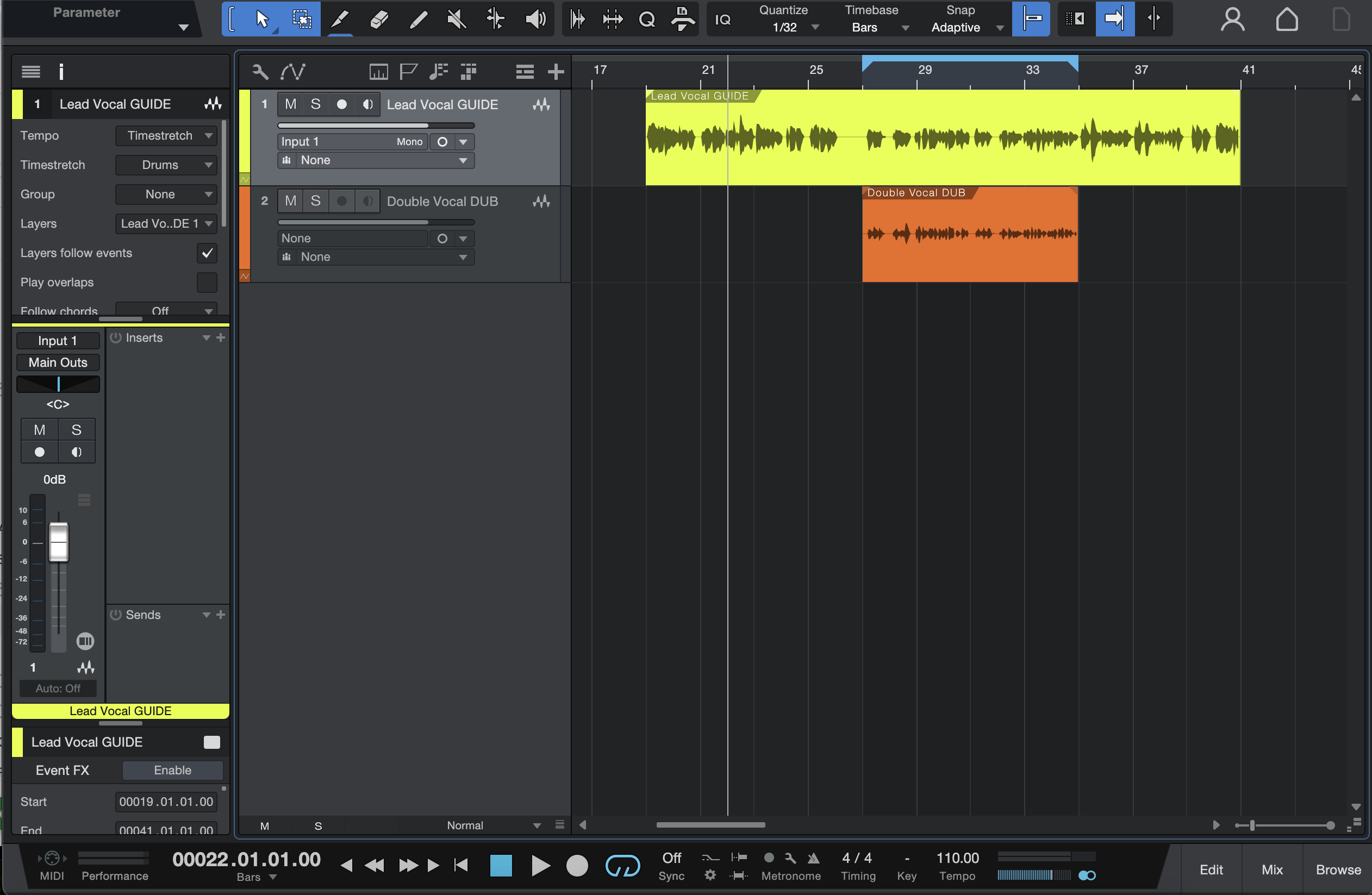
In order to use the newest ARA workflow in Studio One, right click your GUIDE event as shown below, and select 'Event FX -> Revoice Pro Link'. You can also access Event FX from the Clip menu in the Studio One top bar, or with your guide region selected, from the Audio sub-menus. See Studio One's documentation on Event FX for more information.
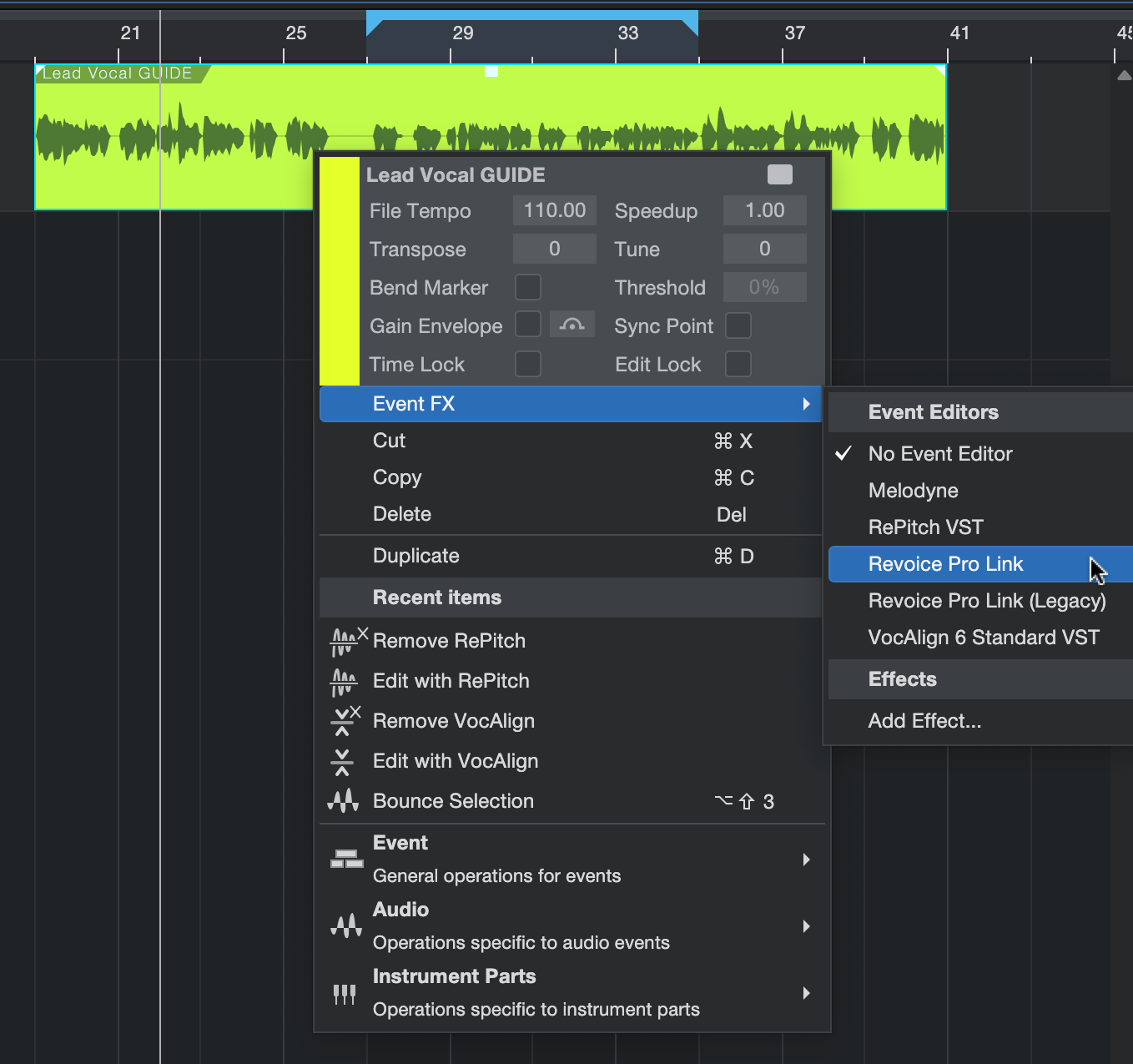
This will add Revoice Pro as an Event FX on the region, and open the plugin window. Add the Revoice Pro Link Event FX to all of the regions/events that you would like to work with in Revoice Pro.
If Revoice Pro is not yet running, you will see the below plugin window. If this is the case, click Start Rv in the top right hand corner to open Revoice Pro.
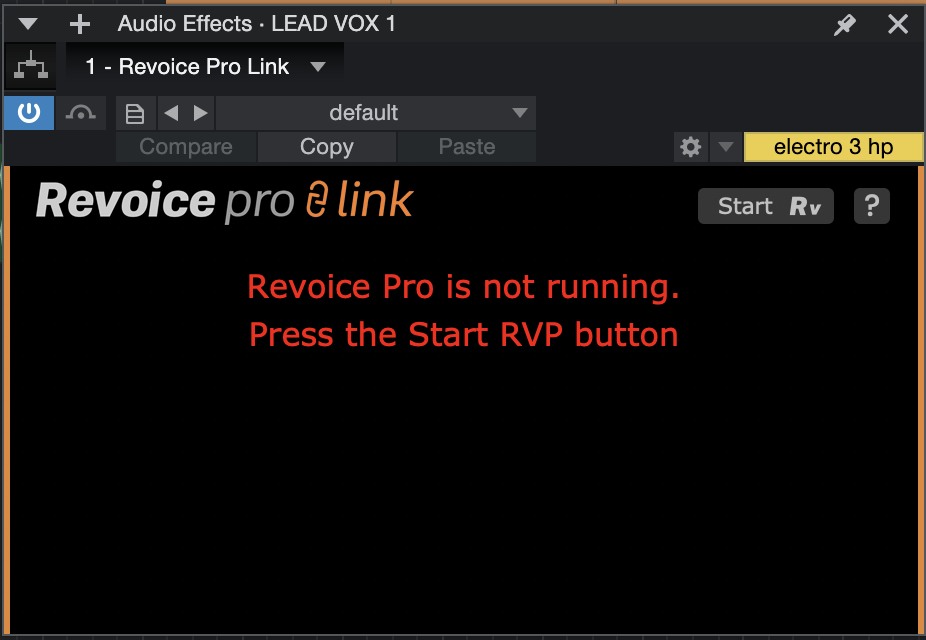
Once Revoice is running, or if it was already running, the plugin window will appear as in the below image.
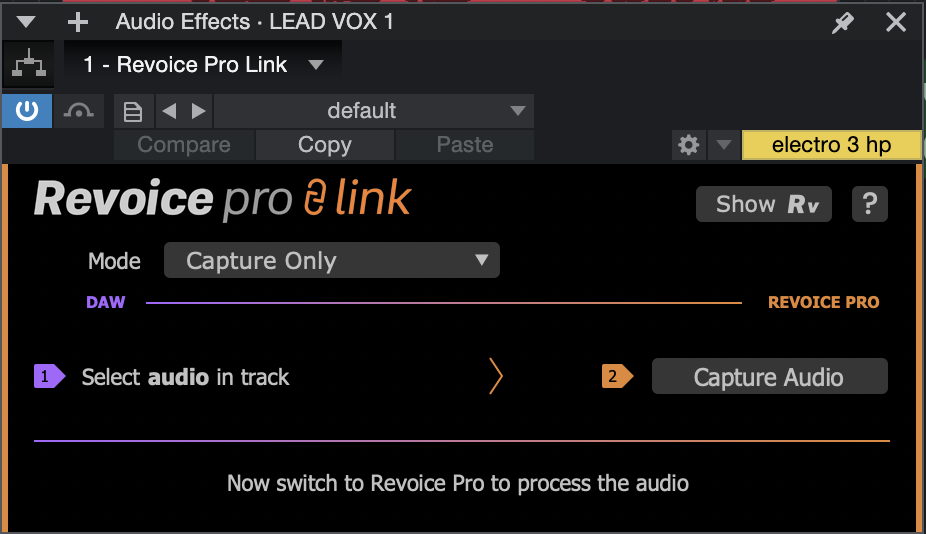
The 'Mode' dropdown menu will be discussed in the next section, but for now we will work with the Capture Only mode.
First, select the region that you would like to import into Revoice Pro. In this case, we will import Lead Vocal GUIDE. Once you have selected your Guide region, click Capture Audio in the plugin window as indicated in the below image.
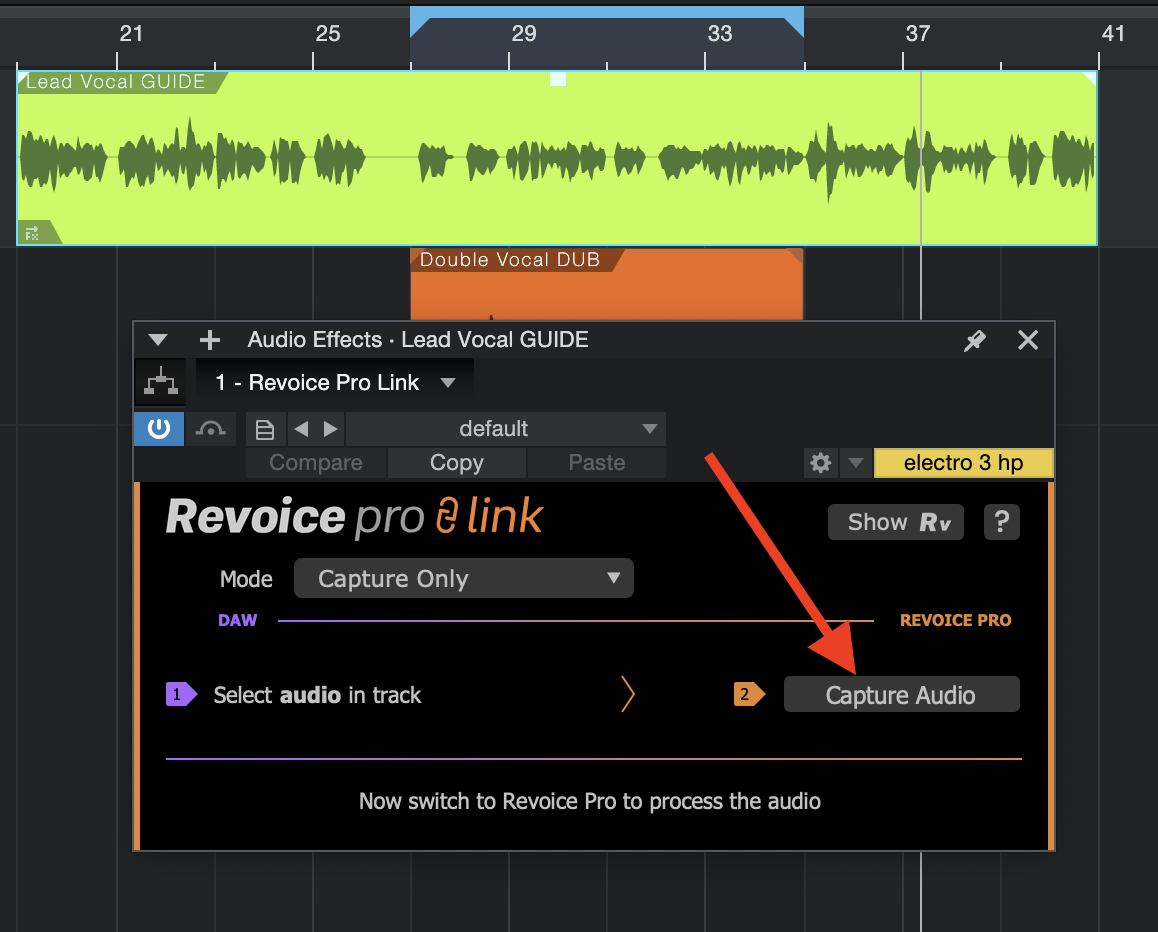
Repeat this process with your DUB region, in our case Double Vocal DUB.
If you open your Revoice Pro project window, or click the Show Rv button in the top right of the plugin window, you should see something similar to the below. Revoice has created two new tracks, one called Lead Vocal GUIDE and the other called Double Vocal DUB. The tracks are ready to be processed further within Revoice.
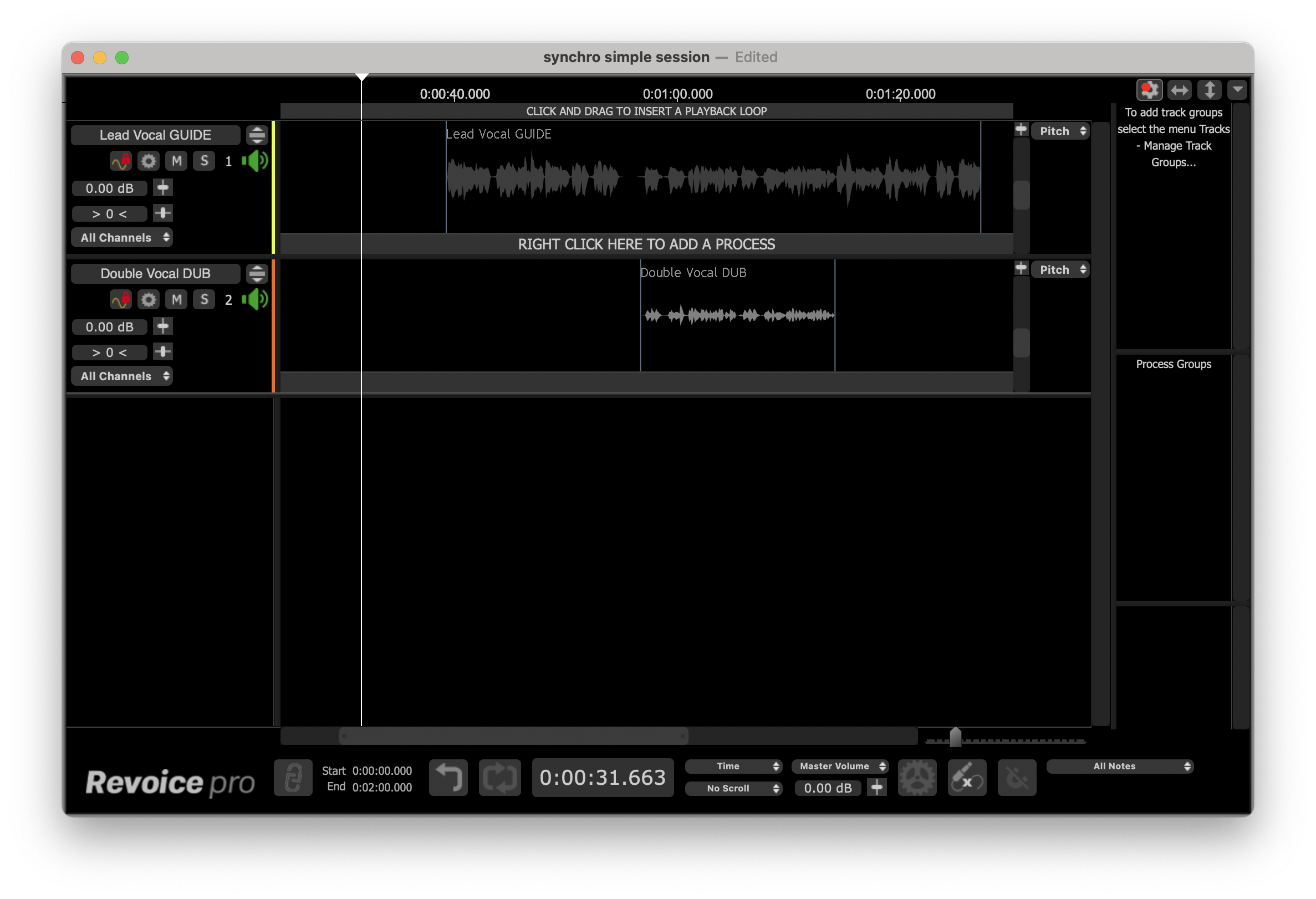
Any tracks that Studio One has created in Revoice Pro are automatically locked. The red padlock  in the track's status area indicates this. Although you cannot edit any of the linked audio directly in Revoice Pro (as the track is locked), the ARA interface synchronizes each audio segment in Revoice Pro with its linked audio in Studio One.
in the track's status area indicates this. Although you cannot edit any of the linked audio directly in Revoice Pro (as the track is locked), the ARA interface synchronizes each audio segment in Revoice Pro with its linked audio in Studio One.
Copyright © 2023 by Synchro Arts Ltd All Rights Reserved.