Capturing audio
With Selection-Based Processing it's easiest to capture one Logic track's audio regions to one (RVP) track at a time. You can, though, shift-click to select multiple regions in Logic to be transferred to the selected RVP track.
Once audio is captured to tracks in RVP, you will need to manually create your own processes in RVP, then return the processed audio to Logic.
In Logic Pro choose Selection-Based Processing from the Functions menu.

A list of "A" and "B" plug-ins applied to the selection is shown. Hold down the plug-in selector below the "A" heading and select Revoice Pro Link AU > Mono from the list of plug-ins shown.

If you can't see the RVP AU Link plug-in window, click on the plug-in settings selector of the RVP plug-in button shown in the Logic plug-ins list to display it, as shown below:
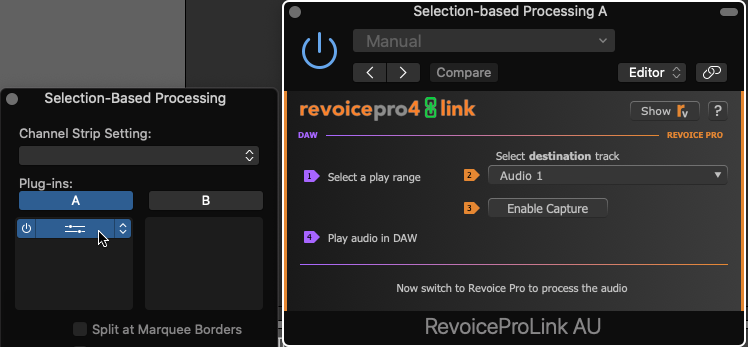
Make sure that you have a suitable RVP destination track selected (Audio 1 shown above). (Enable Capture does not have to be turned on, as it does for capture using the real-time AU Link plug-in as a channel insert.) See AU Link plug-in.)
Select an audio region in Logic Pro.

Click Apply at the bottom right of the Selection-Based Processing control panel.
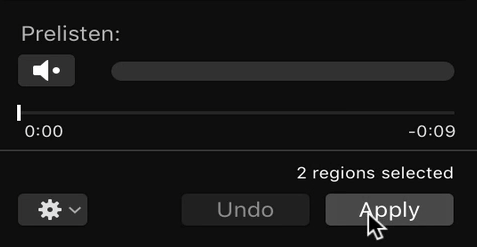
To avoid creating a copy of the original regions in Logic, Undo Selection Based Processing from the Logic Pro Edit menu.

In Revoice Pro, the captured region should now be shown on the track selected. (You don't have to play audio in Logic in order to capture it, in this case.)
If you need to capture additional regions, or regions from other tracks, select the relevant regions in Logic, choose a suitable RVP destination track in the RVP Link plug-in window, and click Apply again in the Selection-Based Processing control panel.