Time-varying automation
For additional creative control, several of the processing settings in APT, Doubler and Volume can be varied with time. RIGHT CLICKing on the Dub Track (APT) or Input Track (Doubler and Volume) brings up a contextual menu similar to that shown below:
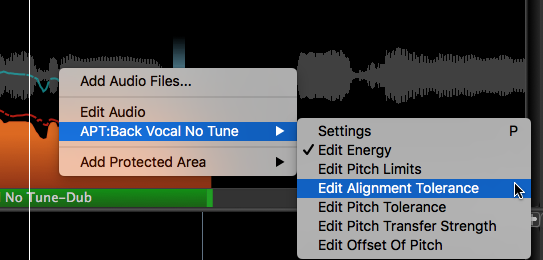
The options available depend on the parameters that are automatable in the Process concerned.
In the picture above, we have RIGHT CLICKed in the Dub track of the APT process and in the first contextual menu selected the APT Process "APT:Back Vocal No Tune". Edit Alignment Tolerance has then been selected from the right-hand contextual menu (this controls the time alignment tolerance value also set in the APT Control Panel.)
When most of these parameters are selected, a light grey horizontal line will be displayed at the value of the setting (scaled to appear in the track at a correct level for that setting). (In the case of Edit Pitch Limits you get two heavier blue lines as explained in Pitch Range.)
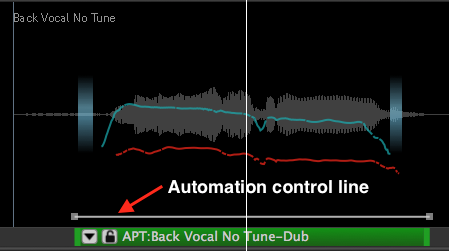
You can add control points where the value will change by LEFT CLICKing at any point along the line. Below four points have been added in the left rectangle. Selecting any point will display its value (4.76 ms shown). In the red rectangle at the right you can see which parameter is being changed (Alignment Tolerance in this case).
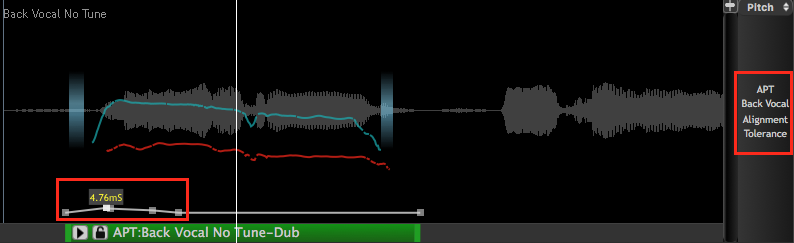
Alternatively, points can be added by RIGHT CLICKing anywhere in the audio track concerned and selecting Modify Values > Add Value from the contextual menu, as shown below.
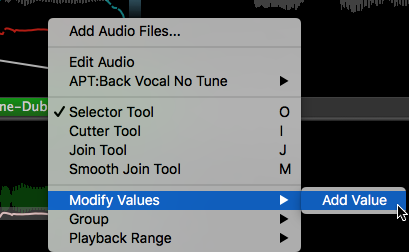
To operate on a collection of values together you can either LEFT CLICK the first one, then SHIFT CLICK adjacent ones, or you can drag a box around the values you want to group. Multiple selected values have a yellow box to highlight them, whose corners can be dragged to modify all values in the highlighted selection at once, or to change the duration of the overall selection. You can drag the box as a whole as well.
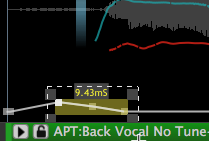
To remove any automation points, select them, RIGHT CLICK and choose Modify Values > Delete Selected Values in the contextual menu as shown below.
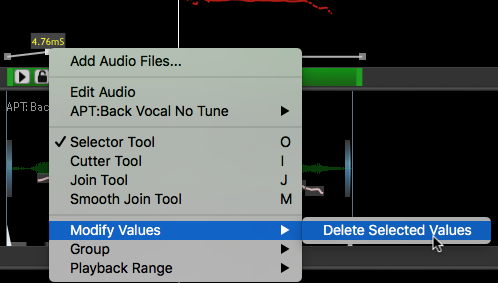
To delete all the control points, choose Select All from the Edit menu, then Delete Select Values as above.