Group controls
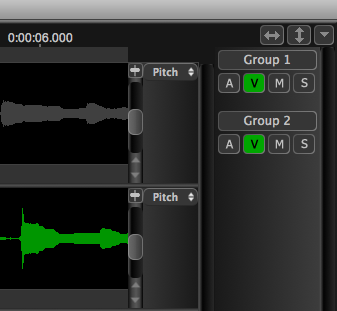 The group controls are shown at the rightmost side of the main Revoice Pro window. You can show or hide this column by pressing the rightmost arrow button at the top of the column.
The group controls are shown at the rightmost side of the main Revoice Pro window. You can show or hide this column by pressing the rightmost arrow button at the top of the column.
You will see four buttons for each group, A, V, M, S.
A = active (group is enabled)
V = visible (tracks in that group are made visible)
M = mute (tracks in that group are muted)
S = solo (tracks in that group are soloed)
When the button is green that function is "on". These are not duplicated by keys on your computer keyboard.
Pressing any of these group controls for a group will affect all the tracks in that group. Similarly, pressing M or S on the left-hand track controls of any track in an active group will affect all the tracks in the group.
Activating and viewing Groups
When you activate a group by pressing A in that group's controls, the button lights up with the colour of the group (the colour is selected in the Manage Groups function described at the start of this section), and (as long as they are visible) the tracks in that group show a vertical bar of that colour down the left side of the Revoice Pro window. In this example, Group 1 is red and affects the first two tracks, while Group 2 is green and affects track 3.
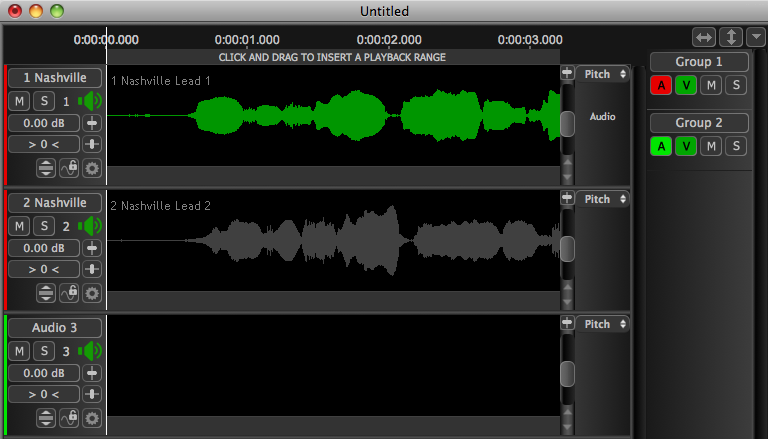
If a track is in more than one group, the vertical bar on the left of the track controls will be split between the colours of the different groups to which it is assigned. Here Audio 3 is assigned to both red and green groups:
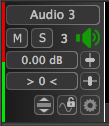
Tracks in a group can be made visible or invisible by pressing the V control.
ALT V is an exclusive visibility control, which makes only that group of tracks visible.
Control behaviour when tracks assigned to multiple Groups
Because tracks can be assigned to more than one group, sometimes a function will affect tracks in multiple groups at the same time. If all the tracks in a group are affected by a function then the group control for that function will be affected too. So, for example, if group 2 contains all the tracks that are also in group 1, muting group 2 will also cause group 1's mute button to go red.