Locations of files
This section contains information about important file locations.
Temporary audio files
You can choose where Revoice Pro stores its temporary audio files. If your DAW is not copying files created by Revoice during drag-and-drop export into a folder under its control, the audio files may be lost when the default temporary folder is cleared out. If you set the temporary files location yourself, you can ensure they are not deleted automatically.
Towards the bottom of the Preferences dialog, select Set Location... to choose a folder where temporary audio files will be stored. Files are stored in a logical and clearly named hierarchy, with dates taken into account. Choose Automatic to store them in the place chosen by the current session.
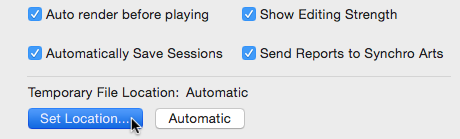
macOS
All Revoice Pro files can be deleted if start-up problems occur that seem file related.
~ at the start of a path indicates the user home directory.
/ indicates the root directory
The Library folder is hidden on OS X 10.7 and later. An easy way to make the folder visible in the Finder is to select the Help -> Search menu and enter Library and follow the instructions.
Sessions Recent File List
~/Library/Preferences/com.synchroarts.Revoice-Pro.LSSharedFileList.plist
User Preferences
Contains preference settings including interface colours and operation warnings.
~/Library/Preferences/com.synchroarts.Revoice-Pro.plist
APT Presets
~/Library/Application Support/SynchroArts/RevoicePro/APT
Doubler Presets
~/Library/Application Support/SynchroArts/RevoicePro/Doubler
Session templates
~/Library/Application Support/SynchroArts/RevoicePro/SessionTemplate
The file "Default.RPPreset" is the Default template for new sessions.
You can delete this file to restore the "Factory Default" parameters for new sessions.
Shared Presets
To add a shared preset you should save the preset into your user preset folder. Then, using the Finder, copy the preset into the shared folder.
To do this you will need an Admin password and you may have to create the folders in the path.
APT Presets Location
/Library/Application Support/SynchroArts/RevoicePro/APT
Doubler Presets Location
/Library/Application Support/SynchroArts/RevoicePro/Doubler
Windows OS
Default Presets and Templates
If you paste the following path into Windows Explorer: %APPDATA%\SynchroArts\RevoicePro\Presets
the file system will show the folders with names in bold below.
APT - contains default and user APT presets
Doubler - contains default and user Doubler presets
Session Template - contains default and Session Template file.
The file "Default.RPPreset" is the Default template for new sessions.
You can delete this file to restore the "Factory Default" parameters for new sessions.
Deleting the files in each of those folders will restore that template to the "Factory Setting"