Moving Warp Points
Start Warp Point - With no other added warp points in the Region, moving this Start Point left (earlier in time) will use the End Warp Point as an anchor and lengthen (Time-expand) the waveform linearly. Moving the Start point to the right will Time Compress the waveform linearly.
End Warp Point - As above, with no other added warp points, moving the End Warp Point will use the Start as the anchor and time expand or contract the waveform linearly with a right or left movement respectively.
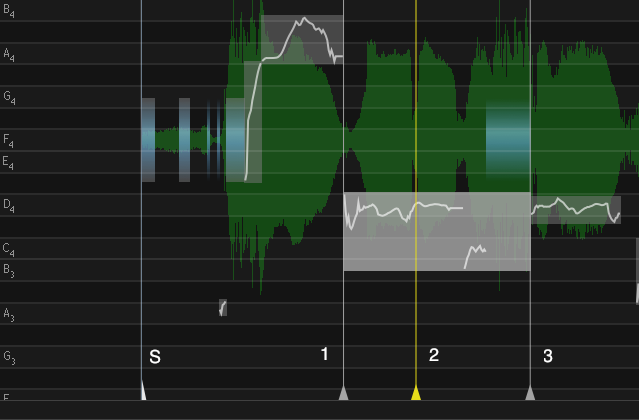 Add Three Warp Points - If there is a Selected Block (providing a time range as shown left) then selecting this option with the mouse cursor in the track within the selected range will add one Warp Point at the start of the selected range, one Warp Point at the end of the range and a middle Warp Point at the mouse cursor position. This is shown at right with the Warp Points number 1, 2 and 3, where 2 was at the mouse cursor position.
Add Three Warp Points - If there is a Selected Block (providing a time range as shown left) then selecting this option with the mouse cursor in the track within the selected range will add one Warp Point at the start of the selected range, one Warp Point at the end of the range and a middle Warp Point at the mouse cursor position. This is shown at right with the Warp Points number 1, 2 and 3, where 2 was at the mouse cursor position.
The positions of any added Warp Points can be adjusted in time (moved left or right) without affecting or moving the audio if the ALT key is held down while the mouse cursor drags the Warp Point.
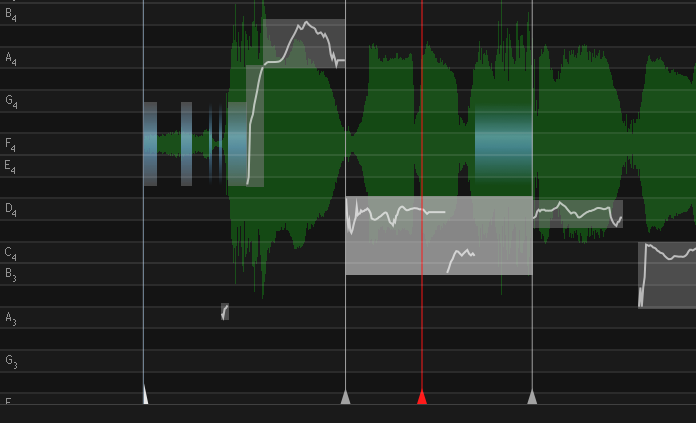 If the mouse cursor is used to drag the middle warp point (2) left - then Warp Points 1 and 3 act as anchors and the audio is compressed between 1 and 2 and stretched between 2 and 3 as shown right.
If the mouse cursor is used to drag the middle warp point (2) left - then Warp Points 1 and 3 act as anchors and the audio is compressed between 1 and 2 and stretched between 2 and 3 as shown right.
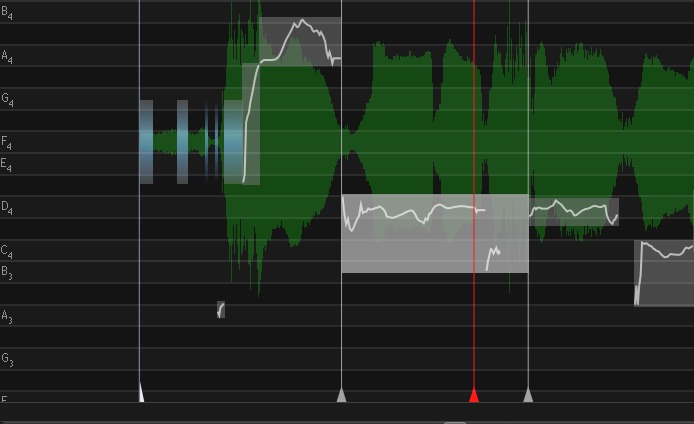 Similarly, if the mouse cursor is used to drag the middle warp point (2) right - Warp Points 1 and 3 act as anchors and the audio is compressed between 2 and 3 and stretched between 1 and 2 as shown right.
Similarly, if the mouse cursor is used to drag the middle warp point (2) right - Warp Points 1 and 3 act as anchors and the audio is compressed between 2 and 3 and stretched between 1 and 2 as shown right.
If the Mouse Cursor is initially placed outside the Selected Block range, then two of the three Warp Points will appear at the start and stop of the range and the third one at the position of the mouse cursor outside the range.