Multiple APT Processes: manual
For "stacked" vocals or instrumental parts, it is simple to use one track (optionally prepared with tuning and timing adjustments) as the Guide input to multiple APT and/or Doubler processes. The same procedures can be applied to monophonic instrument tracks.
In this section - we approach this by creating the APT and Doubler processes manually, one at a time, rather than using the Number of Processes function.
Example 2: Two lead vocal tracks and two harmony tracks
The example Session is shown below starting with 4 tracks:

Here, the input audio is loaded and the tracks have been named by the user as follows:
- Track 1 is named "Lead Vox1" and contains the Lead vocal with correct pitch and timing.
- Track 2 is named "Lead Vox2" and contains a double of the Lead vocal.
- Track 3 is named "Harmy Vox1" and contains a Harmony vocal
- Track 4 is named "Harmy Vox2" and contains a double of the Harmony vocal.
Create Output tracks
We will create 3 Output tracks for 3 APT functions by LEFT CLICKing the Tracks menu and selecting Add Tracks... (or use shortcut keys).
The 3 Output tracks will be added to the bottom of the session (as shown below). 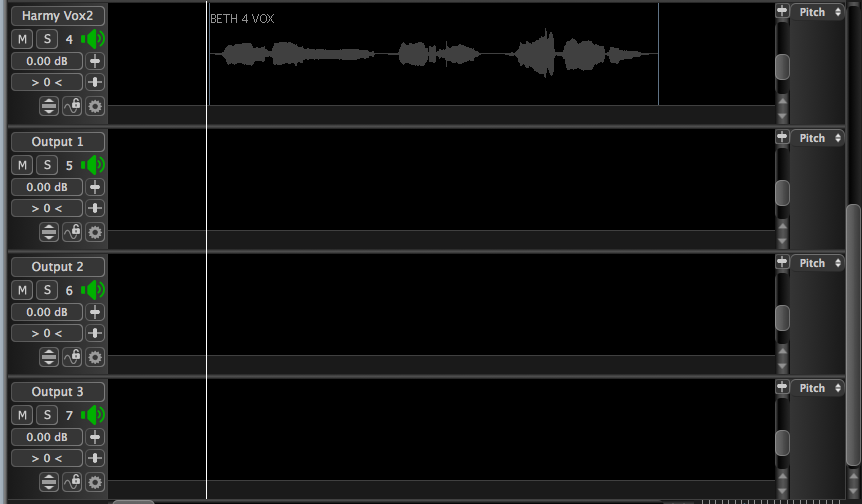
Use the right hand vertical slider to get the Input tracks back in view. Then press SHIFT and then LEFT CLICK the bottom of any Track and drag upward to get all tracks smaller in height but in view as shown below. (Note: when there are many more tracks - not all tracks can always be made visible.)
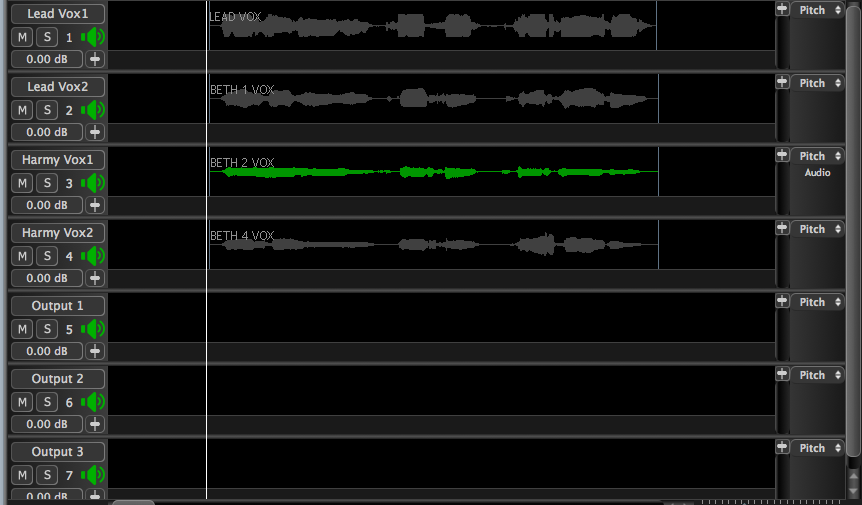
As described earlier in this chapter, bring up the New Process window shown below (by pressing the B key or RIGHT CLICK in any Process Control Track).
We will create first APT using Lead Vox1 and Lead Vox2 as inputs and Output 1 as output. We should check we have the correct Preset instead of the User Default. In the picture below, we are selecting the Preset "Vocal - Slightly Loose Time and Pitch". Press N and Spacebar to create the 1st APT Output in Output 1.
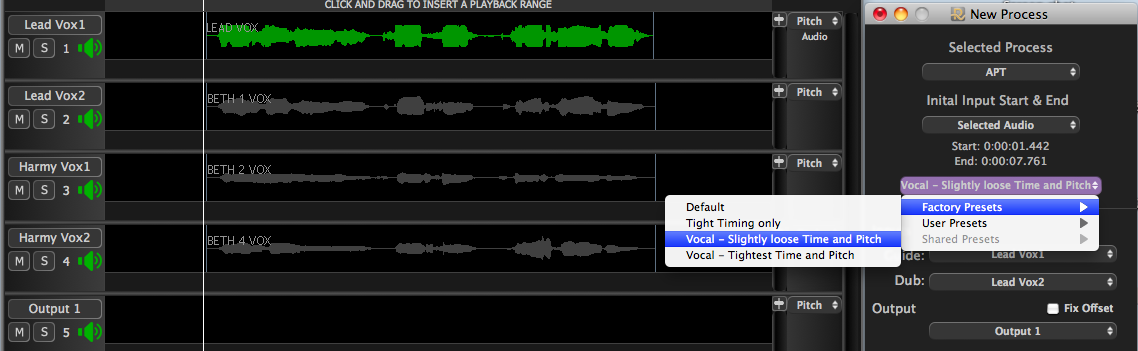
In the picture below, in Track 5 "Output 1" is the processed Lead Vox2 audio that was time- and pitch-aligned to Lead Vox1. You can audition the output with or without the Guide by pressing the E or A keys respectively.
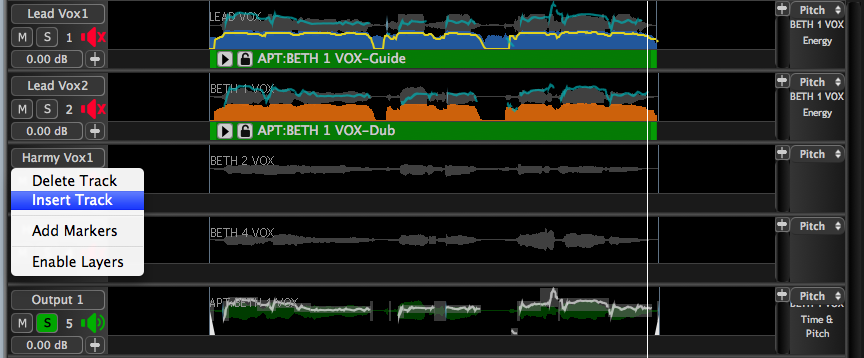
Also in the picture above is a pop-up menu from RIGHT CLICKing in the Track 3 control panel. showing the Insert Track option selected. We will explain this below.
Another helpful indicator for which tracks are involved in a process is the "Enabled Item Display" at the right hand side of the Revoice Pro window, which will show all the contributing signals to a selected APT (or Doubler) process.
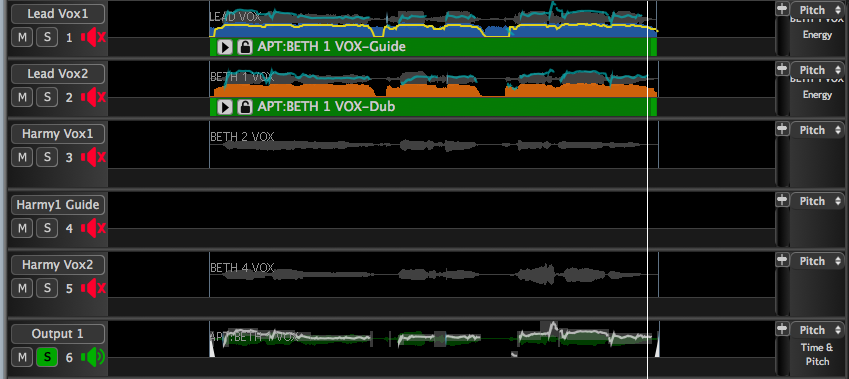
Create a harmony Guide track
Note that when dealing with a Harmony part, we do not want to apply the pitch of the Lead Guide to it because it would make the pitch the same as the lead. Instead, we can create a Timing-corrected Harmony to become a "Guide" Harmony part with the timing of the Lead Guide.
That is why we insert another Output for this by moving mouse over the track controls in Track 3 and then LEFT CLICK to pop-up the menu with Insert Track option as shown previously.
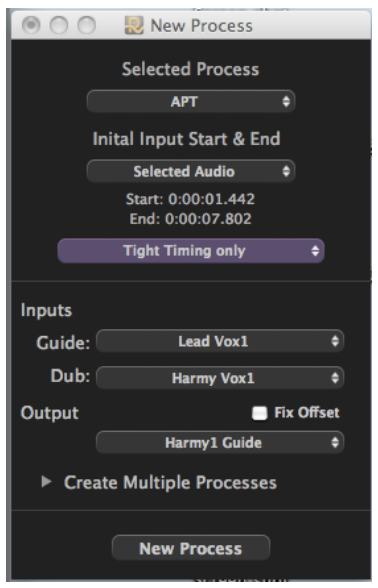
In the picture above, we have inserted the new track and renamed it to a useful name like "Harmy1 Guide" as shown.
Now when we look at the New Process Window, the Output track has switched to this track automatically. So all we need to do is switch the Dub input to be "Harmy Vox1" as shown.
Select the Preset Tight Timing only and press N to create the new APT process and output.
There are two ways to correct the pitch of the Harmony track.
Firstly, and most simply, you can use the Warp Region process to make pitch modifications directly to "Harmy Vox1" and then use that track as the Dub in an APT and apply the preset Tight Timing only using Lead Vox1 as timing guide. This would create the pitch and time- corrected output into Harmy1 Guide, ready to be used as a Harmony Guide for doubles of the same harmony.
Alternatively, instead of modifying the Dub, you can expand the Output track ("Harmy1 Guide") to full height as shown below to make any manual pitch modifications required using the techniques here (except automatic pitch correction).
We recommend using the A and E keys to switch the Lead vocal on and off while you adjust the Output.
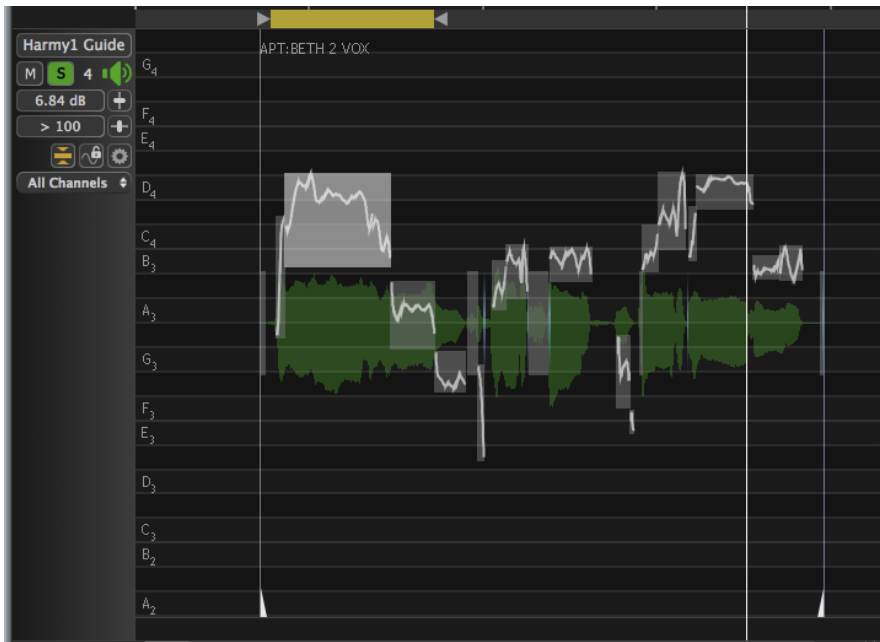
Return to the Multi-Track view and, if necessary show all tracks by pressing the X key.
Now we use the adjusted "Harmy1 Guide" as the Guide input to a new APT process with the Dub being "Harmy Voc2" track and the Output going to "Output 2" as shown in the picture below.
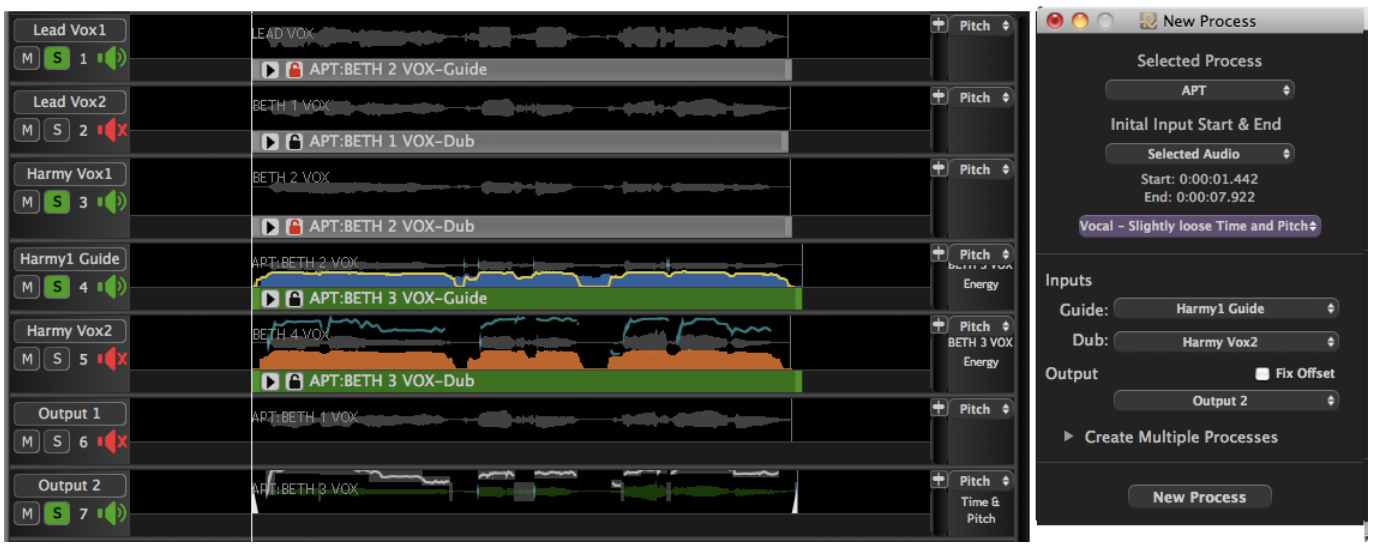
The New Process window also shows we have changed the Preset for this double to "Vocal - Slightly loose Time and Pitch".
The "Output 2" track contains the processed Output. The result is that the Harmony double has been aligned to the timing of the Guide and the pitch of the corrected lead Harmony.