Capturing Audio
This section shows you how to transfer audio from a Song in Studio One 4 to Revoice Pro using the ARA link plug-in.
The picture below shows the layout of the example song.
(You can download the example song "Presonus Studio One - Song and audio" from the tutorials section of Synchro Arts' download page)
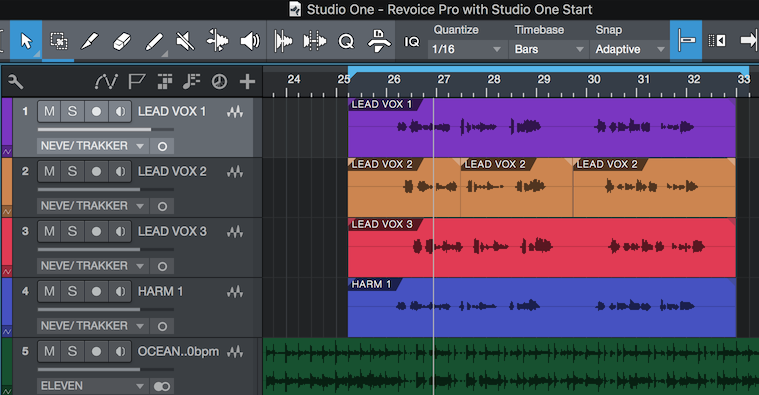
Once you have loaded (or created) your song, select the Audio Events in Studio One that you want to transfer to Revoice Pro. In this example we've selected the vocal audio from the first two tracks (see below).
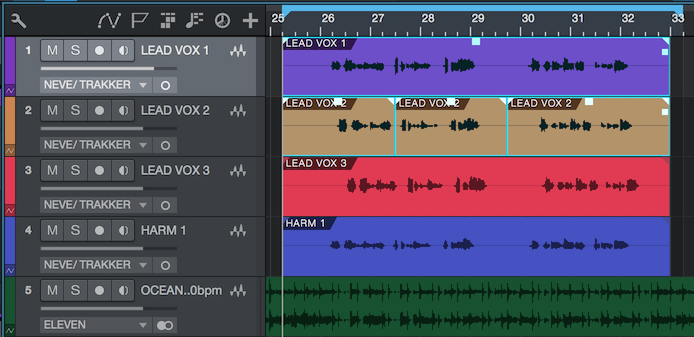
Note: It is possible to select all the audio events in a song at once. To keep this example simple, only the first two tracks will be used.
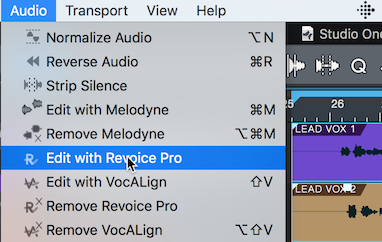
Next, from Studio One's Audio Menu, select Edit with Revoice Pro.
This will add the RevoicePro Link plug-in to all the selected audio events. In this example Studio One will add one plug-in to the first track and three plug-ins to the second track.
(Similarly, selecting Remove Revoice Pro from the Audio Menu will remove Revoice Pro Link from all selected Audio Events.)
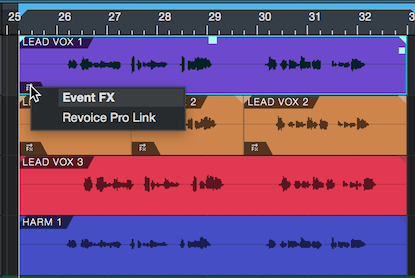
Each Audio Event in Studio One will show a small "Fx" its lower left corner. Clicking the "Fx" will show you the name of the Fxs that you have added.
Clicking a name of the plug-in will reveal that plug-in's window.
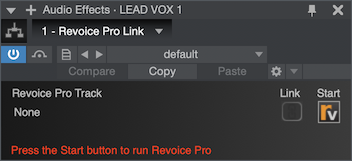
Once you have added Revoice Pro Link, Studio One will display each plug-in labelled with the name of its associated audio event. In this example its label is "LEAD VOX 1".
If Revoice Pro is not running, you will see the message "Press the Start button to run Revoice Pro" at the bottom of the plug-in's window.
If Revoice Pro is not running, press  in the plug-in's window.
in the plug-in's window.
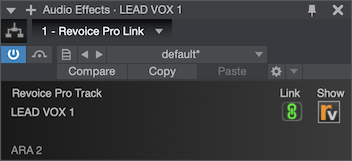
When Revoice Pro is running the Start button becomes a Show button. Press Show  in the plug-in to bring Revoice Pro to the foreground on your screen.
in the plug-in to bring Revoice Pro to the foreground on your screen.
The plug-in will also show ARA 2 in its lower left corner to confirm that it has been configured as an ARA plug-in.
As soon as Revoice Pro is running, Studio One will open a new session in Revoice Pro, create any new tracks (if needed) and copy the linked Audio Event(s) to Revoice Pro. The new session in Revoice Pro will have the same name as the Song's, which in this example is Revoice Pro with Studio One Start. Each track in Revoice Pro will have the same name (and colour) as the corresponding track in Studio One.
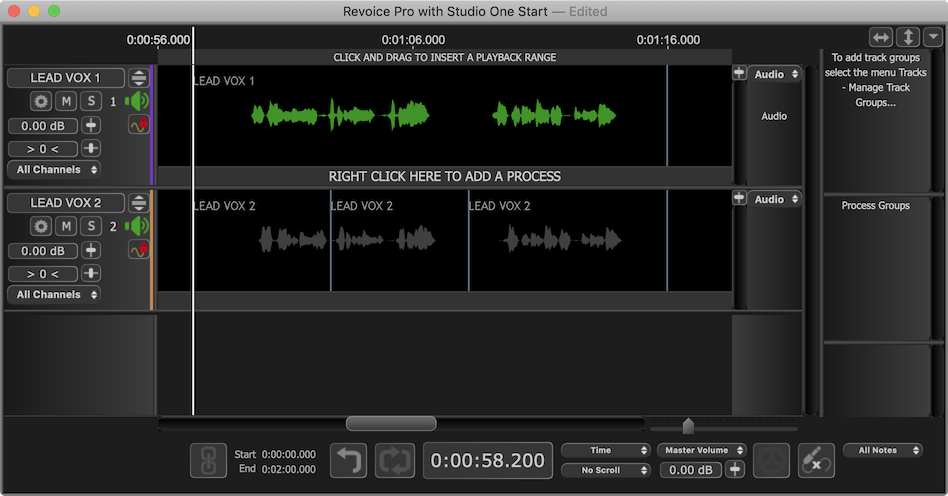
Once Studio One has opened a session in Revoice Pro, Link icon  in each plug-in's window will glow green. This indicates that Revoice Pro will try to mirror the position and audio content of all linked Audio Events (Lead Vox 1 and Lead Vox 2 in this example). In other words if you change the Audio Event Lead Vox 2 in Studio One, any changes will be transferred across to the session in Revoice Pro.
in each plug-in's window will glow green. This indicates that Revoice Pro will try to mirror the position and audio content of all linked Audio Events (Lead Vox 1 and Lead Vox 2 in this example). In other words if you change the Audio Event Lead Vox 2 in Studio One, any changes will be transferred across to the session in Revoice Pro.
Any tracks that Studio One has created in Revoice Pro are automatically locked. The red padlock  in Revoice Pro's track status area indicates this. Although you cannot edit any of the linked audio directly in Revoice Pro (as the track is locked), the ARA interface will synchronize each audio segment in Revoice Pro with its linked Audio Event in Studio One.
in Revoice Pro's track status area indicates this. Although you cannot edit any of the linked audio directly in Revoice Pro (as the track is locked), the ARA interface will synchronize each audio segment in Revoice Pro with its linked Audio Event in Studio One.
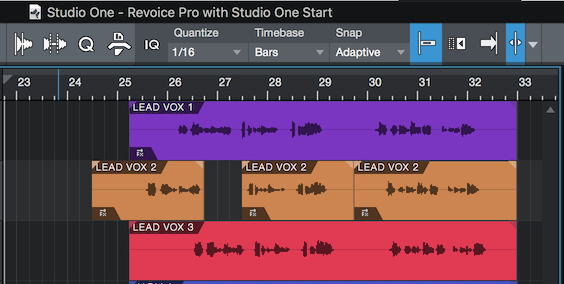
For example, moving the first Audio Event of the second track LEAD VOX 2 a few seconds earlier...
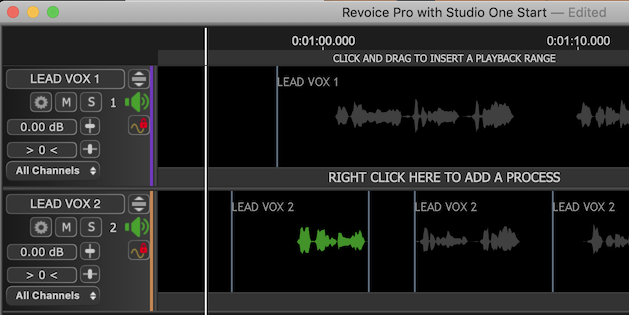
...results in the linked audio (LEAD VOX 2) in Revoice Pro also being moved to the new time.
Notes:
- To unlock a track, it is necessary to remove the Revoice Pro Link plug-in from all the Audio Events in the corresponding track in Studio One. For example, if you need to unlock track Audio 1 in Revoie Pro, in Studio One you will need to remove the Revoice Pro Link plug-in from Audio Event LEAD VOX 1.
In Studio One use the menu function Audio->Remove Revoice Pro to remove the plug-ins from selected Audio Events efficiently.
- You may want to stop a track in Revoice Pro from automatically following changes in Studio One. To stop the automatic updating in Revoice Pro, click Link click the Link icon
 , in the Link plug-in's window. The icon will turn grey
, in the Link plug-in's window. The icon will turn grey  and the track in Revoice Pro will no longer follow any changes that you make in Studio One.
and the track in Revoice Pro will no longer follow any changes that you make in Studio One.