Capturing audio
Capturing audio
From Revoice Pro (RVP) 4.3, the AU (ARA) Link plug-in has a number of capture modes to choose from, in a drop-down menu labelled Function. The controls lower down the plug-in control window will change depending on the mode selected.
a drop-down menu labelled Function. The controls lower down the plug-in control window will change depending on the mode selected.
- Capture Only: only captures audio to a selected RVP track (requiring you to set up your own RVP processes)
- Capture & Make APT/Doubler/Warp: captures audio to selected RVP tracks and creates a new RVP process using the selected Preset.
If you only want to capture audio, and create your own processes in RVP, select Capture Only from the drop-down Functions, then select some source audio in the Logic track. (Selected audio can be more than one region, but must consist of complete regions.)
- Processed audio always automatically replaces the selected source audio in Logic, so you may need to create a copy of the source audio if you are using Doubler processes. In the case of APT, processed audio will automatically replace the Dub selection.
- ARA mode requires that some audio is played before Capture, in order to synchronise the ARA database. The Auto play before Capture option (shown yellow - turned on - below) ensures this happens automatically. If this option is turned off, you may need to press play in Logic before capturing new audio.
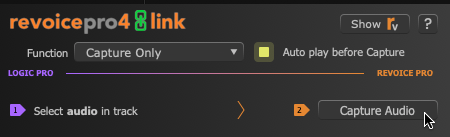
- Press Capture Audio.
- Now go to RVP and Apply a Process.
Capture audio and create a process automatically
The description below refers to capture of audio, and the automatic creation of an APT process. Similar points apply when using the Doubler or Warp processes, but only one Logic track is captured.
Before Capturing Guide and Dub audio for APT, make sure that the RevoiceProLink AU (ARA) plug-in is inserted as Audio FX in both Guide and Dub tracks.
- From the Function drop-down menu, select Capture & Make APT.

- Select a suitable RVP preset from the drop-down Preset menu.

- Select the audio in Logic to be used as the Guide. (Selected audio can be more than one region, but must consist of complete regions.)
- In either plug-in window (Guide or Dub track's), click Capture Guide (the orange 2 arrow shown below). This will send the selected audio to the Revoice Pro (RVP) Session.
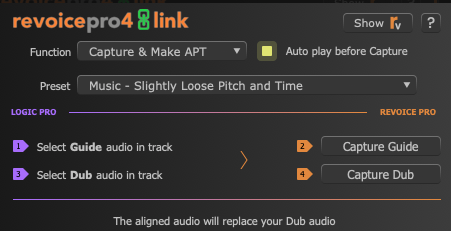
- Select the audio in Logic to be used as the Dub.
- Click Capture Dub in the plug-in window (orange arrow 4 in the plug-in window above) to load the Dub audio into RVP.
An APT process track is automatically created in the RVP session, with the preset settings you chose.
Processed audio automatically replaces the selected Dub audio in Logic.