Capturing Audio
This section shows you how to transfer audio from a Project in Cubase Pro to Revoice Pro using the ARA link plug-in.
The picture below shows the layout of the example project.
(You can download the example "Cubase - Song and audio" from the tutorials section of Synchro Arts' download page)
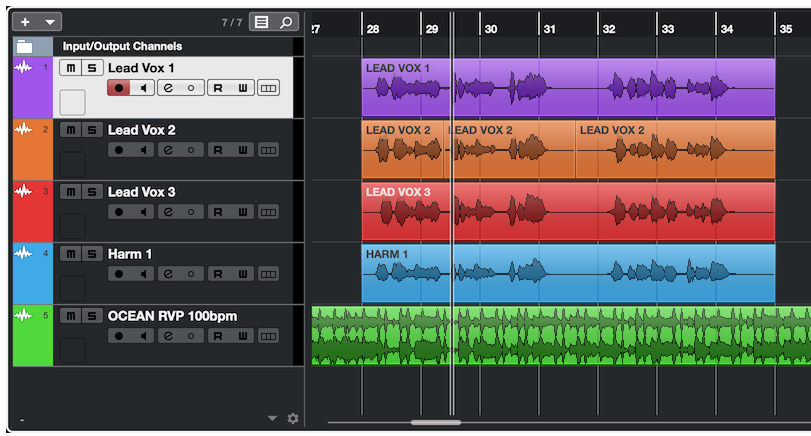
Once you have loaded (or created) your project, select the Audio Events in Cubase Pro that you want to capture, that is transfer to Revoice Pro. In this example we've selected the vocal audio from the first two tracks (see below).

Note: It is possible to select all the audio in a project at once. To keep this example simple, only the first two tracks will be used.

Next, from Cubase's Audio Menu, select Extensions then from the list of extensions choose RevoiceProLink. This will add the RevoicePro Link plug-in to all the selected audio events. In this example Cubase will add one plug-in to the first track and three plug-ins to the second track.
(Similarly, selecting Remove Extension from selected Events from the Extensions->Audio Menu will remove Revoice Pro Link from all selected Audio Events.)

Each Audio Event in Cubase Pro will display a small ![]() symbol in its upper right corner and show its ARA filename between parentheses. If you select the Audio Event Lead Vox 1 Cubase's information bar will show RevoiceProLink under the heading 'Extension'.
symbol in its upper right corner and show its ARA filename between parentheses. If you select the Audio Event Lead Vox 1 Cubase's information bar will show RevoiceProLink under the heading 'Extension'.

Once you have added Revoice Pro Link to an Audio Event Cubase will display each plug-in in its lower editor window. If Revoice Pro is not running, you will see the message "Press the Start button to run Revoice Pro" at the bottom of the plug-in's window.
If Revoice Pro is not running, press  in the plug-in's window.
in the plug-in's window.
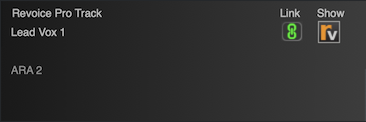
When Revoice Pro is running the Start button becomes a Show button. Press Show  in the plug-in to bring Revoice Pro to the foreground on your screen.
in the plug-in to bring Revoice Pro to the foreground on your screen.
The plug-in will also show ARA 2 in its lower left corner to confirm that it has been configured as an ARA plug-in.
As soon as Revoice Pro is running, Cubase Pro will open a new session in Revoice Pro, create any new tracks (if needed) and copy the Audio Event(s) to Revoice Pro. The new session in Revoice Pro will have the same name as Cubase's project, which in this example is Revoice Pro with Cubase Start. Each track in Revoice Pro will have the same name (and colour) as the corresponding track in Cubase.

Once Cubase Pro has opened a session in Revoice Pro, Link icon  in each plug-in's window will glow green. This indicates that Revoice Pro will try to mirror the position and audio content of all linked Audio Events (Lead Vox 1 (...) and Lead Vox 2 (...) in this example). In other words if you change the Audio Event Lead Vox 2 (...) in Cubase Pro, any changes will be transferred across to the linked session in Revoice Pro.
in each plug-in's window will glow green. This indicates that Revoice Pro will try to mirror the position and audio content of all linked Audio Events (Lead Vox 1 (...) and Lead Vox 2 (...) in this example). In other words if you change the Audio Event Lead Vox 2 (...) in Cubase Pro, any changes will be transferred across to the linked session in Revoice Pro.
Any tracks that Cubase Pro has created in Revoice Pro are automatically locked. The red padlock  in the track's status area indicates this. Although you cannot edit any of the linked audio directly in Revoice Pro (as the track is locked), the ARA interface will synchronize each audio segment in Revoice Pro with its linked Audio Event in Cubase Pro.
in the track's status area indicates this. Although you cannot edit any of the linked audio directly in Revoice Pro (as the track is locked), the ARA interface will synchronize each audio segment in Revoice Pro with its linked Audio Event in Cubase Pro.
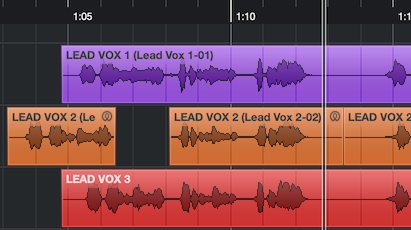
For example, moving the first Audio Event of the second track Lead Vox 2 a few seconds earlier...

...results in the linked audio segment LEAD VOX 2 (...) in Revoice Pro also being moved to the new time.
Notes:
- To unlock a track, it is necessary to remove the Revoice Pro Link plug-in from all the Audio Events in the corresponding track in Cubase Pro. For example, if you need to unlock track Audio 1 in Revoice Pro, in Cubase Pro you will need to remove the Revoice Pro Link plug-in from Audio Event Lead Vox 1 (...).
In Cubase Pro, use the menu function Audio->Extensions->Remove Extensions from Selected Events to remove the link plug-ins from selected Audio Events efficiently.
- You may want to stop a track in Revoice Pro from automatically following changes in Cubase Pro. To stop the automatic updating in Revoice Pro, click the Link icon
 , in the plug-in's window. The icon will turn grey
, in the plug-in's window. The icon will turn grey  and the corresponding track in Revoice Pro will no longer follow any changes that you make in Cubase Pro.
and the corresponding track in Revoice Pro will no longer follow any changes that you make in Cubase Pro.