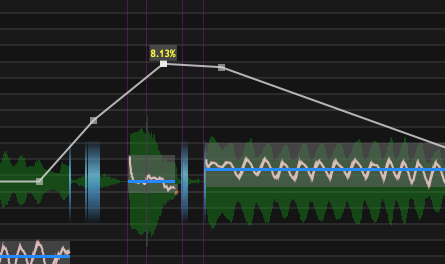Choosing what to edit
It's possible to edit some or all of Time and Pitch, Level, Pitch Limits or Formants, depending on the process concerned and the editing mode.
Although normally the editing choice is set correctly automatically, if required, select the name of the APT or Warp function from the contextual menu, by right clicking on the track concerned.
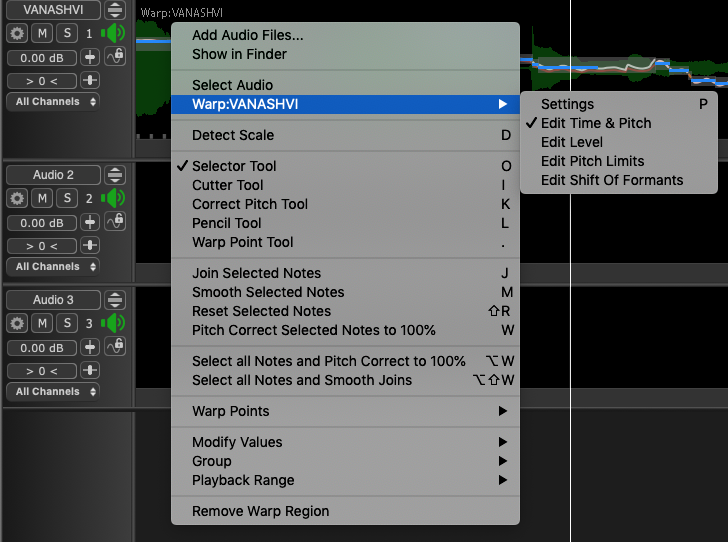
Then select one of Edit Time & Pitch, Edit Level, Edit Pitch Limits or Edit Shift of Formants to display that region's editable features. If there are multiple Warp or APT regions listed, only one can be selected at a time from the left hand part of the menu.
Edit Time and Pitch: these are the most common operations, and described in the remaining topics in this section.
Edit Level: see Level Editing
Edit Pitch Limits: see APT Pitch range. The function is similar for the Warp process too. It adjusts the range of the pitch detector used in automatic processing, and can be adjusted to suit the range of fundamental frequencies in the audio concerned. Edit Pitch Limits here offers a graphical means (horizontal blue lines that can be dragged) to set the pitch limits of the pitch detector, which can also be set in the Warp or APT control panels.
Edit Shift of Formants: see Adjusting APT settings or Adjusting Warp settings. This enables one to adjust the frequency of formant regions up or down to change the character of e.g. a voice. (Formants are resonant frequencies, typically of the vocal cavity, which affect the character of the sound. For example, female vocal formants have a slightly different structure to male ones.) A white line appears on the track in question and editing points can be added by clicking on the line, after which they can be dragged to introduce formant shifts at specific times. A contour can be created as shown below.