Audio layers
Audio setup, monitoring and playback » Audio layers
The purpose of providing an optional set of audio layers in each track is to allow the construction of assembled pieces of audio that can have their playback relationships changed easily. To enable audio layers right click any empty area in the Track Information box on the left side of the screen.
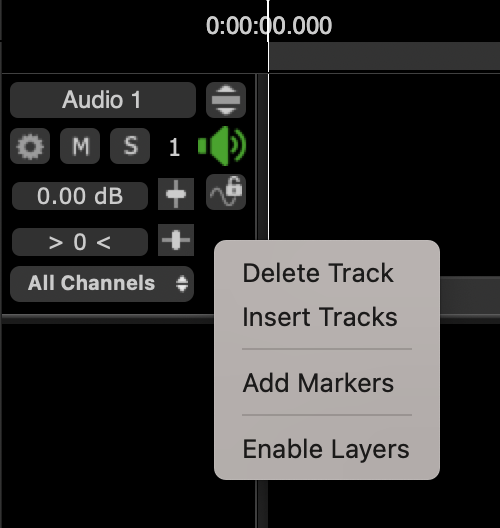
Audio layers behave a bit like opaque graphics layers in visual editing applications. There are four available layers provided in each track.
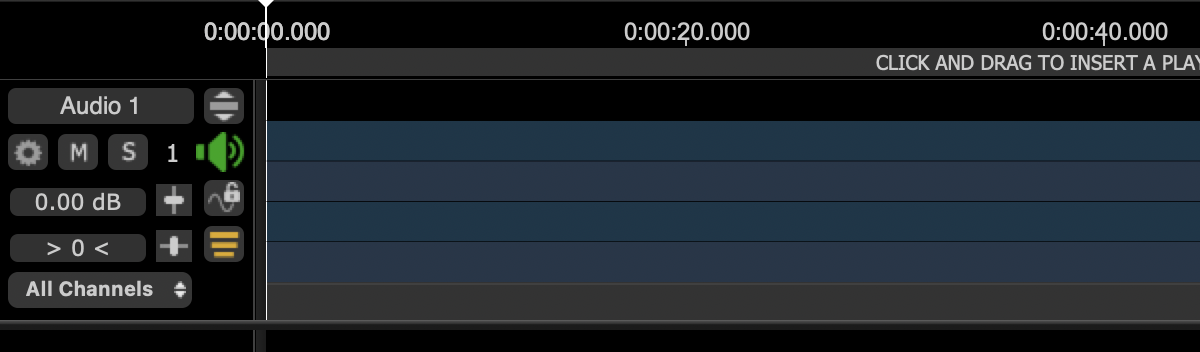
 The Show/Hide Layers button will switch between seeing only the resulting assembled audio, or seeing the four layers.
The Show/Hide Layers button will switch between seeing only the resulting assembled audio, or seeing the four layers.
To import audio, right click one of the layers and select 'Add Audio Files...' or by dragging audio from other tracks over the layers.
The four layers each contribute to the main track according to the following simple rule. Any audio in a higher layers that is "visible" from the top of the stack will be heard. No audio beneath audio in another layer will add to the output.
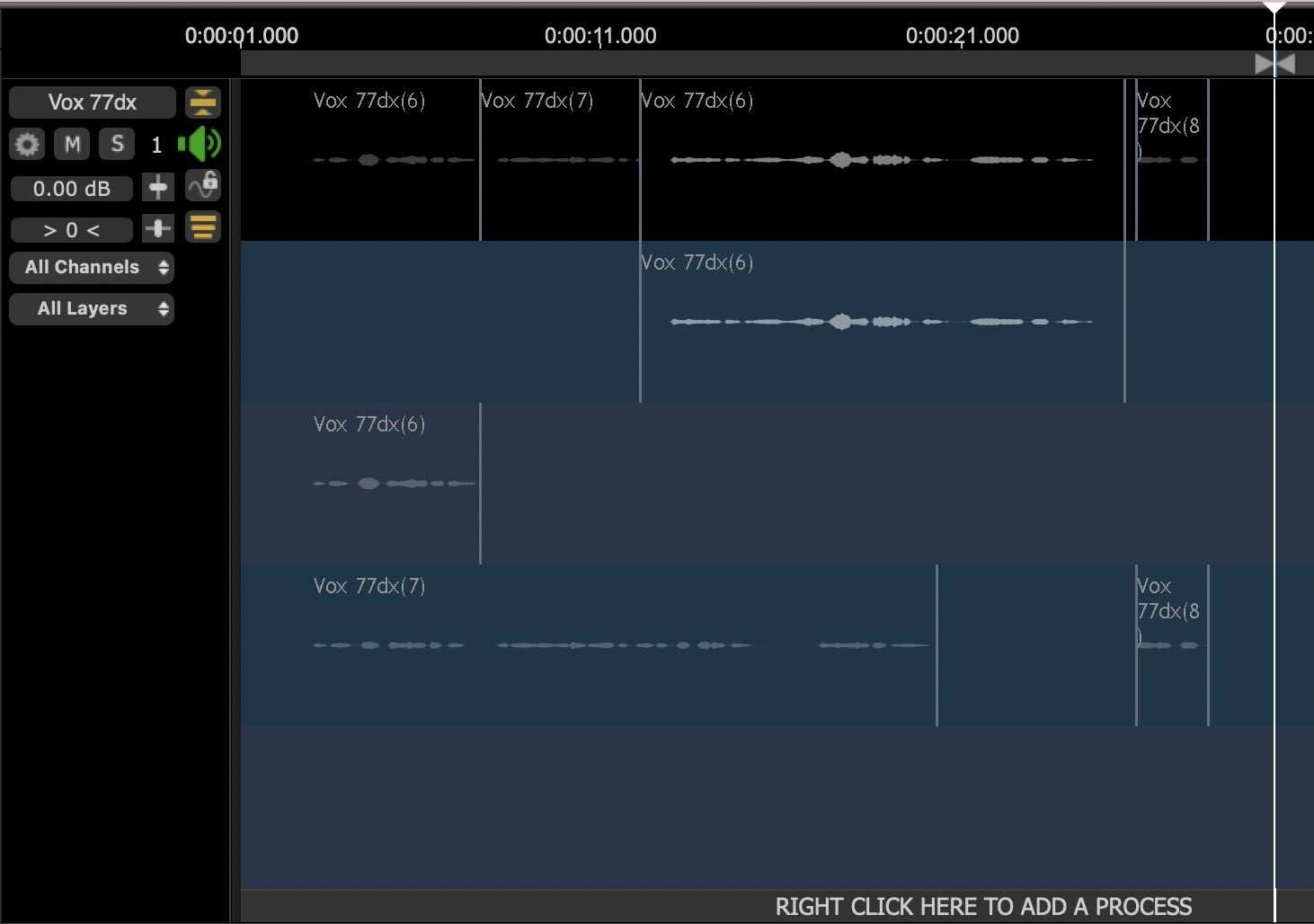
One simple two-layer example is that a small section of audio in a layer on top of a longer section in a layer beneath the top layer, would act like a "moveable drop-in" and "cover up" whatever audio was below it. This would allowing a word or phrase to be replaced by the drop in, but not destructively.