Revoice Pro 5.1 Manual Publication
Spot commands for specific DAWs
Workflows » Stand-alone operation » Export audio from Revoice Pro » Drag and drop export » Spot commands for specific DAWs
| DAW | Command | Notes |
| Cubase / Nuendo | After dragging in audio to DAW track, select the Cubase Edit menu that shows "Move to", and select "Origin” option. |
You can also set and use a quick key command. For example: |
| Logic | Select the menu that shows “Move to Recording Position” (or “Move Region to Original Recording Position”) and click that option. |
You can also use the corresponding key command, default assignment: SHIFT-CMD-R |
| Pro Tools |
RIGHT CLICK dragged audio and chose "Spot" from pop-up menu. This will bring up the "Spot Dialog" box. Click the "Original Time Stamp" selector and press OK. |
Set "Auto-Spot" (if available) in Options menu. |
| Other Editors | Look for similar commands to "Spot" or "move audio start to timecode stamp". |
Illustrated Example: "Spotting" audio dragged from Revoice Pro in Pro Tools to correct timecode
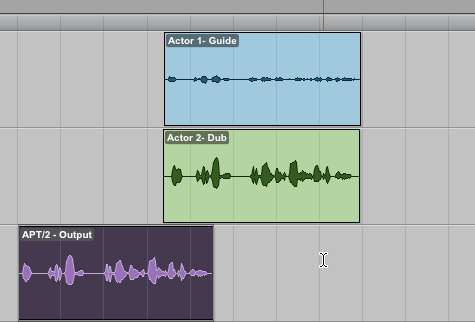
|
a) Processed audio from Revoice Pro is dragged into Pro Tools track in bottom track
|
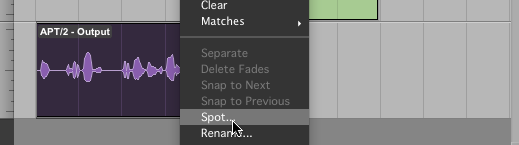
|
b) Pro Tools Spot function is selected |
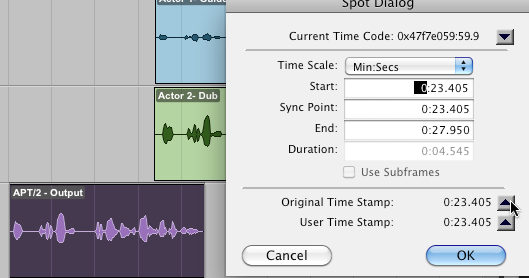
|
c) In Pro Tools "Spot Dialog" window, select "Use Subframes", if available. d) Select "Original Time Stamp" Dialog and click OK |
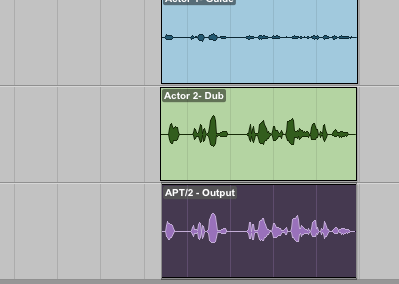
|
e) Processed audio snaps to correct position. |