Match Views
The Match process contains a large amount of information that can be shown in each track as audio, energy, pitch and level. Moreover, what is shown in each track depends on the role of the audio in the Match process, i.e. whether the track holds the Guide, Dub or Output.
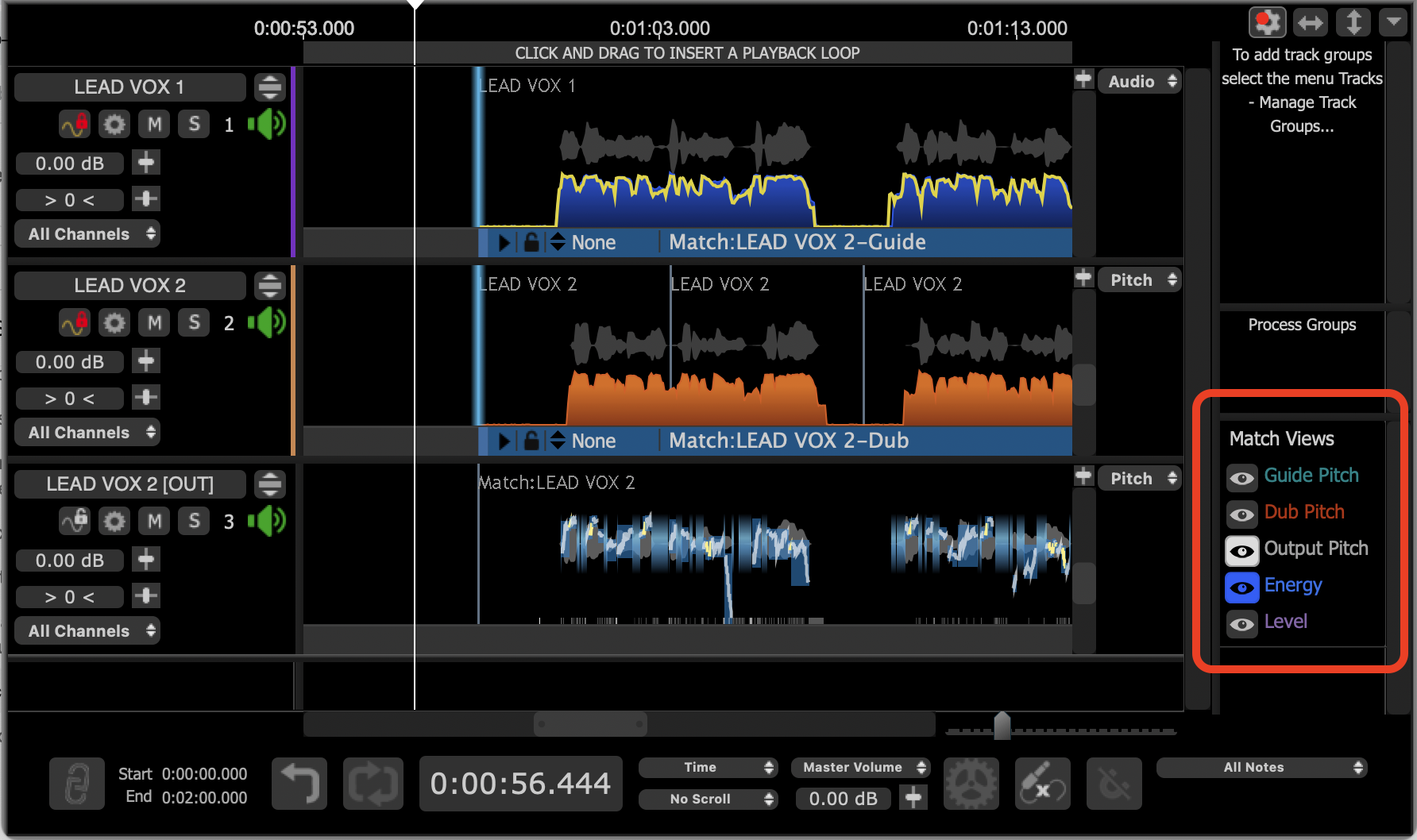
To see and inspect the Match's information more easily, a set of Match View Controls has been added in Revoice Pro 4.
This lets the user turn on only the information (described by each label) next to the on/off switch that provides the right assistance to understand the main features of each signal.
For example, in the image below, the Match View Guide, Dub and Output Pitch switches are on and the others are off. The Pitch traces are shown in the same colour as their ON switch surround.
Pitch switches that are ON also show the "non-pitched" audio in light blue.
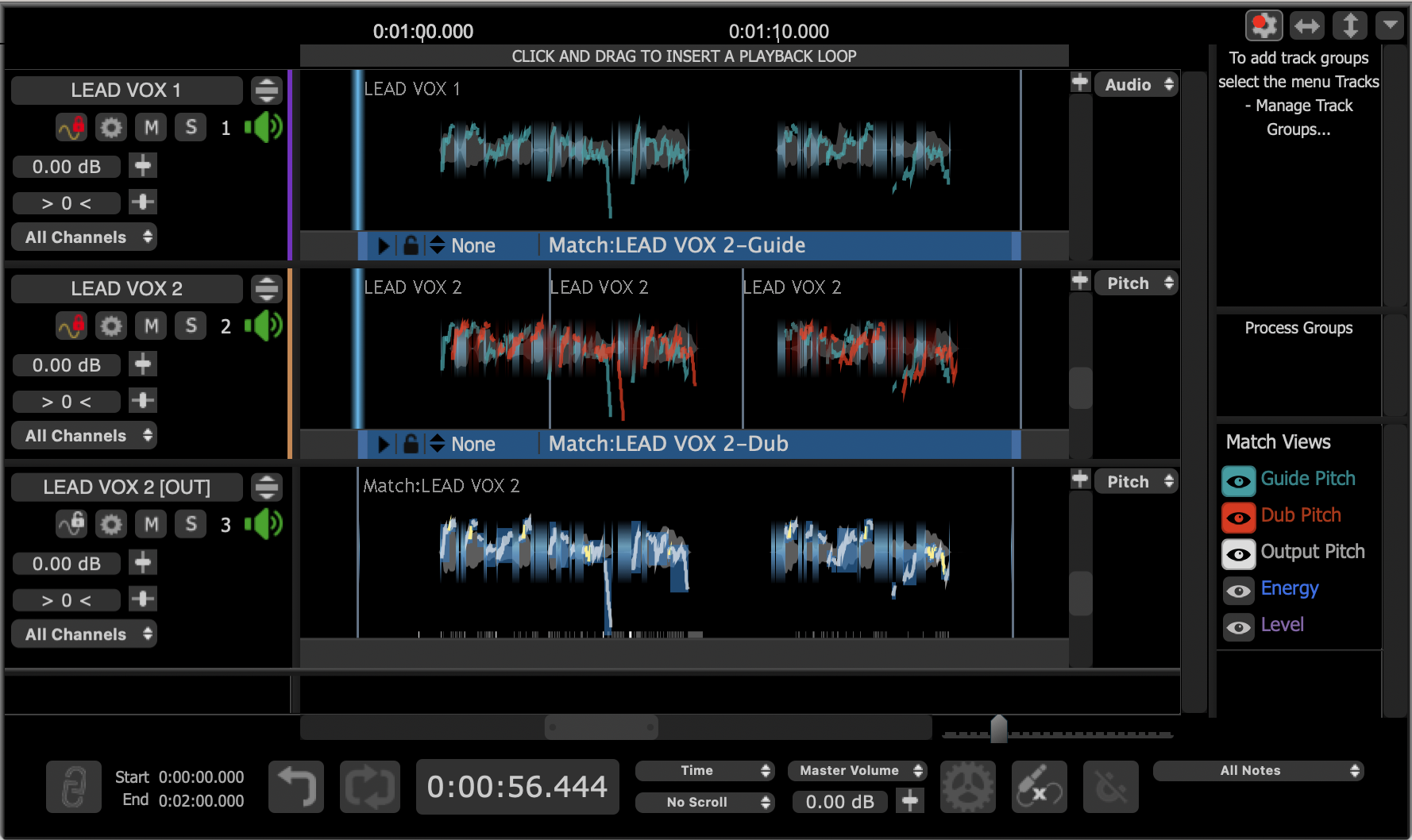
In the image below, on Energy is ON, showing the Guide energy in blue, the Dub energy in Orange, and the Aligned Dub energy in Yellow over the top of the Guide's energy.
How well the yellow trace fits with the blue profile will quickly show if the signals are aligned in time and where they are not aligned.
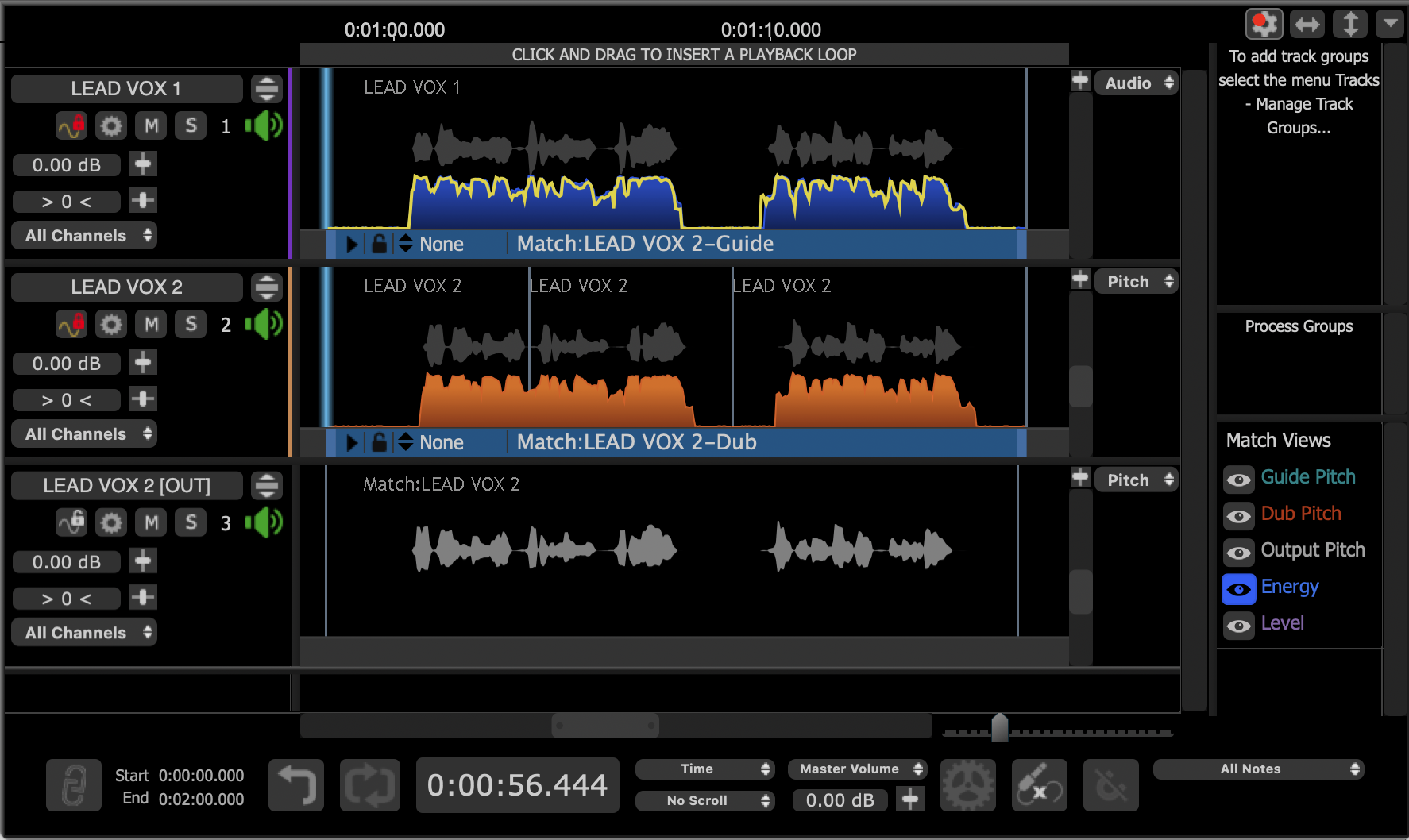
Lastly, below, we show the Level switch ON, showing the dB values along the signal.
In addition, we also have selected dB in the drop down menu above the Guide track's display control to the right of the guide track at the top. This shows a dB scale on the left.
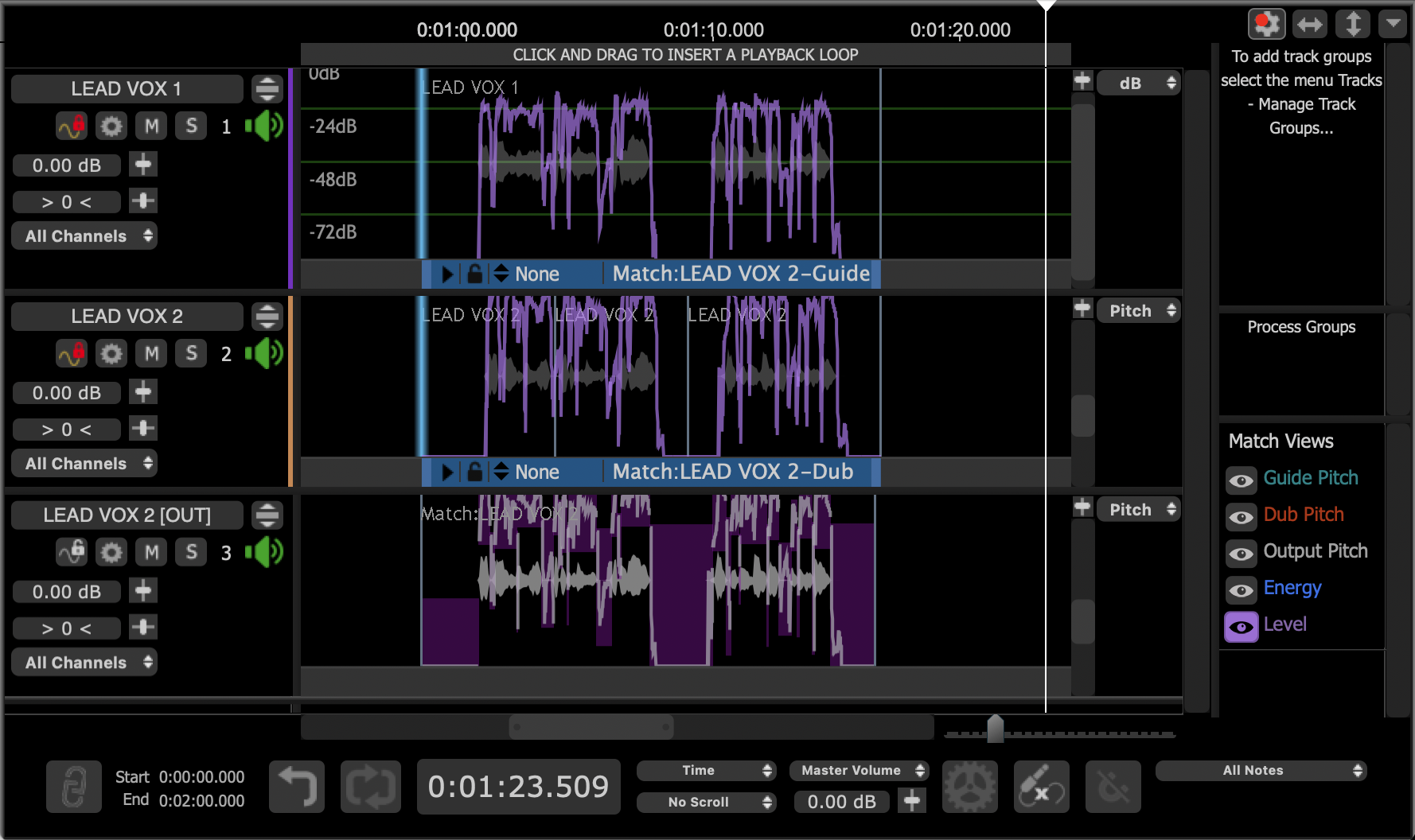
Adjusting the displayed traces' heights and locations
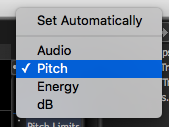 Clicking on the drop down menu at the right top of each track will bring up the selector shown right to choose what display trace can be controlled in height and/or position.
Clicking on the drop down menu at the right top of each track will bring up the selector shown right to choose what display trace can be controlled in height and/or position.
The selected traces (except for energy) can me moved up and down in the window with the vertical slider to the right of the track. The pop-up slider controls the height. Energy displays can only be increased or decreased.
Holding down shift key, while moving the popup slider applies the changes to all displays of the same feature.
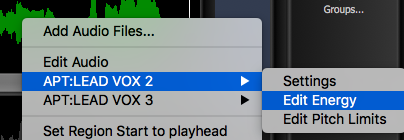 "Set Automatically" means that the display will change according to what feature is selected in the pop up menu obtained by RIGHT CLICKing in a track. An example is shown right. Selecting Edit energy will turn on the Energy displays.
"Set Automatically" means that the display will change according to what feature is selected in the pop up menu obtained by RIGHT CLICKing in a track. An example is shown right. Selecting Edit energy will turn on the Energy displays.