Multiple Match Processes: automatic
As of Revoice Pro 5, Revoice's Match process handles multple Match processes and multiple Dub tracks from the same New Process Window in a more easily understandable way. By assigning one track as a Guide, and up to 25 Dubs, Revoice can automatically create new Match processes and tracks for each Dub that needs to be aligned.
Aligning multiple lead vocals
To begin we have a session with four total tracks:
- LEAD VOX 1 will be our guide track.
- LEAD VOX 2, 3 and HARM 1 are our dub tracks that we would like to align to LEAD VOX 1.
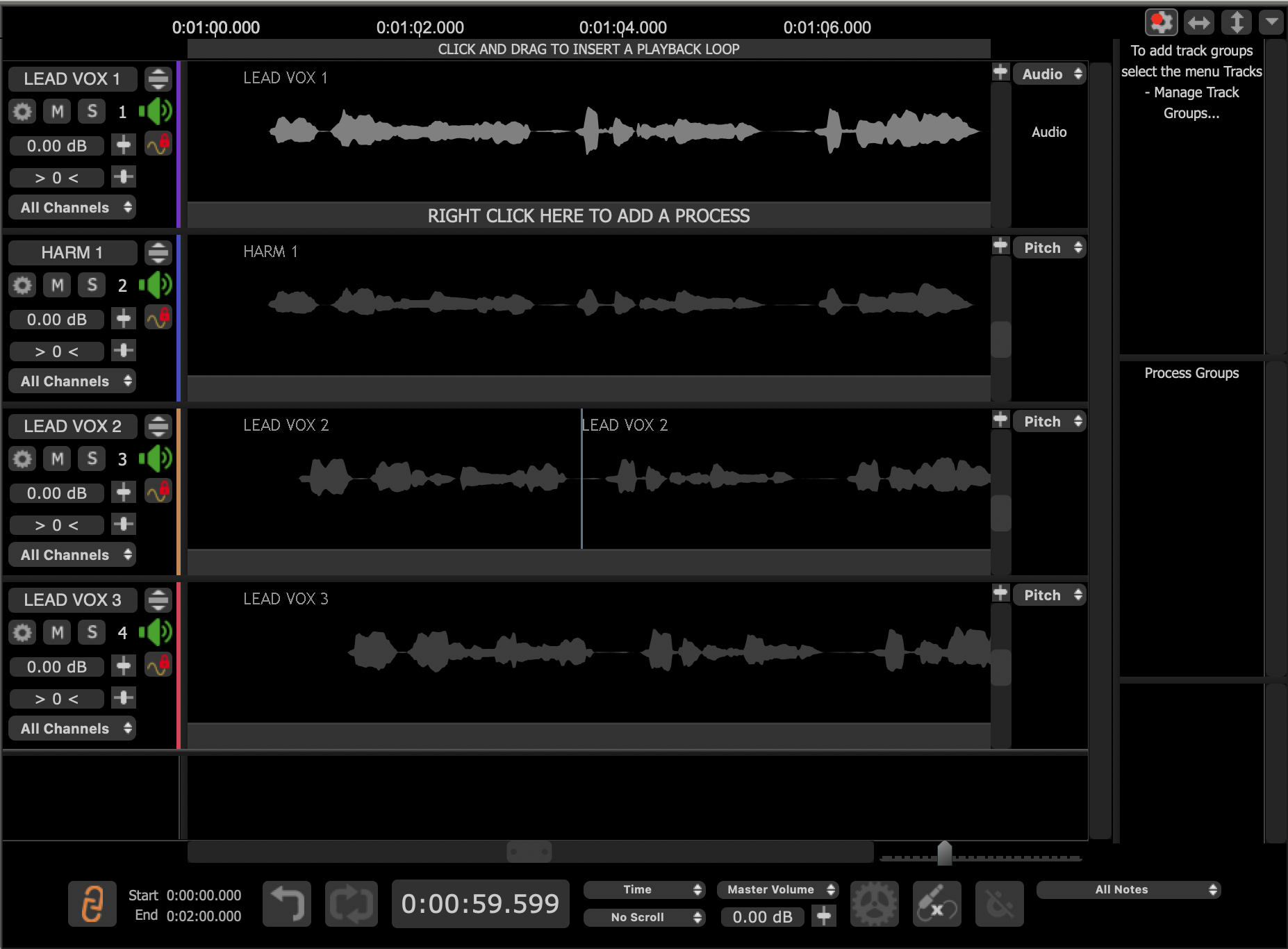
We have selected the LEAD VOX 1 audio region (shown in light grey) and will now create a new process by right clicking on the process control track and selecting 'Match Timing / Pitch / Level'.
This will open the New Process Window shown below:
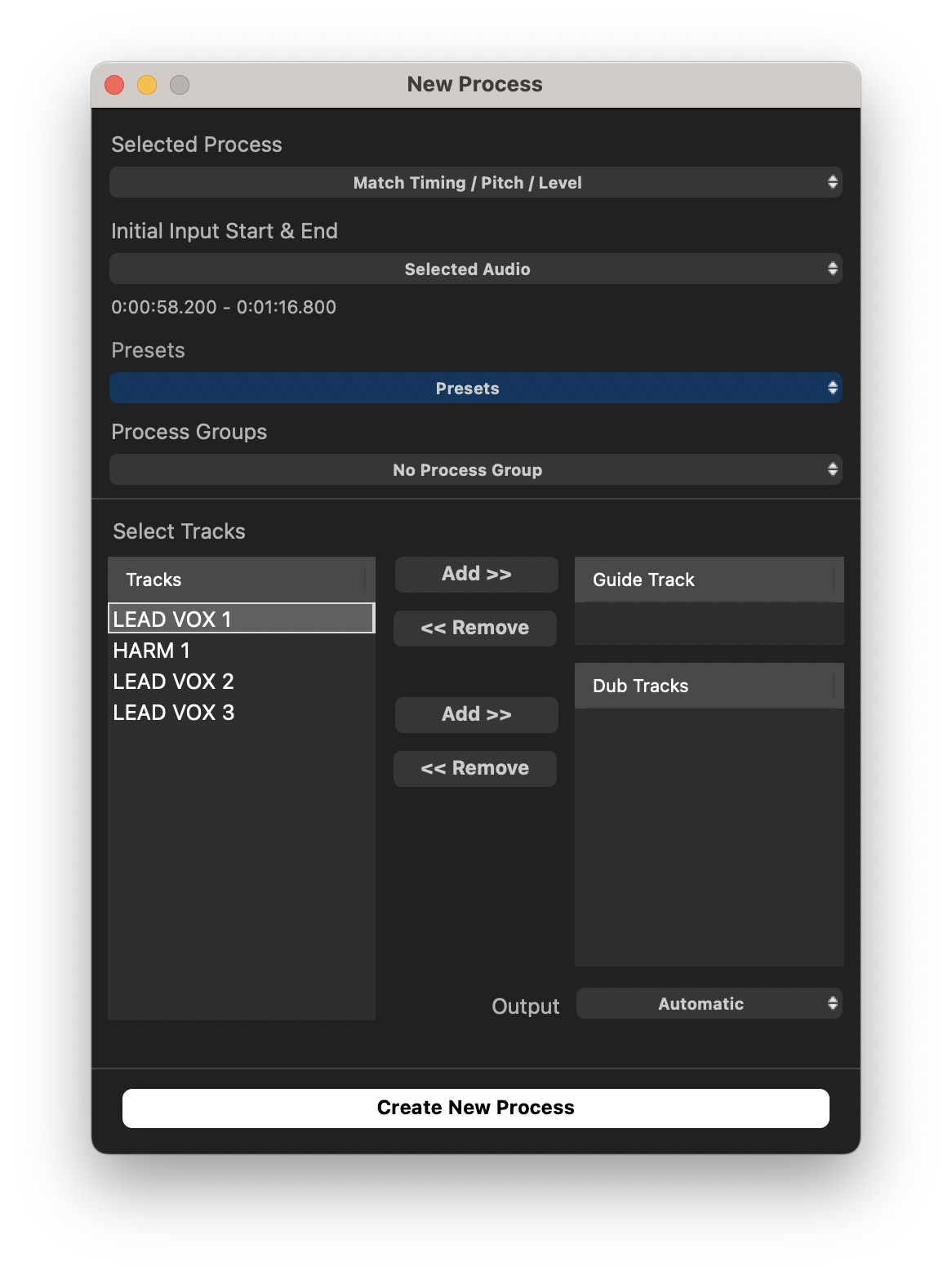
To align multiple Dubs to the same Guide track, we will move LEAD VOX 1 to the Guide Track section by clicking the upper 'Add >>' button. We will move our 3 dub tracks to the Dub section by clicking the lower 'Add >>' button. Your process window should look similar to the below image:
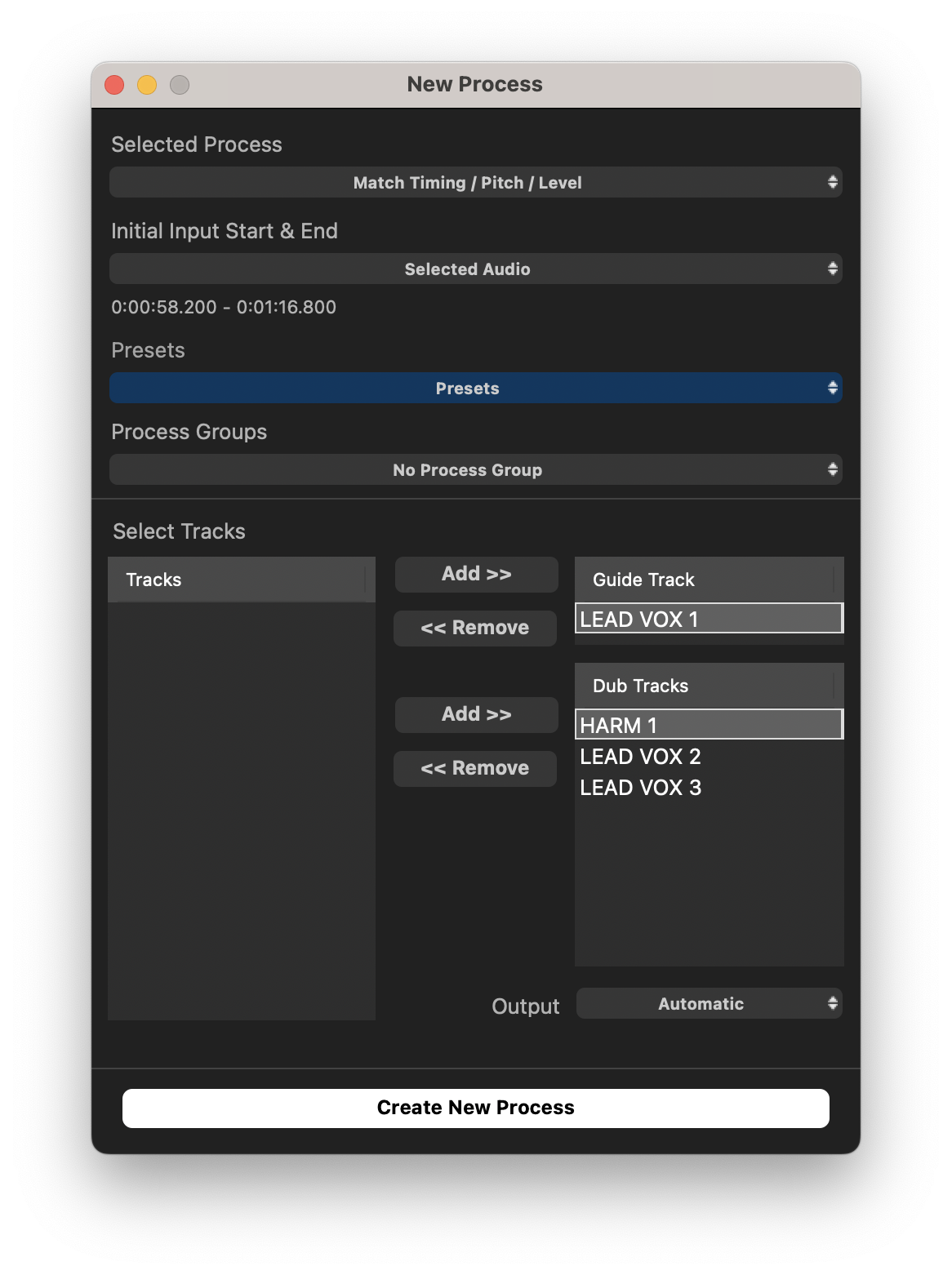
We can make any necessary changes to Preset or Process Groups, and then click Create New Process (or the 'N' key) when we are ready. This will create an output similar to the below image:
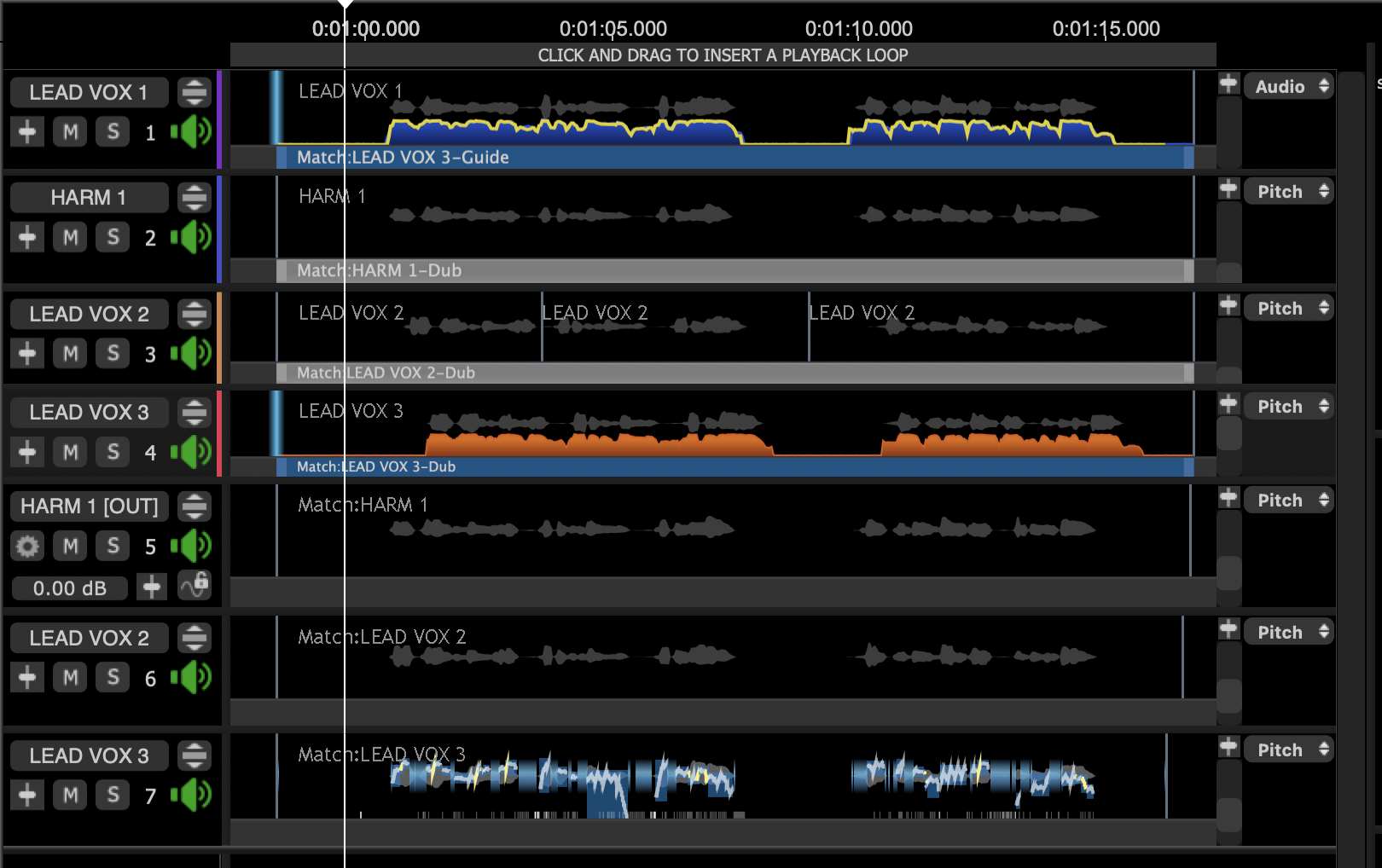
- LEAD VOX 1 with it's Match Guide processes. There are actually three total processes here, one for each Dub track. To access them, right click the process and select the process you would like to modify from the menu. See Displaying overlapped Process Control Blocks for more detail.
- HARM 1, LEAD VOX 2, and LEAD VOX 3: Our Dub tracks, each with their corresponding Match process.
- Our three newly created output tracks, each labeled with [OUT] in their name. One track has been created for the output of each Match process.