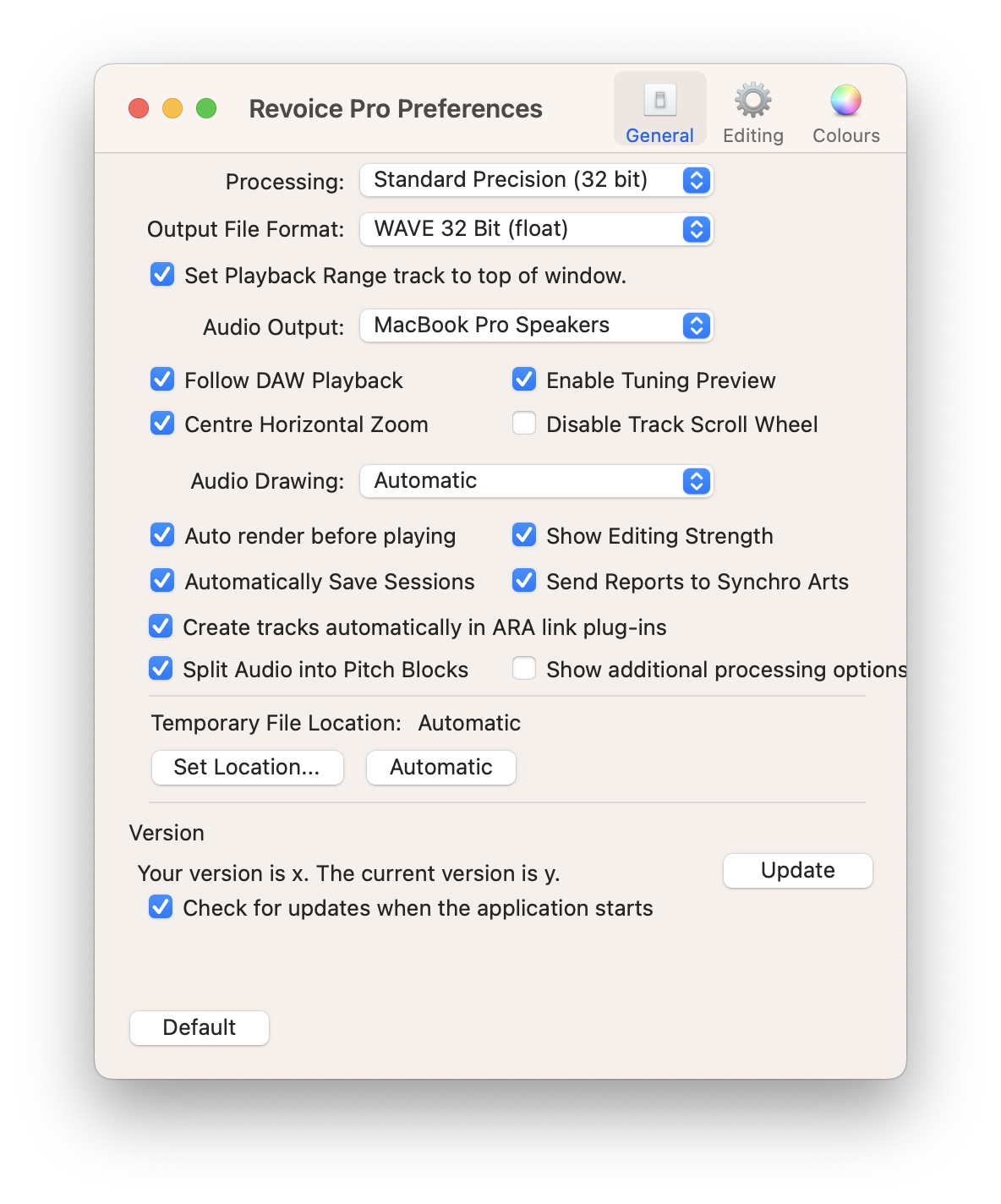Various preferences for audio processing, file locations, display colours and editing are set in the Preferences control panel.
Select Revoice Pro > Preferences... from the main menu at the top of your screen when Revoice Pro is the active application. You will see this window:
General
Audio Processing
Processing: sets the internal precision of audio signal processing operations to 32 or 64 bit
Output File Format: sets the file format (WAVE or AIFF) of exported audio files, and their resolution (16/24 bit fixed point, 32/64 bit floating point)
Set Playback Range track to top of window: see Setting screen position of Playback Range track
Audio Output: sets the sound output destination that you want to use with Revoice Pro
Follow DAW Playback: if checked, Revoice Pro playback will follow replay operations on a connected DAW
Enable Tuning Preview: see Tuning Preview
Centre Horizontal Zoom: when enabled, if the playhead is not visible the zoom function will be centred about the centre of the display. If not enabled it will be centred around the left hand end of the display
Disable Track Scroll Wheel: when set stops individual tracks from scrolling vertically
Audio Drawing: sets the resolution of audio waveform drawing for different screen types (automatic, retina or non-retina)
Auto render before playing: toggle automatic rendering of processing before playback
Show Editing Strength: shows a line of varying intensity/opacity at the bottom of a track to show how much processing is being done to the audio
Automatically Save Sessions: automatically saves sessions periodically
Send Reports to Synchro Arts: sends reports on the features you have used in Revoice Pro. Does not send any audio.
Create tracks automatically in ARA link plug-ins: automatically creates the tracks needed for plug-in processes when using ARA link plug-ins with a DAW
Split Audio into Pitch Blocks: this option determines whether the audio waveform gets divided and moved to match the Pitch Blocks, or remains connected on one horizontal plane.
Show additional processing options: show or hide extra processes (Volume, Analyser) when creating a new process
Temporary File Location
Allows the user to set a specific location for temporary files, or choose automatic and allow Revoice Pro to use it's default path.
Version
Shows the installed version and the most recent/current version available. Click the 'Update' button to update when needed. Uncheck the 'Check for updates when the application starts' box if you need to remain at a specific version.
Colours
On the Colours tab you can set the display colours for various different features and elements displayed in Revoice Pro. Note this is only available on macOS.
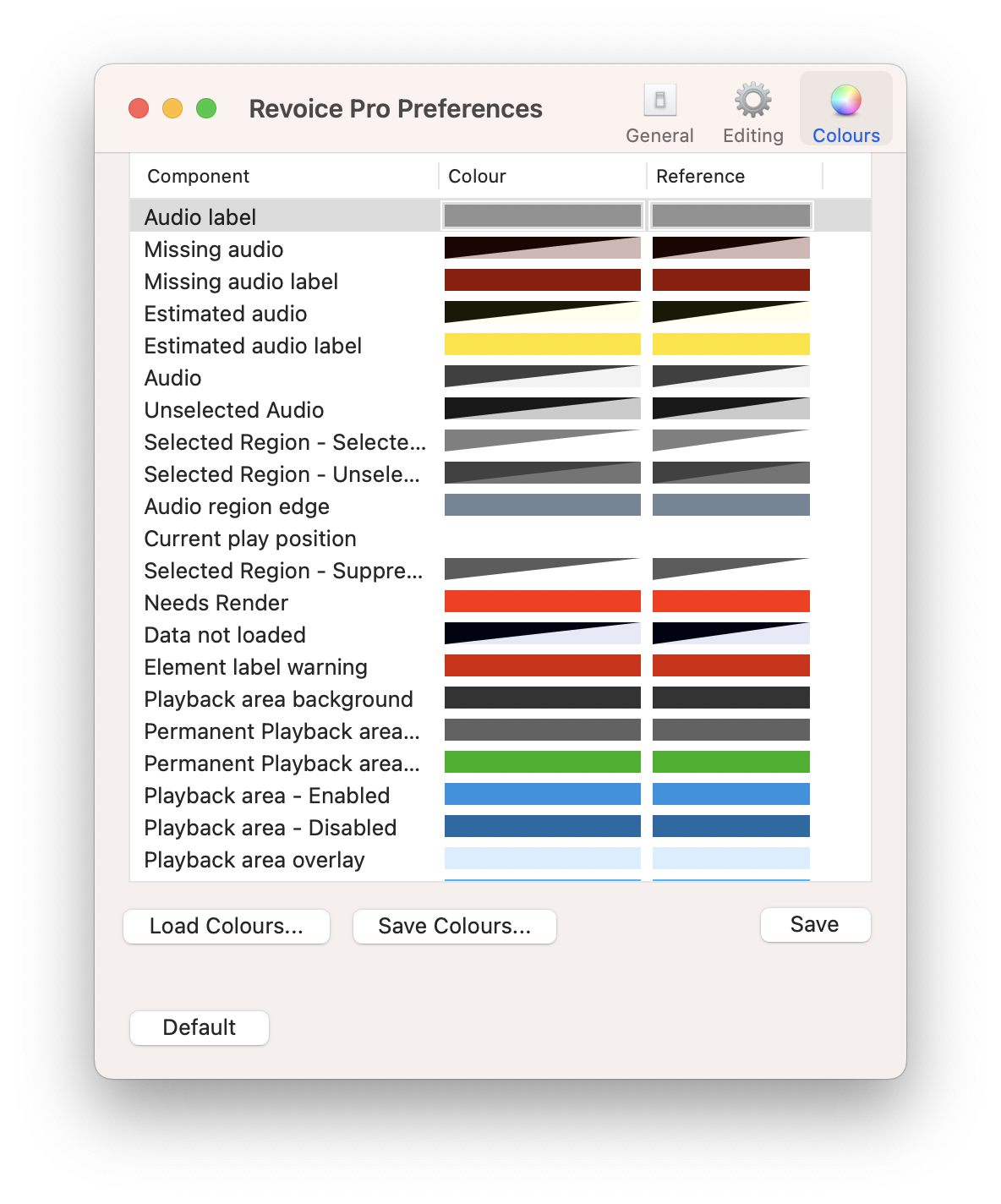
Editing
On the Editing tab you can set various options that apply when Manually adjust timing, pitch and level.
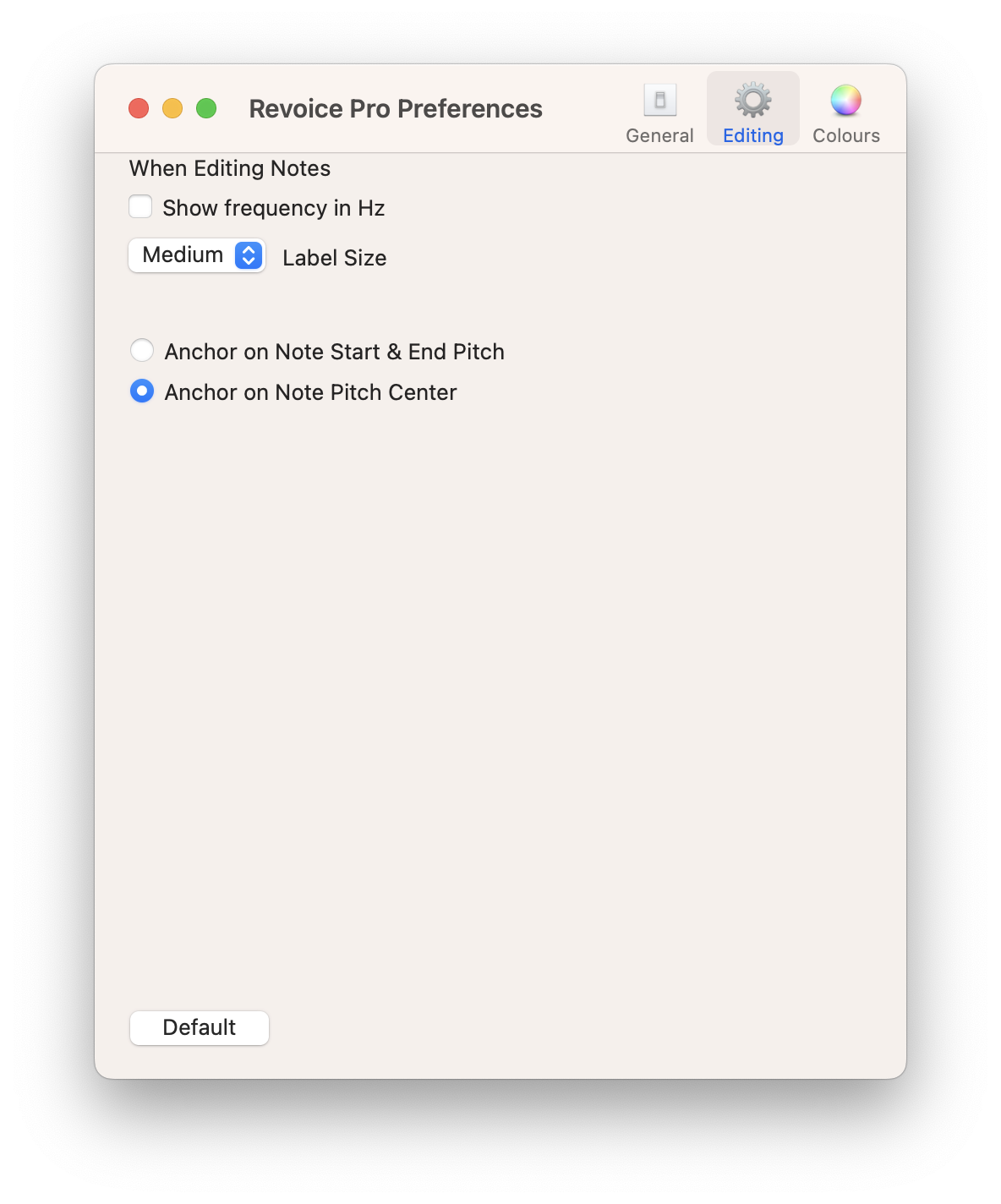
Show frequency in Hz: when pitch editing, shows note frequency in Hz as well as musical pitch and cents
Label Size:
Anchor on Note Start & End Pitch: determines the point in a note used to reference any tilt or shift in pitch when editing. See Note Block Controls
Anchor on Note Pitch Center: (default) determines the point in a note used to reference any tilt or shift in pitch when editing. See Note Block Controls