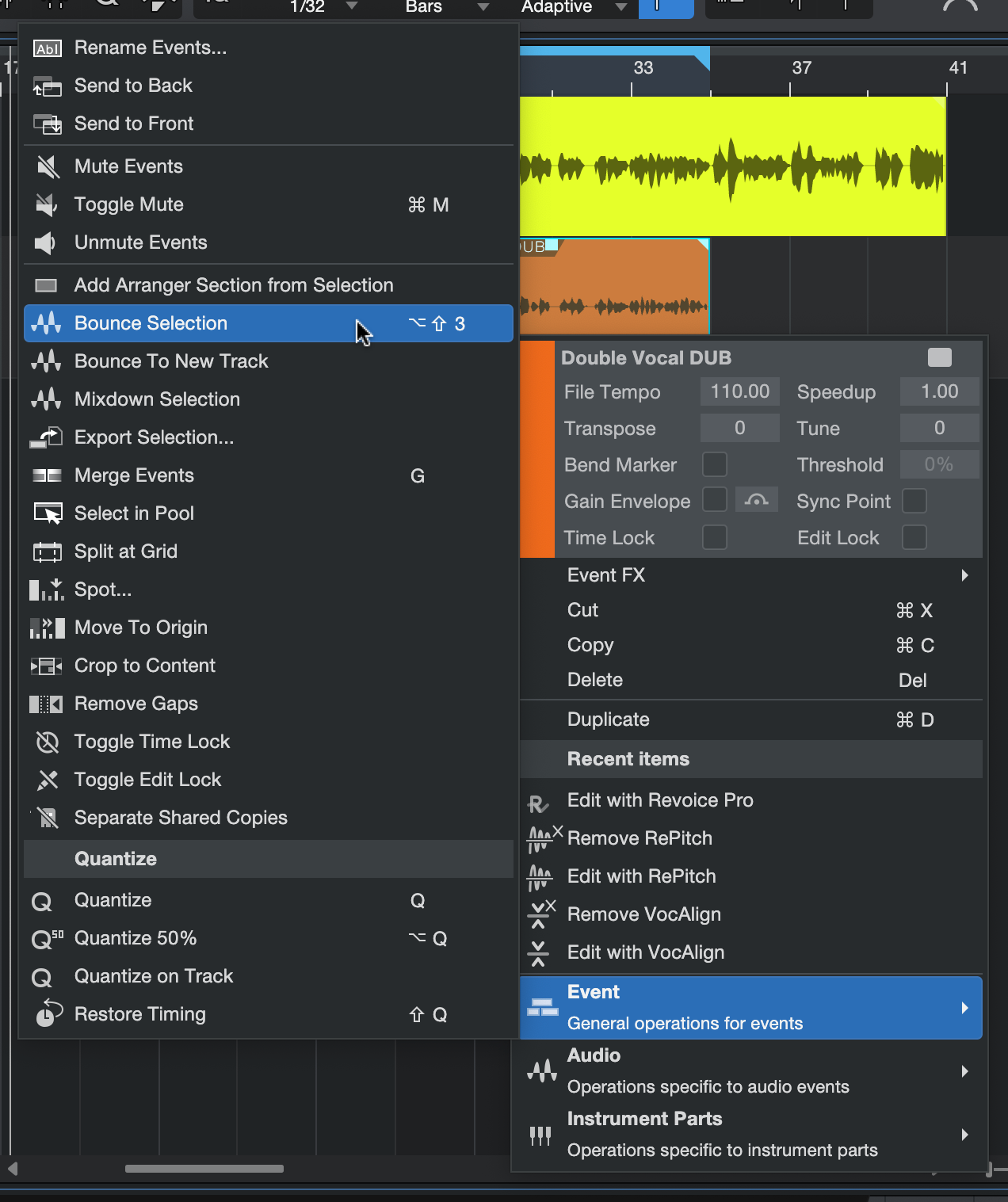Applying a Process
This topic shows you how to apply a Process to the captured (transferred) audio in Revoice Pro and how to replay the processed audio seamlessly in Studio One.
We start from the end of the previous topic (Capturing Audio) where we created a simple project by transferring two simple (short) tracks to Revoice Pro from Studio One.
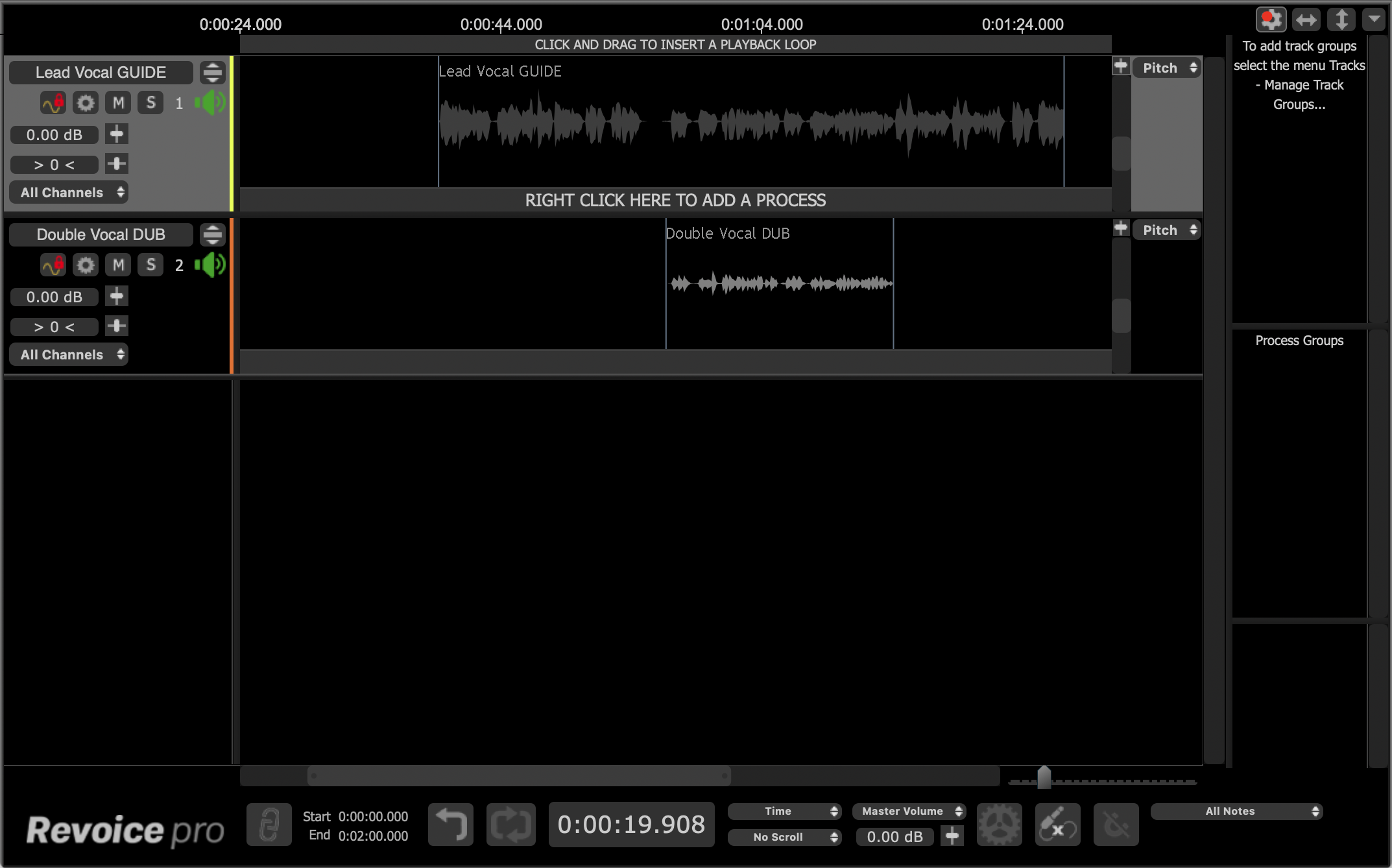
In this example we are going to use a Match (see Match Process for more details) to align the Dub signal (Double Vocal DUB) to the Guide signal (Lead Vocal GUIDE).
First, in Revice Pro select the Guide signal by clicking in the waveform area of the Lead Vocal GUIDE track. The audio waveform will turn light grey to indicate it is selected.
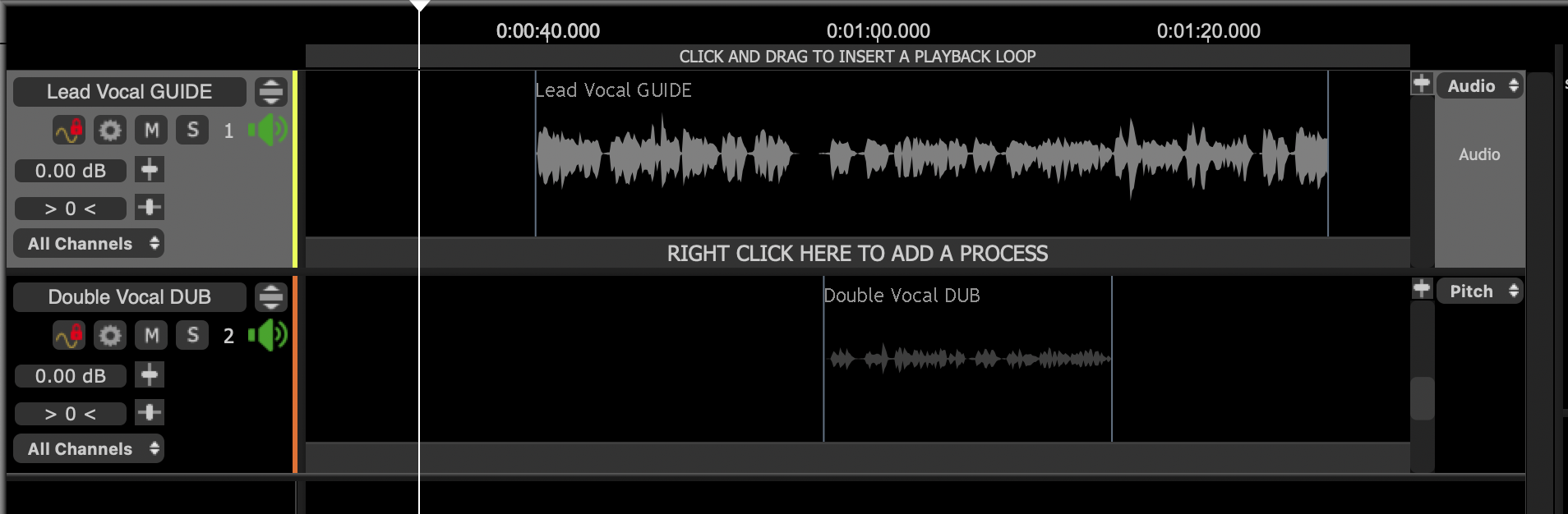
Right click in the Process Control Track and select Match Timing / Pitch / Level.
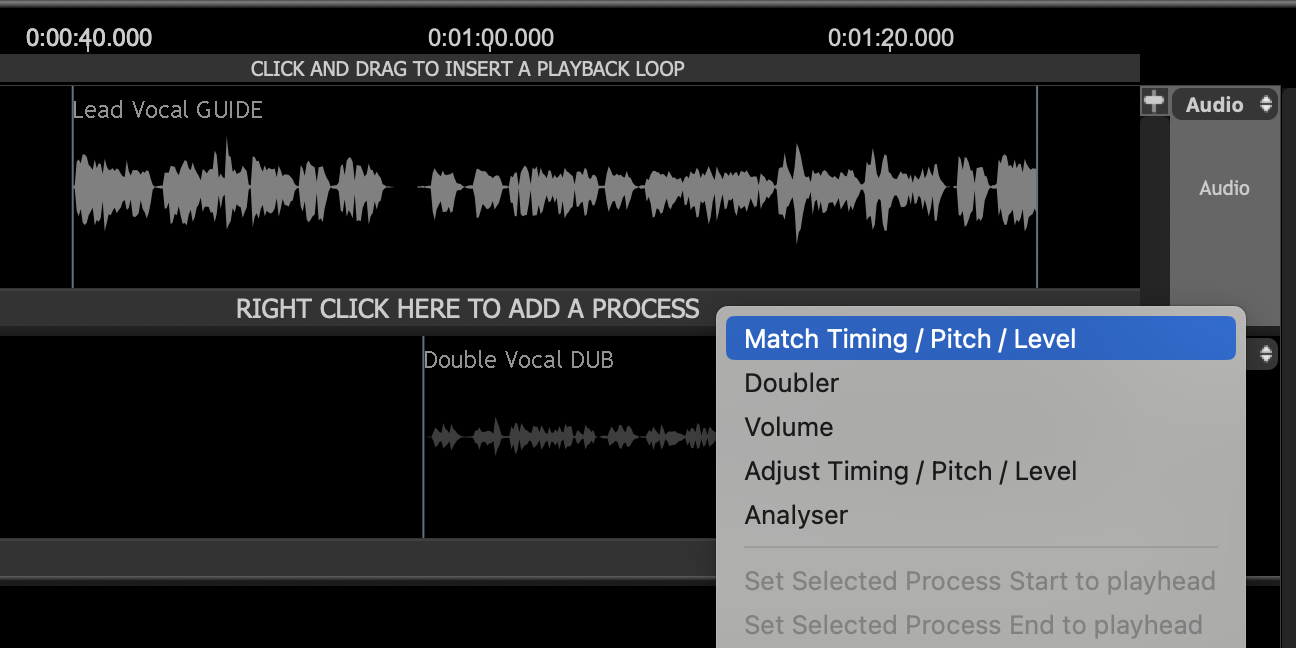
This will open the New Process Window shown below. It can be shown and hidden with the B keyboard shortcut.
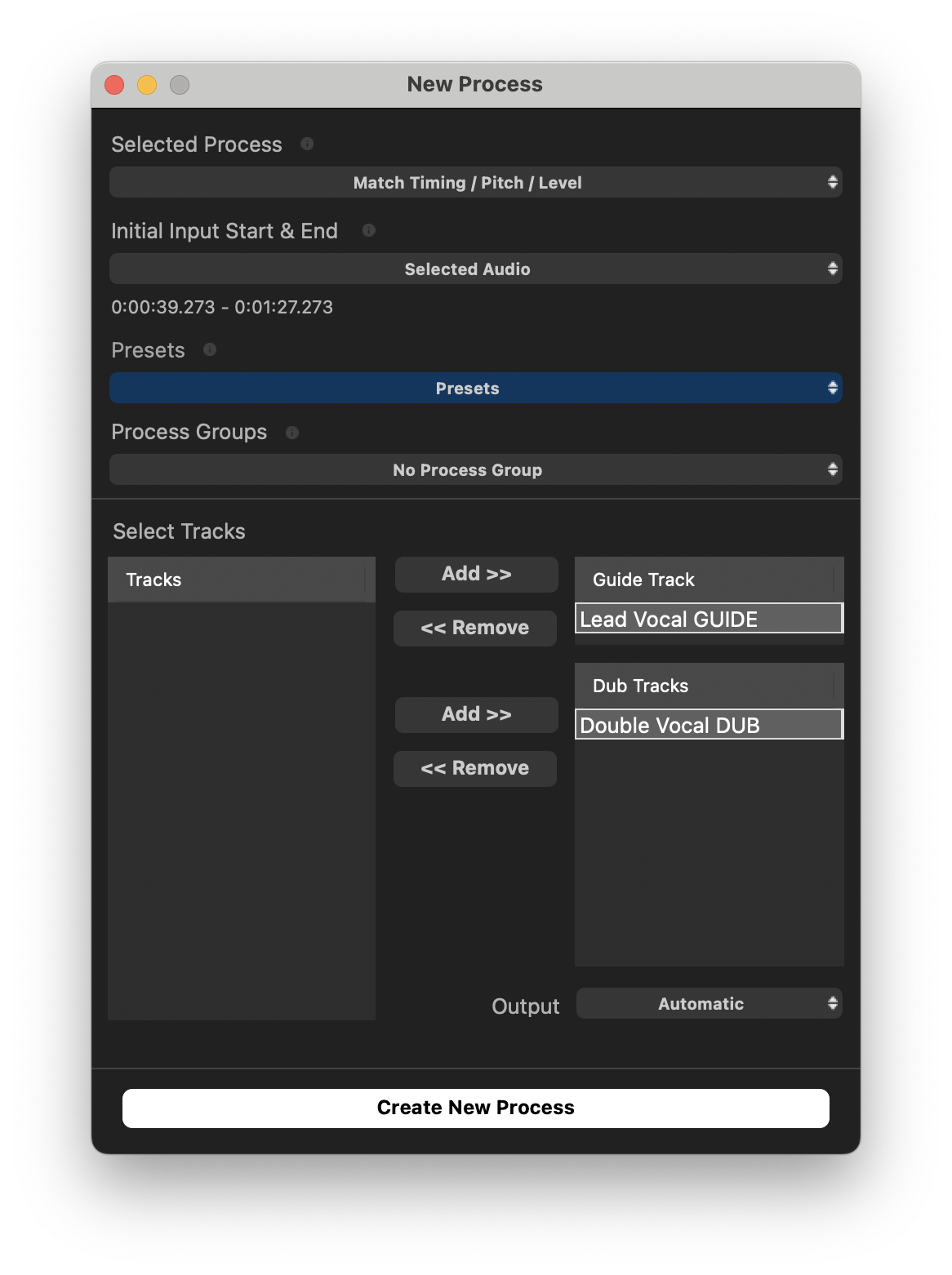
Revoice has made a few automatic choices for us, and for standard use these defaults will typically work well.
- Our Initial Input Start & End is set to Selected Audio, meaning that his process will apply to all audio within the selected region.
- Revoice has also selected Lead Vocal GUIDE as our Guide track, and Double Vocal DUB as our Dub track. We can use the 'Add >>' and '<< Remove' buttons to change this if needed.
- Our output is set to Automatic. With this setting, Revoice will create a new track for our output aligned audio.
Click the 'New Process' button or press the N key to add the Match...
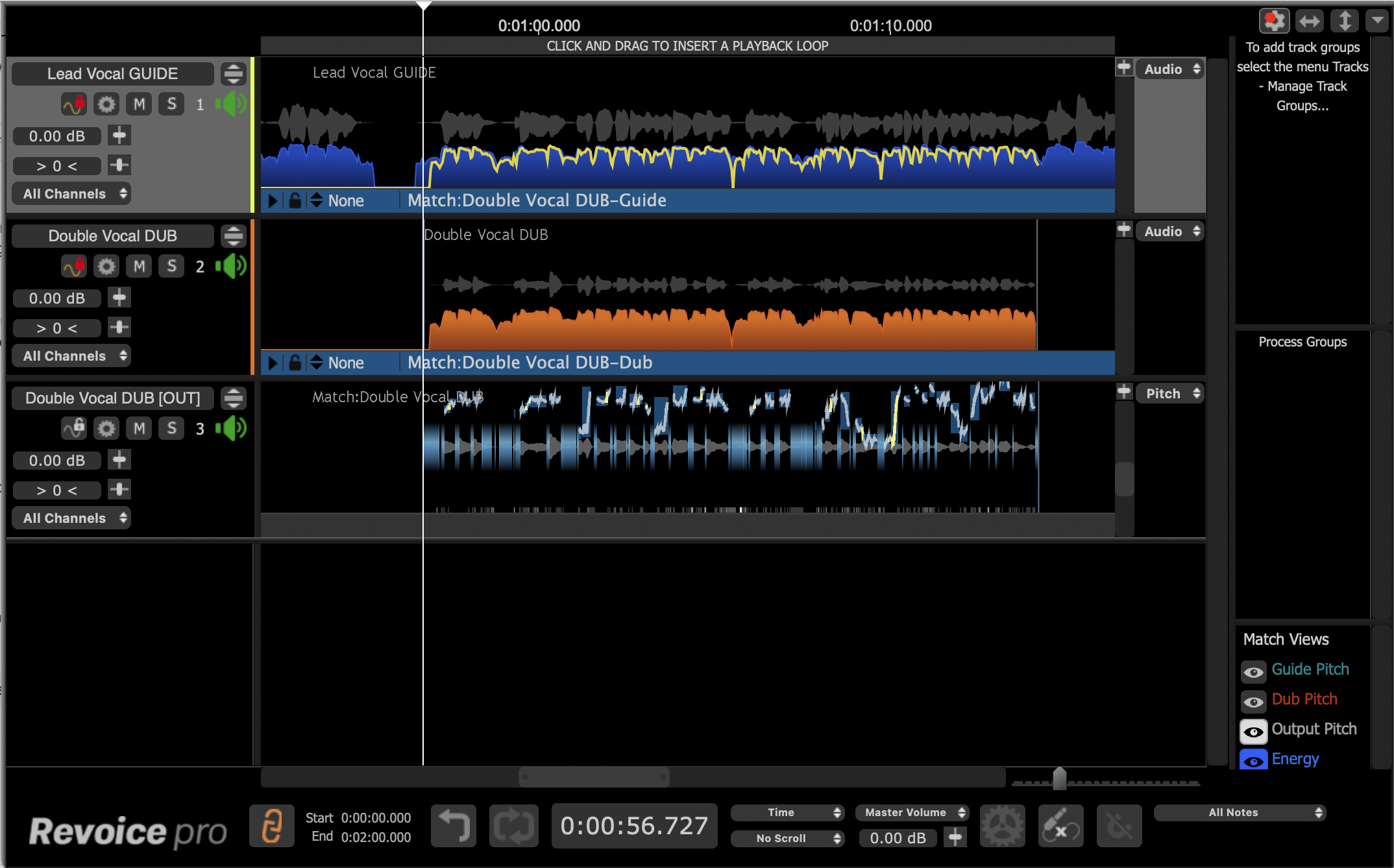
..., which generates the following output on track Double Vocal DUB [OUT].To audition the quality of the aligned output in Revoice Pro, press the key E and press the space bar.
The ARA interface will automatically map the output of the Match process for the Dub signals back to the corresponding audio items in Studio One.
In Studio One you can listen to the quality of alignment by listening to the Guide and Dub tracks together.
If you need to create a permanent version of the aligned signals, you use the Bounce Selection function of Studio One on the Dub audio region/event. The rendered output has the advantage of showing accurate waveforms in Studio One's Audio Events.