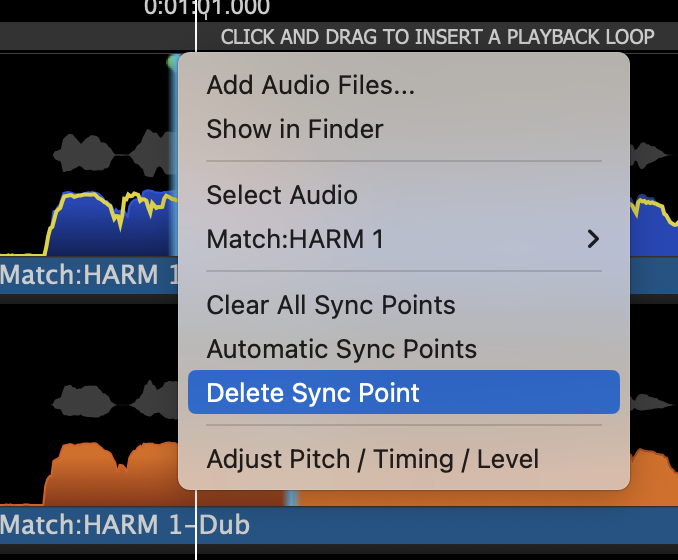Sync Points and offsets
Match Sync Points enable specific times to be identified at which Guide and Dub should be aligned. This can be useful where there are particular instances in a long segment where precise alignment is required, allowing some flexibility in between.
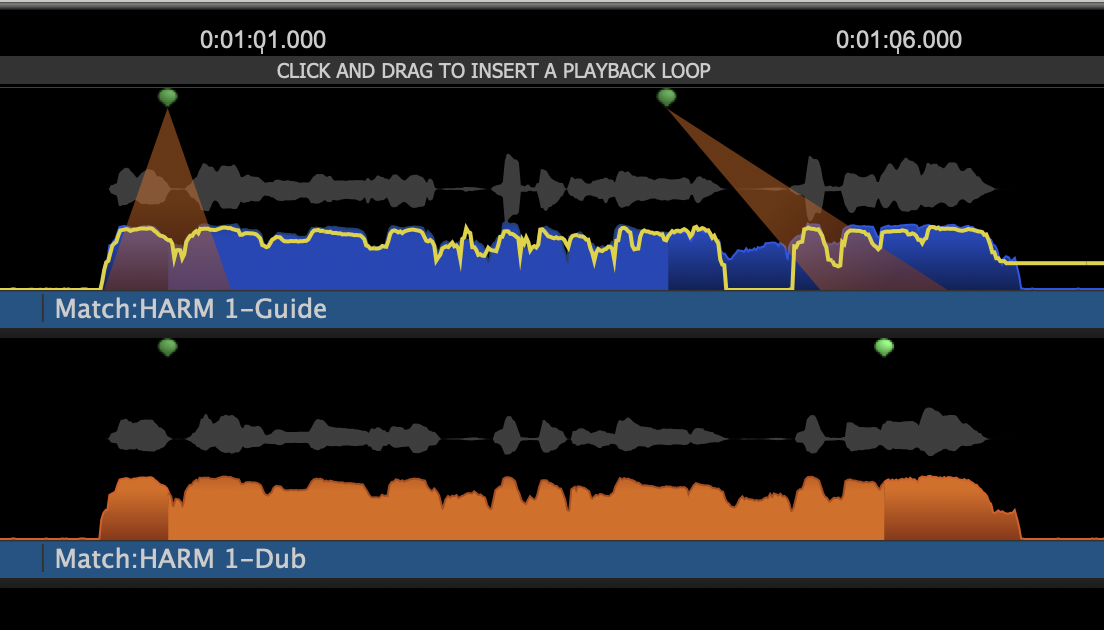
Sync Points are always pairs of points, one in the Guide, one in the selected Dub, shown as green dots above the waveform display on each track when working correctly, but red if moved to a time when it is impossible to achieve alignment. In the latter case the aligned output (shown in the third track below) shows a red dotted line and 'Failed No path found through sync points'.
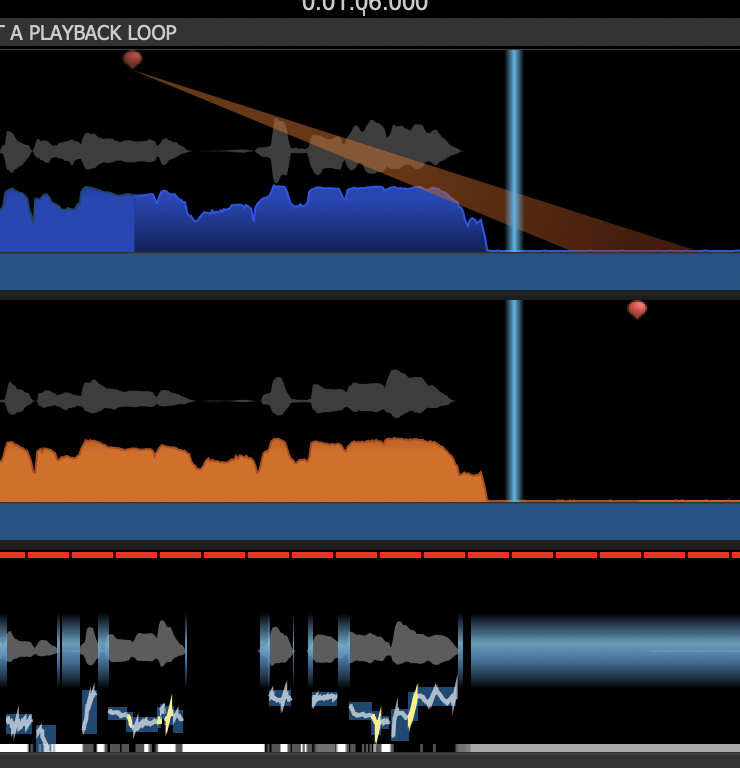
The spotlight beam between the upper and lower Sync Points shows the connection between pairs in Guide and Dub.
Sync offset indicators (vertical blue lines, shown below) move with the mouse pointer when hovering over tracks to show the corresponding alignment points in Guide and Dub tracks.
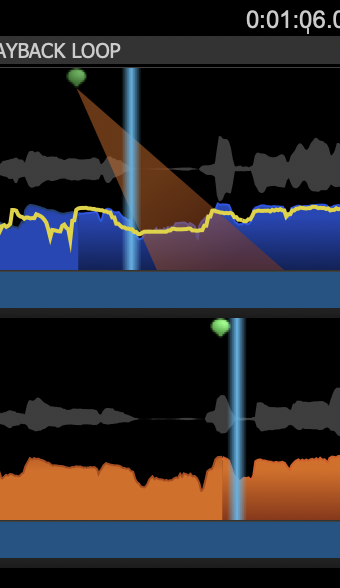
TIP: if related Guide and Dub tracks are separated by other tracks in Revoice Pro, you can use the Z key shortcut to display only the selected Process tracks.
Add a Sync Point
If there is more than one Dub track, select the relevant Dub track first, to which you want the Sync Point to relate.
Right click at the timing point in the Guide where you want to insert a Sync Point, and select Add Sync Point from the drop-down menu. This adds a pair of Sync Points (one in Guide and one in the selected Dub), initially at the same time as each other.
Drag Sync Point dots of a related pair, in either Guide or Dub, to move them in time, to points where you want the two tracks to align precisely.
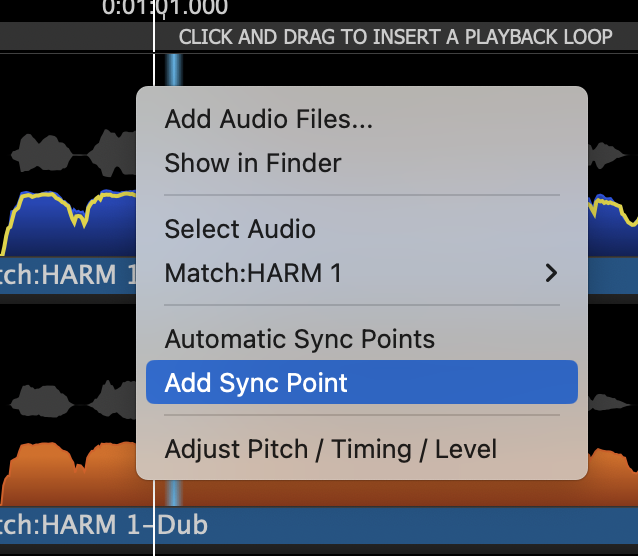
Selecting Automatic Sync Points adds points at suitable times identified by Revoice Pro, which can then be moved if needed.
Delete a Sync Point
Right click on any Sync Point and select Delete Sync Point from the drop-down menu, to delete individual pairs of points. Clear All Sync Points deletes all of them.