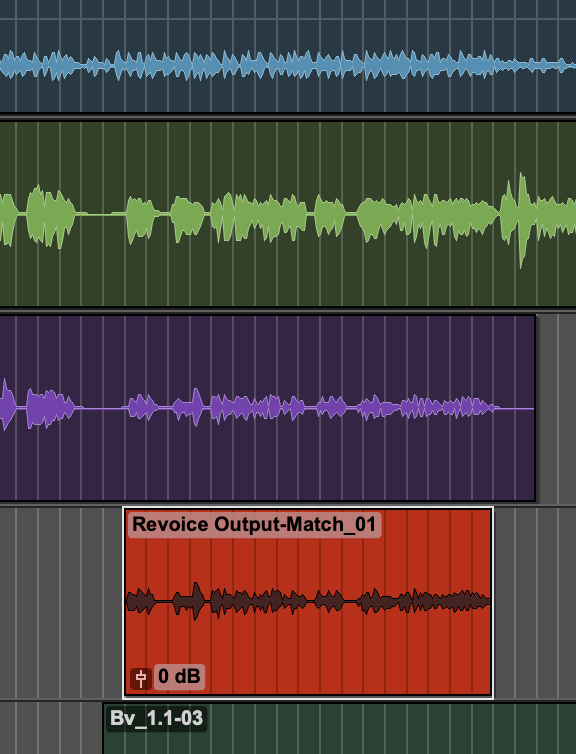Revoice Pro 5.1 Manual Publication
Transfer the audio back to Pro Tools
Workflows » How to work with your DAW » Pro Tools » Quick Mode » Transfer the audio back to Pro Tools
Use one of the methods below before pressing Render Aligned, upon which the processed audio will be sent to the Pro Tools track selected.
- Do nothing if you want the processed audio to return to Pro Tools into the track and position of the Dub audio in Pro Tools (if it is still selected).
- Use the Quick Match Audio Suite plug-in track selection to select another track (Audio 3 is shown below in this example). You must have a time period or clip selected/highlighted in Pro Tools, but it doesn't seem to matter what, as the audio will be rendered to the track selected in the plug-in window, and in sync with the original content).

- If “no track selected” is displayed instead of a track, manually select an area in any Pro Tools track. The audio will be rendered to that track, but in sync with the original content.

"Use in Playlist" must be turned on (blue) if processed audio from RVP is to be successfully rendered back to Pro Tools and appear in the session playlist (as opposed to the list of available clips).
Press Render Aligned. The processed audio will be sent to the Pro Tools track selected.

We can see the output here below the Guide and Dub track as the red audio region titled 'Revoice Output-Match_01'