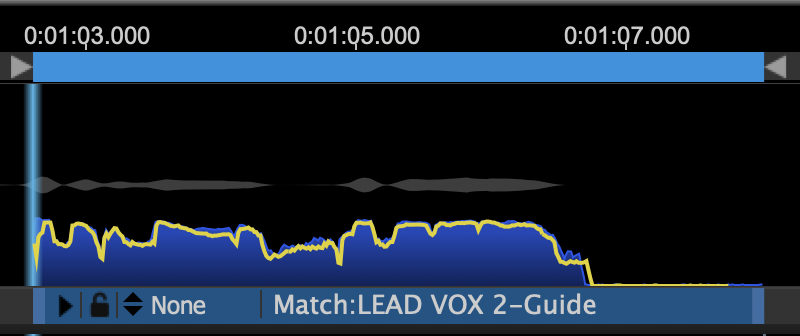Revoice Pro 5.1 Manual Publication
Use Process Range to set Playback Range
Audio setup, monitoring and playback » Playback range » Use Process Range to set Playback Range
One way to quickly set a Playback Range is to set it to the same range as a Process Control Block. For example, a short Playback Range is shown below in blue at the top of the screenshot and a Match Process Control Block is shown in the blue bar at the bottom of the screenshot.
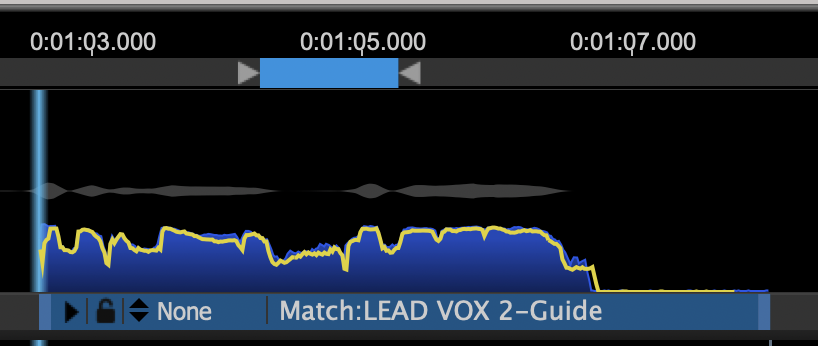
Right clicking on the Process Control Block, and selecting "Set Playback Range" shown in blue in the menu shown below, will cause the Playback Range to be set to the same length as the Process Control Block.

This is shown in the image below.