Operational Overview
VocAlign 6 Pro - Operation Overview
In this section, we describe what the interface(s) looks like and the general flow of operations you will use.
There are 3 different interfaces you might see, depending on what DAW you use and which plug-in type you are using. This will be explained in more detail later.
Start with a Preset
A task-orientated library of presets covers a broad array of common usage scenarios, and often, you won’t need to do anything more than Select a preset, to get the job done. However, you can always adjust the Match Timing and Match Pitch "tightness" controls to get a tighter or looser sounding result.
The screen below shows a VocAlign 6 Pro’s screen with Timing and Pitch control panels showing on the right side.
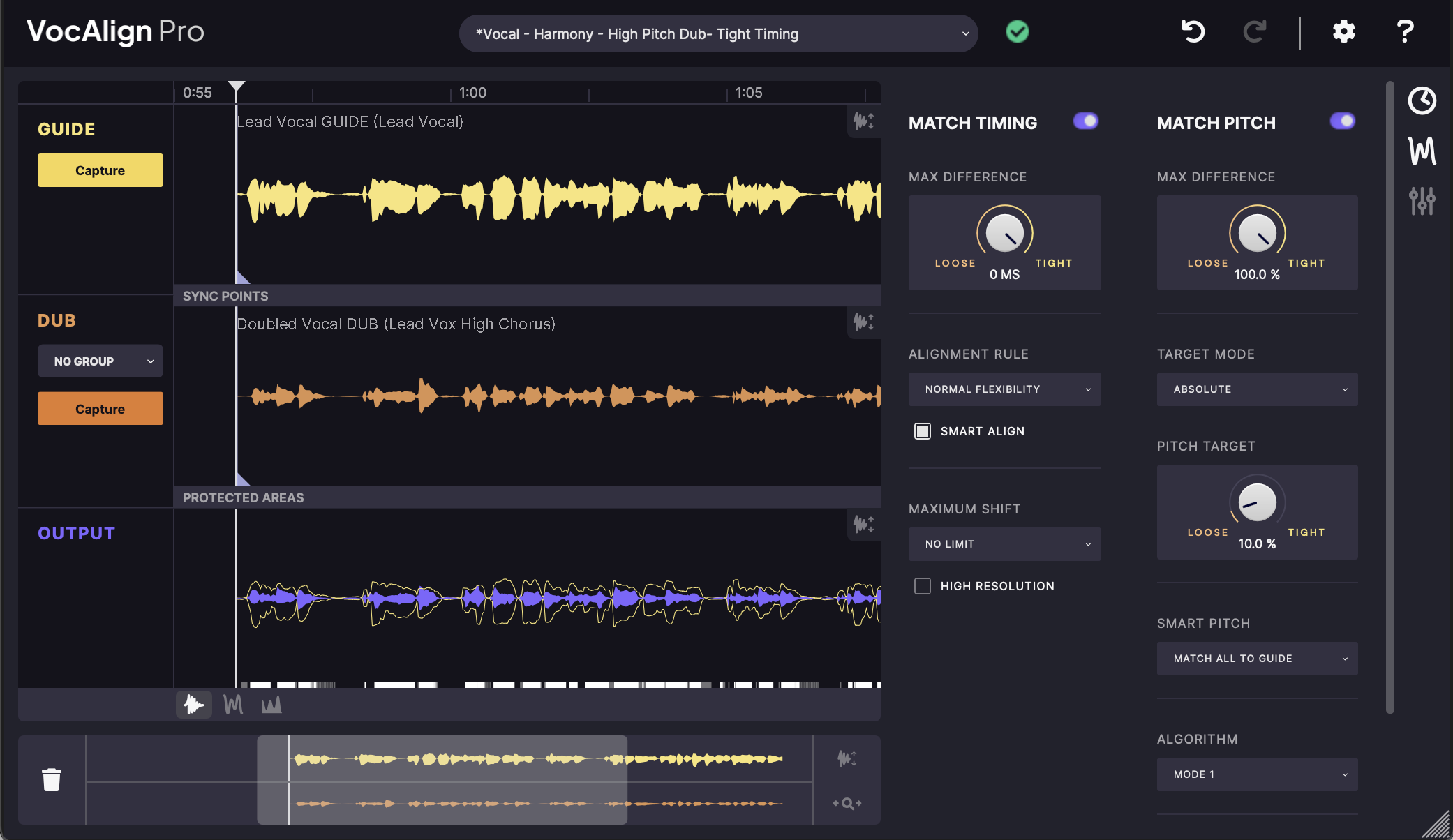
Important! Your DAW is a variable
VocAlign 6 Pro requires the Guide and Dub audio to be captured (imported), and the Processed audio to be exported back to the host DAW.
However, the process of getting audio into and out of the plugin varies widely between different DAWs since they have one or more standards for doing this, which includes AAX (AudioSuite and ARA), VST3, AU, and ARA 2 for VST3 and AU. See Versions and DAWs
Because of this, we provide Quick Start sections for the most popular DAWs which describe one or two methods of getting your audio into and out of VocAlign 6 Pro for each plug-in standard used by these main DAWs. We will also explain when these steps (or very similar) wllll sometime apply to other DAWs.
In the next sections of this Guide, we describe the operations that are universally applicable to all DAWs that can support VocAlign 6 Pro.