Process Groups
Using VocAlign 6 Pro » Process Groups
Process Groups
⚠️ Please note: This feature is only available if you are using an ARA compatible DAW
The Process Groups feature in VocAlign 6 Pro enables you to capture multiple dubs into a group so that it's possible to make alignment changes using the VocAlign interface that are applied to all the dubs in that group.
To create a process group, before you capture your dubs you will need to create a group using the dropdown under the dub label as shown below;
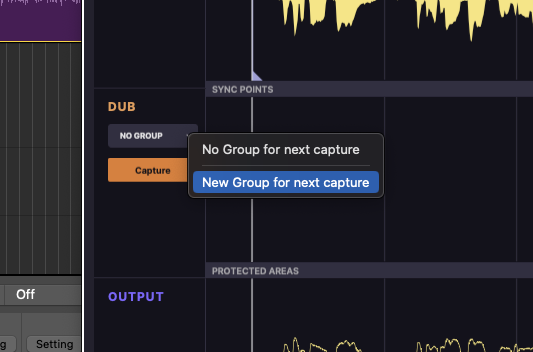
Then once you have created your group, you should see 'GROUP:1' appear in the drop down menu. Now any audio you capture into VocAlign will automatically be added to Group 1.
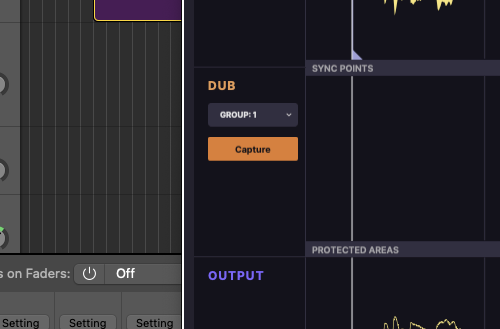
Now that Group 1 is selected for the next capture, you can select the dub(s) you want to add to the group in your DAW and then click the 'Capture' button under the drop down menu in the VocAlign interface.
Once the capture is finished, your dubs will now be in Group 1 and any changes you make to the VocAlign settings while a dub in Group 1 is selected will apply to all the dubs in that Group.
If you want to capture more dubs into a new group, you can just repeat the process and you can have as many groups as you need.
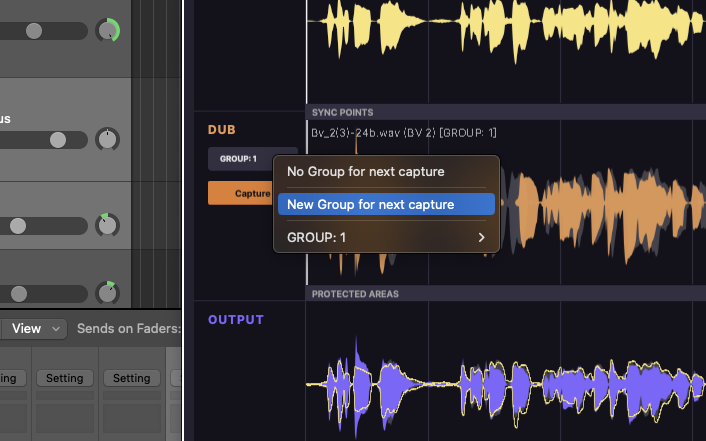
Any any time you can see which dubs are in which groups by right-clicking in dub area in VocAlign as shown below;
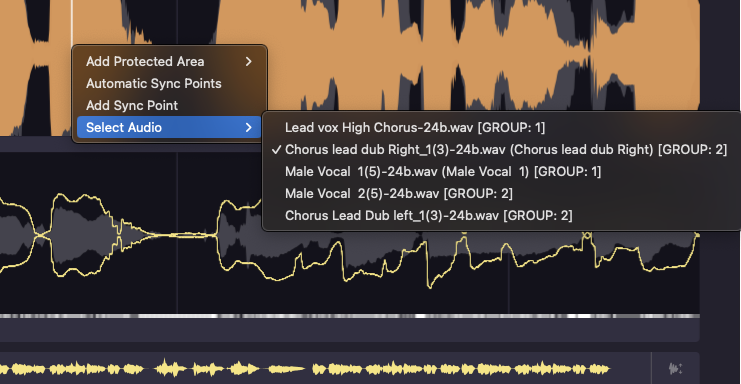
It's also possible to delete groups in VocAlign but please note that deleting a group will also delete the audio that exists within that group.