Using SmartPitch
Using VocAlign 6 Pro » Using SmartPitch
Smart Pitch is enabled in the Match Pitch controls in VocAlign, accessed by clicking the pitch trace icon ![]() on the right side of the VocAlign interface. The Smart Pitch section is shown below in the red box.
on the right side of the VocAlign interface. The Smart Pitch section is shown below in the red box.
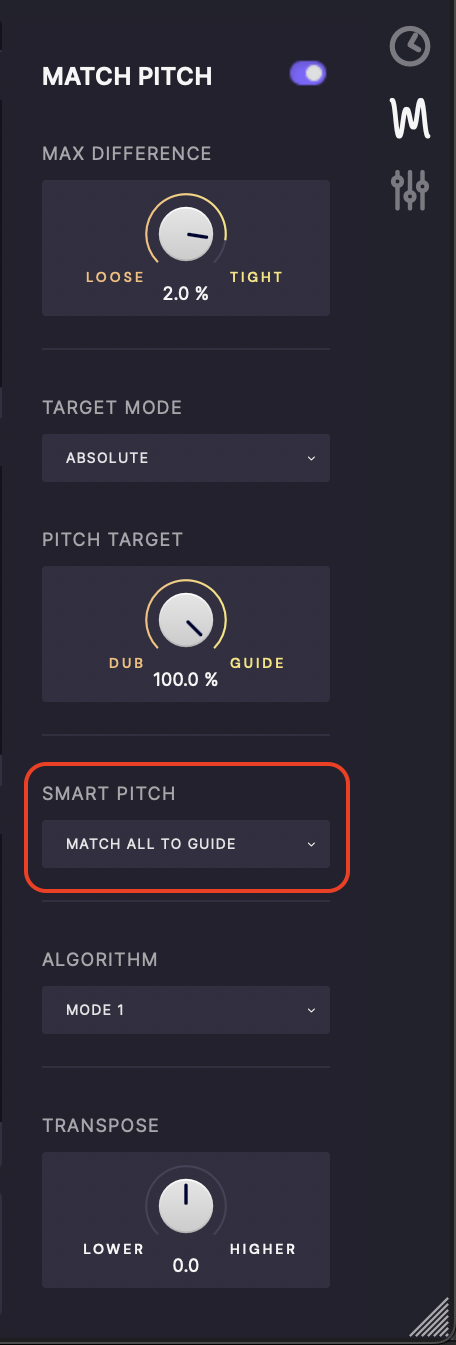
Clicking the dropdown menu underneath 'Smart Pitch' will allow the user to select from the following pitch matching modes:
Match All To Guide - Align all pitch to match the guide (default behaviour)
Match Unison Only - Align all pitch to match the guide when the pitches are close together and ignore anything else. This will match unison sections but not process any harmony notes.
Match Unison & Tune Non-Unison - Align all pitch to match the guide when the pitches are close together and apply 100% tuning to anything else.
Copyright © 2023 by Synchro Arts Ltd All Rights Reserved.