Using VocAlign 6 Pro » Sync Points
Sync Points
Although SmartAlign and the time alignment algorithm at the heart of VocAlign 6 Pro can be relied on to accurately match Guide and Dub signals, when some localised differences between the two signals cause mismatching of similar sounds, you can nudge specified points in the two signals towards each on the timeline other by manually adding Sync points. Automatic adding is also available, but generally that will not know what you want to fix.
To add Sync Points manually, click inside the Sync Points bar in between the Guide and Dub displays at roughly the point in the Dub that you want to alter the alignment of. Alternatively, you can right-click in the display and select Add Sync Point.
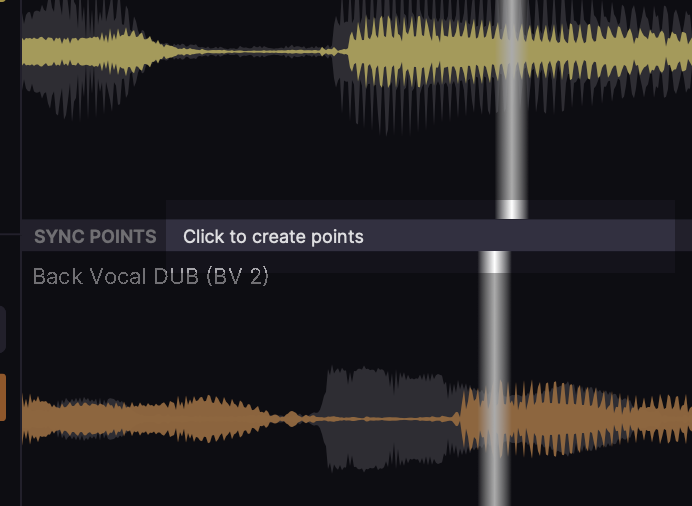 ...or...
...or... 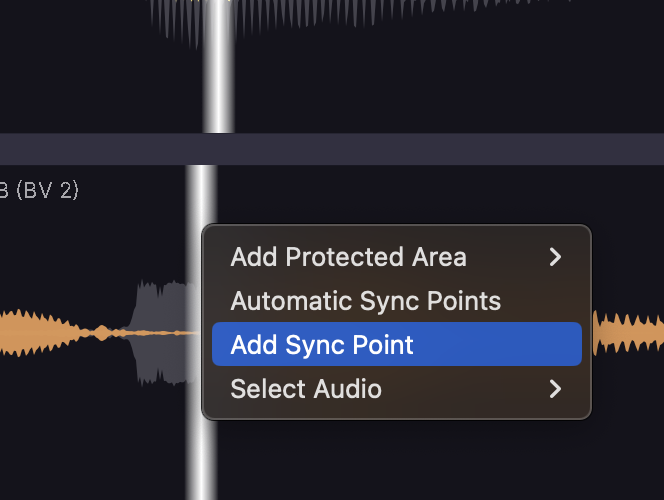
A pair of connected Sync Point markers will appear in the Guide (yellow) and Dub (orange). Drag each one to the position in their corresponding signal that you want to align to try and ‘pin’ the Sync Point in the Dub to its paired Sync Point in the Guide, intelligently stretching and compressing the Dub on either side to maintain alignment.
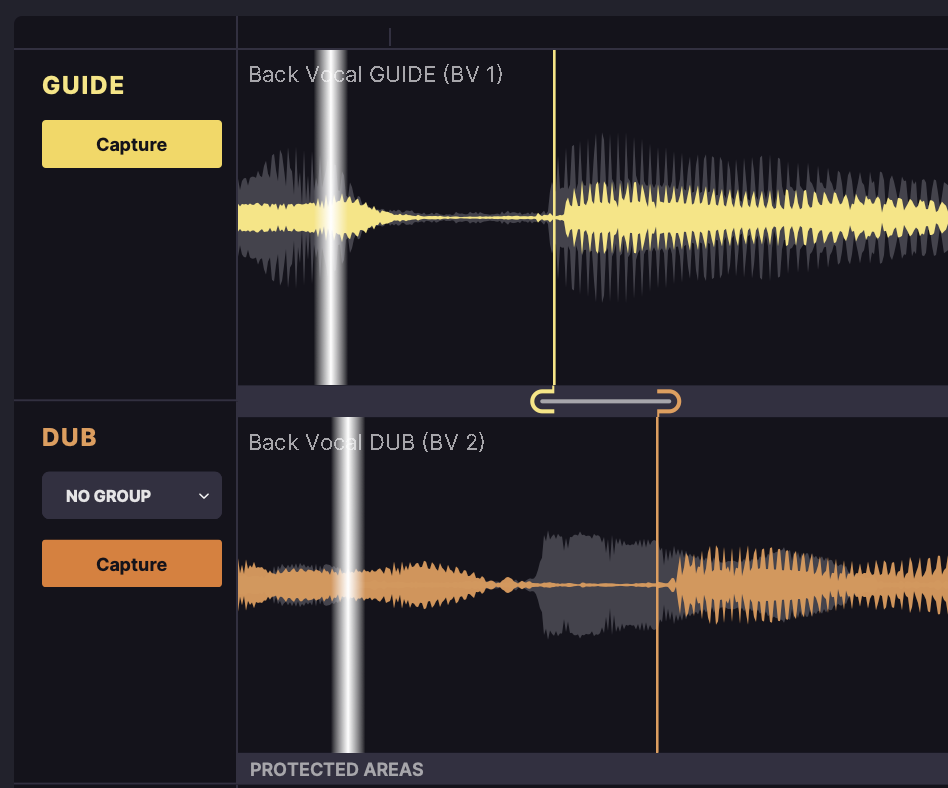
We say ‘try’, as the Sync Point alignment isn’t absolute – it’s more of a suggestion, on which the algorithm will base the decisions it continues to make. As we said, Sync Points let you influence the alignment of the Output, rather than take full ‘warping’-style control of it. Indeed, if you set Sync Points that the alignment algorithm can’t achieve without adversely affecting the audio on either side, they’ll turn red and be ignored.
Sync Points can also be created automatically: right-click in the display and select Automatic Sync Point. VocAlign 6 Pro will place Sync Points where it thinks they need to be, so if your Guide and Dub are already well matched, nothing will happen.
To delete a Sync Point, Shift+click it. To delete all Sync Points, right-click and select Clear all Sync Points.
Sync Point placement tips
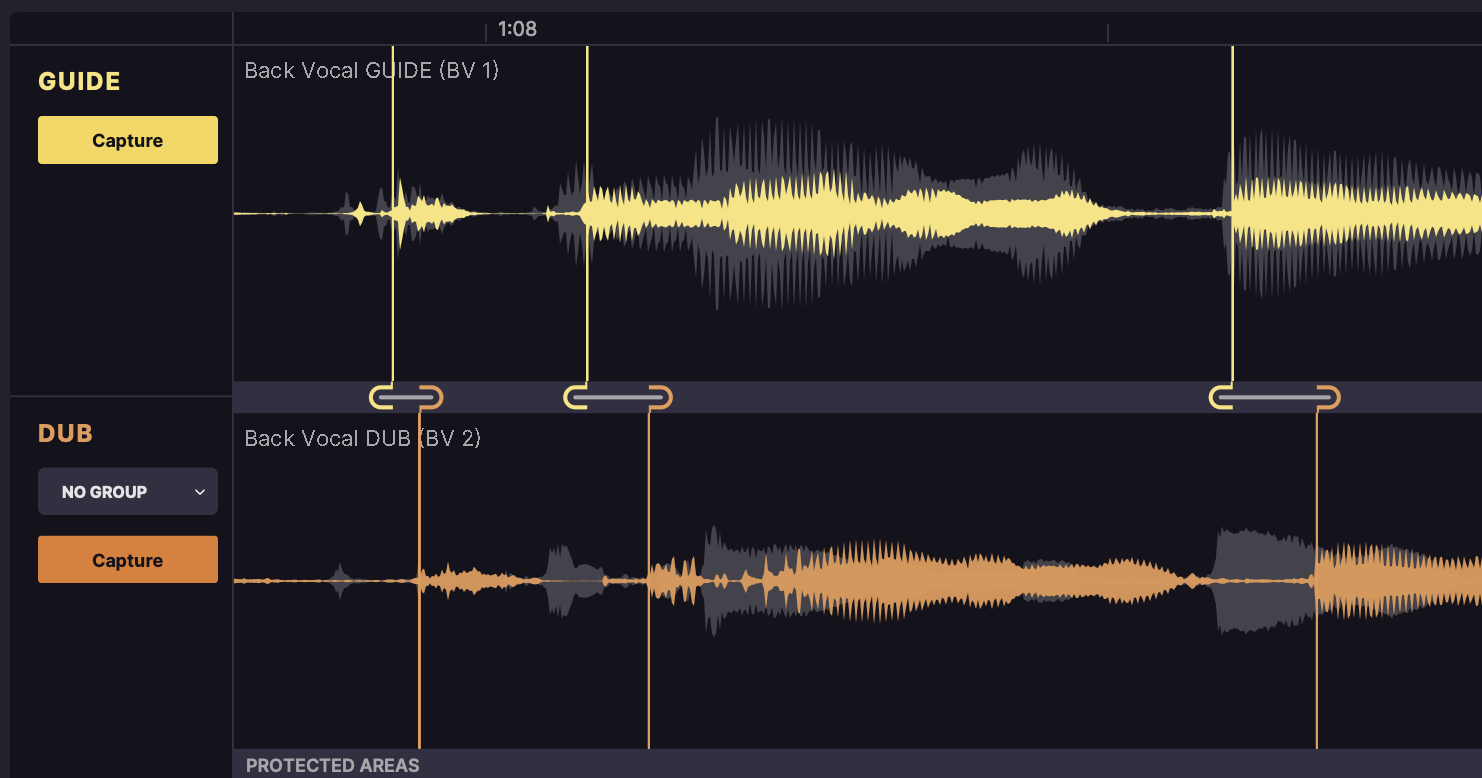
- Don’t add Sync Points to silent parts of the Dub. The results will be unpredictable. Try to anchor them to a voiced part of the Dub and Guide.
- Use multiple Sync Points to force the alignment of a section of the Dub to a section of the Guide. Placing one Sync Point at the start of the section and another at the end usually works well.
- Refine the alignment further by adding more Sync Points before and after each.
- To maximise the influence of Sync Points, set the Match Timing Alignment Rule to Normal or High Flexibility.