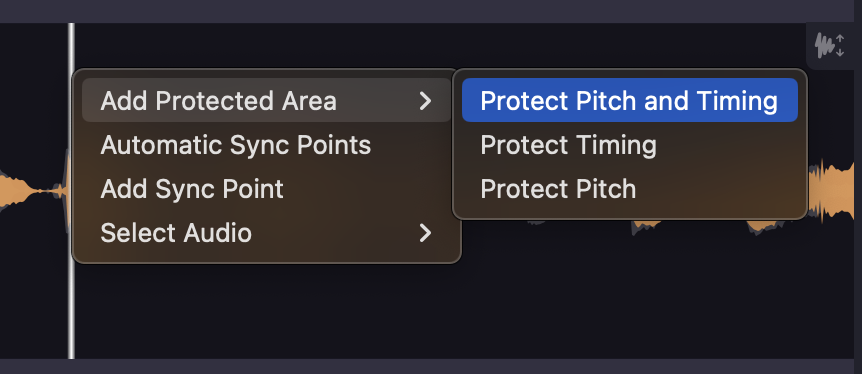Using VocAlign 6 Pro » Protected Areas
Protected Areas
When your Dub contains one or more sections that contains different audio than the Guide and you do not want to have time or pitch matching in these areas, you can define Protected Areas, rendering them ‘immune’ to processing of the Dub's timing, pitch or both. This is also useful if there are distracting noises in the Guide which would cause unwanted time or pitch changing.
To create a Protected Area, drag on the Protected Areas bar across the range within the Dub to be protected. The Protected Area appears as a red highlight, resizable by dragging the ‘shield’ handles at either end, within which no processing is applied to the Dub.
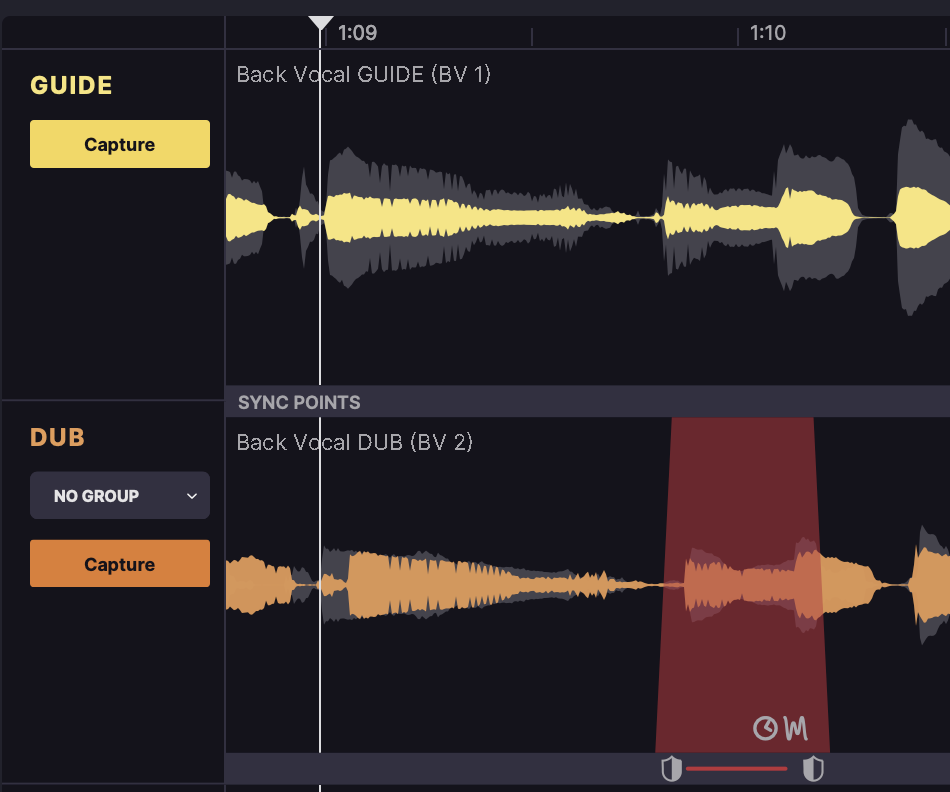
By default, a Protected Area is protected from both pitch and timing alignment changes, but this can be narrowed to pitch or time by right-clicking the Protected Area and selecting Modify Protected Area > Protect Pitch or Protect Time. The clock (time) and wiggly line (pitch) icons at the top left of the Protected Area show whether it’s protected from pitch, time or both.
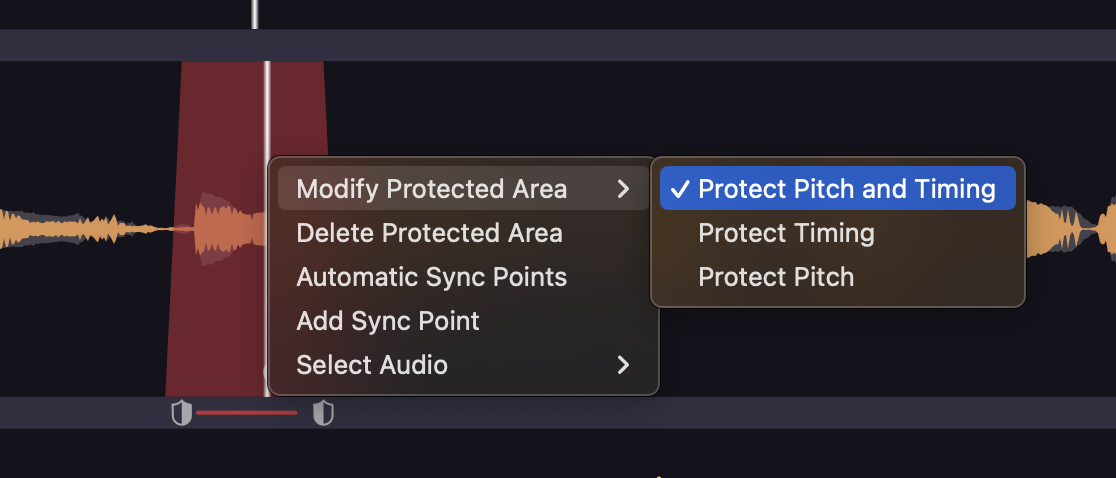
If you zoom in to either end of a Protect Pitch Area, you’ll see that it slopes outward. This indicates the smooth skewing of pitch alignment into and out of the Protected Area, thereby ensuring that there are no sudden and unnatural jumps in pitch when processing stops and starts.
You can also create a Protected Area by right-clicking the Dub and selecting Add Protected Area > Protect Pitch and Timing, Protect Pitch or Protect Timing.