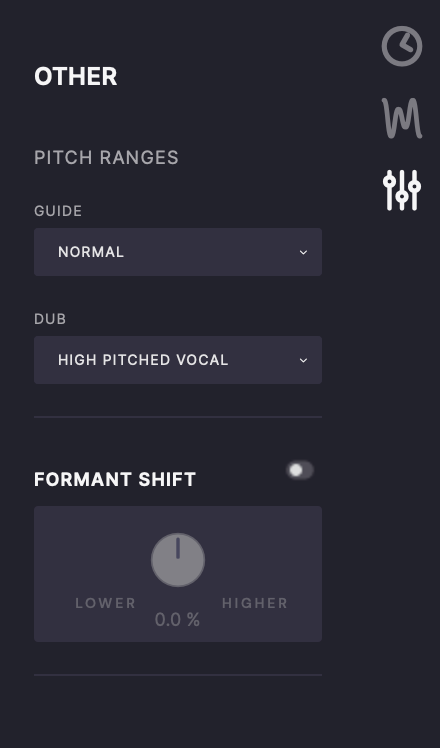Adjusting the Automatic Time and Pitch Matching
Using VocAlign 6 Pro » Adjusting the Automatic Time and Pitch Matching
Control Panels
To adjust the automatic timing and pitch correction provided in Vocalign, a number of detailed controls are provided. To view these controls, click on the Match Timing, Match Pitch, or Other control panel buttons on the right side of the UI, indicated by the red arrow in the below image.
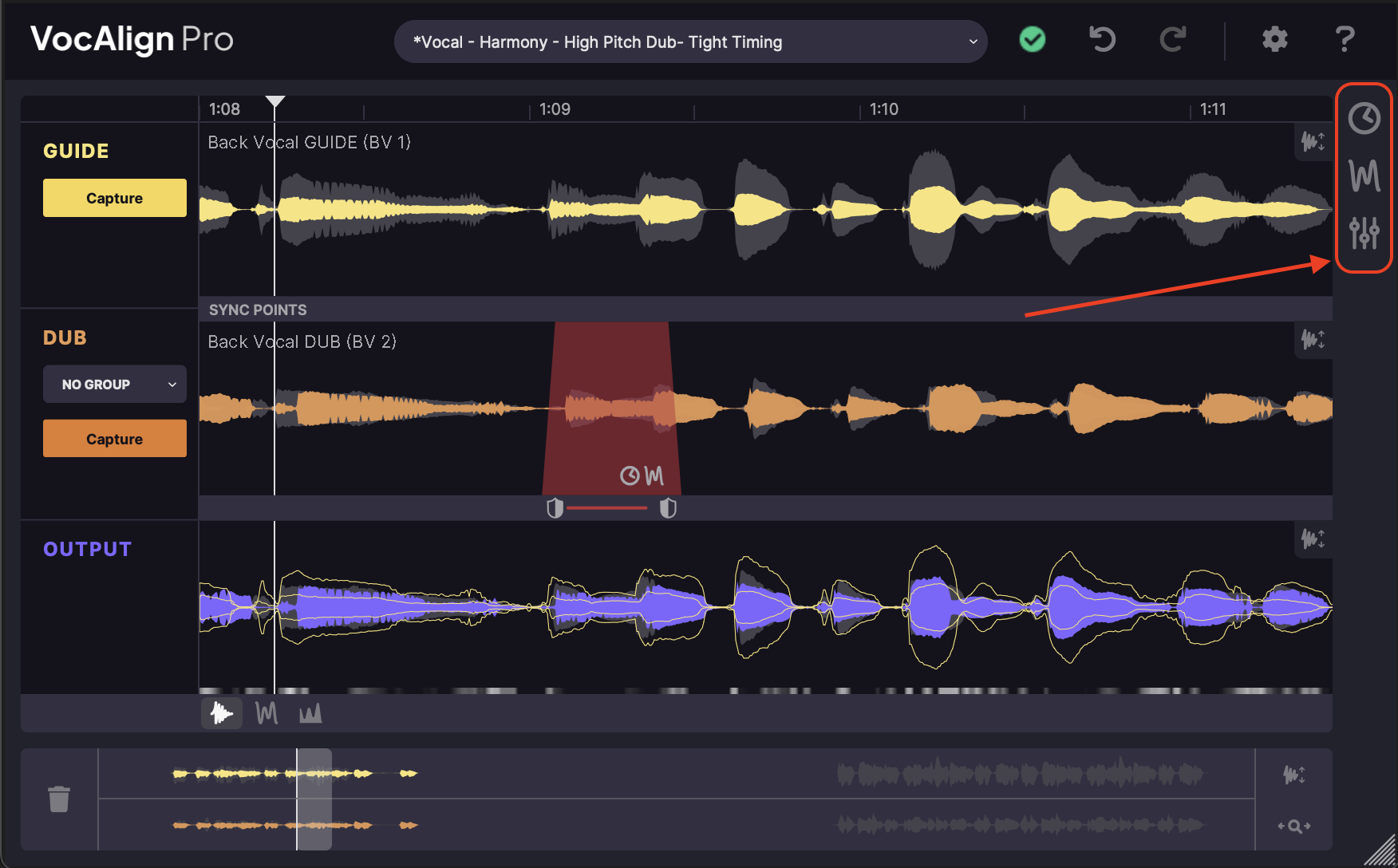
Match Timing
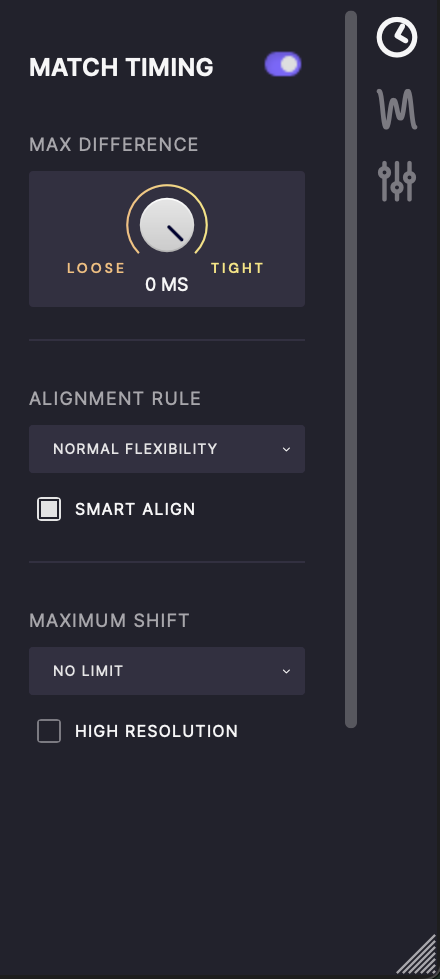
Max Difference
The Max Difference knob in the Match Timing section sets the size of the ‘window’ of allowable variation in timing between the Guide and Dub's detailed audio events, from 200ms to 0ms. In essence, the further clockwise you turn Max Difference, the tighter the alignment becomes, all the way to totally locked at the fully-clockwise ‘Tight’ end of the knob’s range.
Alignment Rule
The selection in this drop down menu determines the amount by which the internal editing system is permitted to time stretch and compress the Dub.
- Lowest/Low Flexibility: The editing algorithm is only allowed to make small adjustments to the Dub, so alignment will comparatively ‘loose’
- Normal Flexibility: This is the setting you should always try first, as it will be the most effective one in most cases.
- High Flexibility: The algorithm is allowed to stretch and compress the Dub much further than Normal Flexibility, resulting in comprehensive alignment at the possible expense of compromised sound quality – there’s only so far an audio signal can be stretched before it starts to degrade.
- Maximum Compression: The algorithm is allowed to compress the aligned audio as much as required to align it, but stretching is limited to the same amount as the Normal Flexibility setting. This setting should only be used when the timing of the Dub is way off – think of it as an extreme fix for use when all else fails.
- Maximum Expansion: The algorithm is allowed to stretch the aligned audio as much as required to align it, but compression is limited to the same amount as the Normal Flexibility setting. Like Maximum Compression, this is a setting you’ll only want to use in the most extreme cases.
- Normal Flexibility + Pitch: Intended for use with legato voicing, where the pitch of the Guide and Dub varies over time, but their energy doesn’t. The algorithm uses pitch changes as the basis for alignment.
The toggle for SmartAlign is also available here. For detailed information on SmartAlign, click here.
For typical operation, you should leave SmartAlign enabled. If you find that something is working in an unexpected way, try disabling SmartAlign and using the non-SmartAlign workflow for your DAW, as outlined in the Quick Start guides at the end of this manual.
Maximum Shift
Mainly used for use with ‘Dubs with Gaps" and SmartAlign OFF, the Maximum Shift parameter sets the maximum amount of time ( from 10-150ms) that the editing algorithm is allowed to move any given point in the Dub from its original position. This is helpful for preventing audio that starts at the end of a gap in the signal from being erroneously matched to the gapless Guide and thereby moved too far forward.
High Resolution Editing
Upsamples the audio to 384kHz for the internal editing process, preventing certain rarely encountered artifacts at the expense of additional processing time. This is mainly helpful in editing more "pure" tonal signals such as high female voices, flutes, bell sounds and so on.
Match Pitch - Mode 1 and 3
The Match Pitch section provides different controls depending upon the algorithm selected. The most commonly used algorithms are Mode 1 and Mode 3, which share the controls described below. The Mode 2 controls are described next.
You can always check what mode you are using in the Algorithm section of the Match Pitch panel.
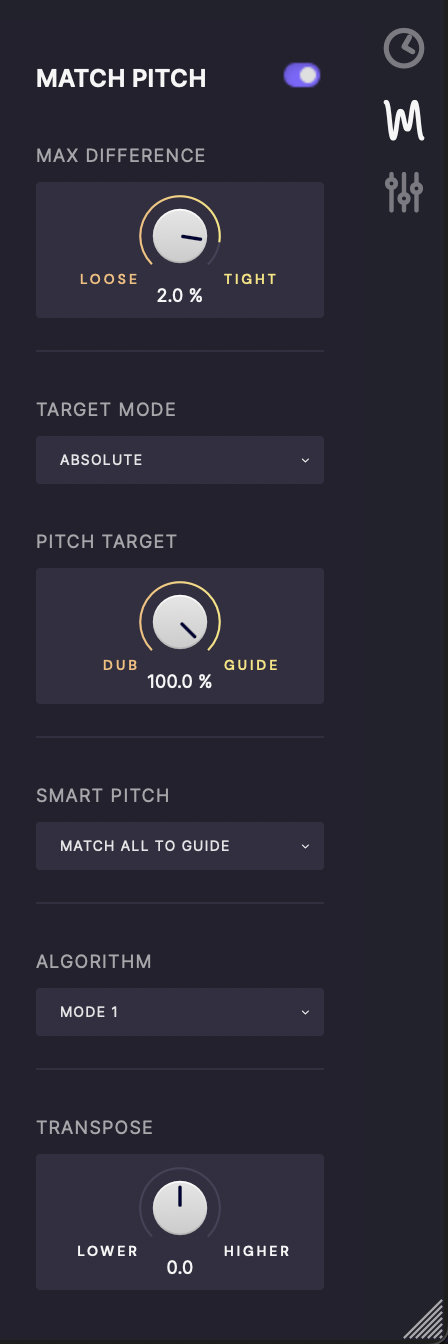
Max Difference
The Max Difference knob in the Match Pitch section sets the amount of allowable variation in tuning between the Guide and Dub's audio. In essence, the further clockwise you turn Max Difference, the more strongly pitch tuning is applied.
Target Mode
Only accessible in Mode 1, Target Mode governs the general purpose of the pitch correction used by the matching algorithm.
- Nearest Octave: This setting ensures that the Output Dub stays in its original range (i.e. same octave(s)) when aligned with a Guide whether it is in the same or different octave. It should be the default setting in most cases and will work with octave-apart doubles, or aligning female dialogue to male dialogue or vice versa.
- Absolute: The algorithm does its best to match the Guide and Dub directly, pulling the Dub's pitch to the Guide's as far from its original pitch.
- Relative: Imposes the pitch modulation profile of the Guide onto the Dub – when the Guide rises or falls in pitch, the Dub is made to to the same. Essentially, the Dub follows the time varying average pitch of the two signals. This one is a good choice for an actor overdubbing their own dialogue, ensuring that the original intonation pattern is maintained whether or not the pitch is higher or lower.
- Monotone: Included purely for creative purposes, Monotone Target Mode snaps the Dub to a single constant pitch (calculated from the average), and adjusted using the Transpose control.
Pitch Target
The Pitch Target control simply specifies how closely the Dub is aligned to the Guide in pitch – from 0% (Dub) to 100% (Guide).
Smart Pitch
Choose between the available Smart Pitch modes, described in detail in the Using Smart Pitch section.
Algorithm
Switches between the ‘regular’ Mode 1 editing algorithm, the vibrato-friendly Mode 2, and Mode 3 as described above.
Transpose
Pitch shift the Output Dub by up to 1200 cents (one octave) up or down.
Match Pitch - Mode 2
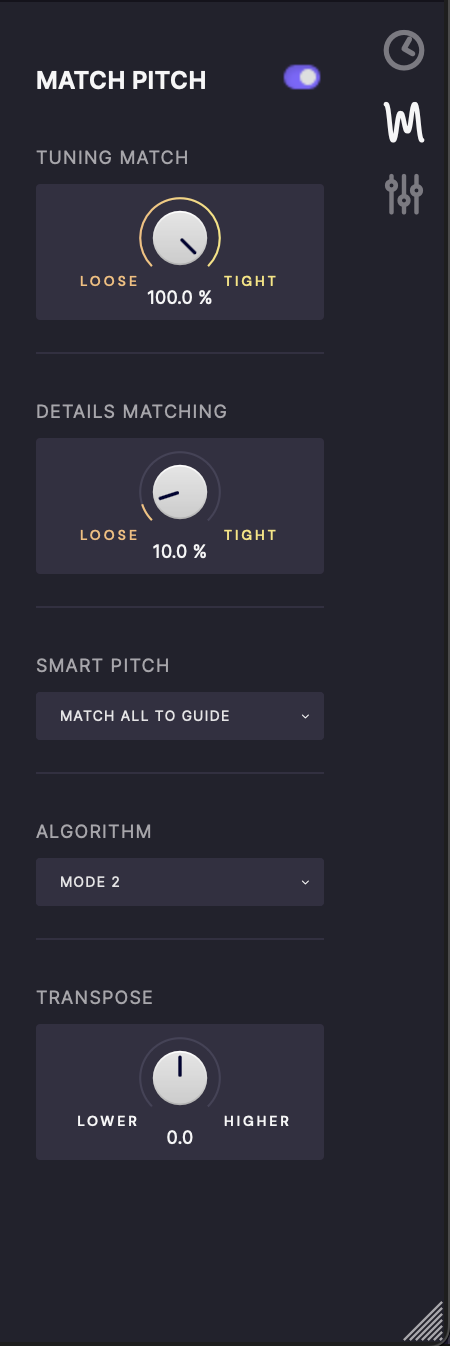
Tuning Match
For most presets (Mode 1), the Match Pitch control operate just like its Match Timing equivalent, but in the pitch domain: turn it clockwise from Loose towards Tight to push the pitch profile of the Dub increasingly close to that of the Guide.
However, when a preset with the Mode 2 suffix is loaded, the Max Difference knob becomes Tuning Match. Mode 2 presets are designed specifically for delivering smoother Ouput with vibrato-heavy Dubs, and require the Guide and Dub to be closely matched in terms of average pitch.
The Tuning Match control progressively matches the time-variable average pitch of the Dub to that of the Guide, thus achieving alignment without compromising the naturalness of the vibrato.
Details Matching
For Mode 2 presets, Pitch Target becomes Details Matching, determining how tightly short fluctuations in pitch – ie, vibrato – are aligned. This control can help maintain a natural vibrato when tuning is applied.
Smart Pitch
Choose between the available Smart Pitch modes, described in detail in the Using Smart Pitch section.
Algorithm
Switches between the ‘regular’ Mode 1 editing algorithm, the vibrato-friendly Mode 2, and Mode 3 as described above.
Transpose
Pitch shift the Output Dub by up to 1200 cents (one octave) up or down.
Other
Pitch Ranges
Set these two self-explanatory fields to the most appropriate option for your Guide and Dub source material to optimise the editing algorithm.
- Normal: The default ‘general purpose’ setting, for spoken word, vocals in non-extreme registers and the majority of instruments.
- High Pitched Vocal: Sung vocals in ‘higher-than-average’ registers.
- Low Pitched Vocal: Sung vocals in ‘lower-than-average’ registers.
- High Pitched Instrument: High-frequency-dominant instruments such as violin, flute, lead guitar, lead synth, etc.
- Bass Instrument: Low-end instruments such as electric and acoustic bass, cello, bass synth, etc.
Formant Shift
The Formant Shift control raises or lowers only the particular harmonically related resonances defined by the size and shape of the vocal tract, enabling you to change the timbre of a vocal without affecting its pitch. Turn it anticlockwise to make your singer or voiceover artist sound more ‘masculine’, and clockwise to make them sound more ‘feminine’.