Adjusting the Automatic Time and Pitch Matching
- Capture Sequence
- Advanced Display
- Match Timing Advanced controls
- Match Pitch Advanced controls
- Other Controls
Capture Sequence

|
If you are going to use a different preset on a new Guide and Dub, if you change the preset before you capture the new Guide, it will be applied to the current Dub, which you might not want to happen. |
Here is the safest order to do your operations:
- Before you move on to capture a new Guide, don't change the preset!!
- Capture your new Guide
- Change the preset now (if you want to)
- Capture the Dub
Basic Display
VocAlign Ultra’s Basic edit mode gives you fundamental control of the timing and pitch alignment setup defined by the currently loaded preset, via just two knobs.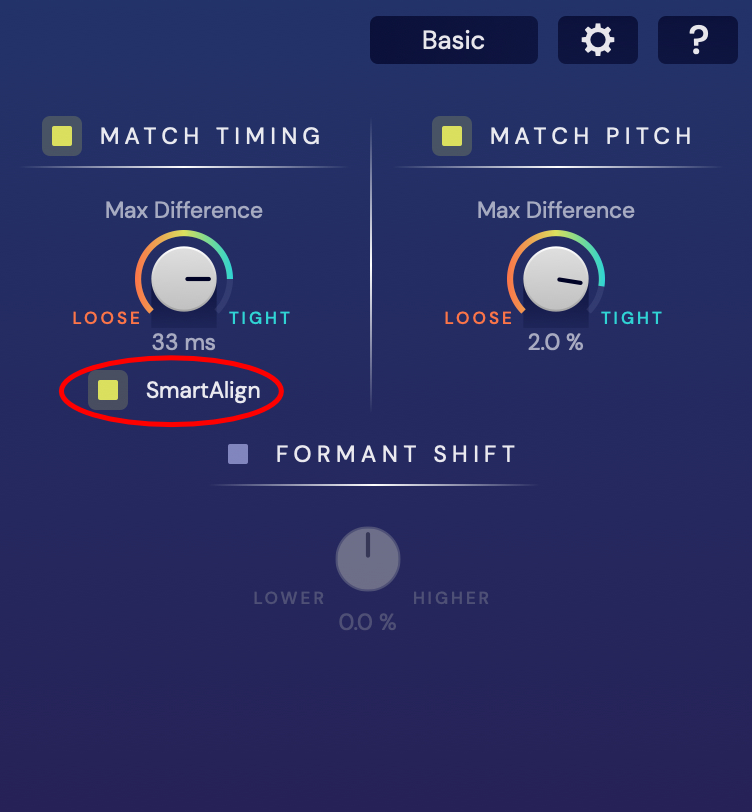
Match Timing
The Max Difference knob in the Max Timing section sets the size of the ‘window’ of allowable variation in timing between the Guide and Dub's detailed audio events, from 200ms to 0ms. In essence, the further clockwise you turn Max Difference, the tighter the alignment becomes, all the way to totally locked at the fully-clockwise ‘Tight’ end of the knob’s range.
Below the Max Difference knob is the button to enable SmartAlign. For detailed information on SmartAlign, click here.
For typical operation, you should leave SmartAlign enabled. If you find that something is working in an unexpected way, try disabling SmartAlign and using the non-SmartAlign workflow for your DAW, as outlined in the Quick Start guides at the end of this manual.
Match Pitch
For most presets (Mode 1), the Match Pitch control operate just like its Match Timing equivalent, but in the pitch domain: turn it clockwise from Loose towards Tight to push the pitch profile of the Dub increasingly close to that of the Guide.
However, when a preset with the Mode 2 suffix is loaded, the Max Difference knob becomes Tuning Match. Mode 2 presets are designed specifically for delivering smoother Ouput with vibrato-heavy Dubs, and require the Guide and Dub to be closely matched in terms of average pitch.
The Tuning Match control progressively matches the time-variable average pitch of the Dub to that of the Guide, thus achieving alignment without compromising the naturalness of the vibrato.
Formant Shift
The Formant Shift control raises or lowers only the particular harmonically related resonances defined by the size and shape of the vocal tract, enabling you to change the timbre of a vocal without affecting its pitch. Turn it anticlockwise to make your singer or voiceover artist sound more ‘masculine’, and clockwise to make them sound more ‘feminine’.
Advanced Display
To be clear, even when the VocAlign Ultra GUI is in Basic Display mode, the Advanced mode controls are still ‘active’. We’ve just hidden them from immediate view, as the idea is to only use them when the Basic mode controls aren’t quite getting you where you need to be with your alignment.
To switch to Advanced edit mode, click the Basic button, top right. The button will change to ‘Advanced’ – click it again to switch back to Basic mode.
You may have noticed by now that a VocAlign Ultra preset is a simply combination of specific settings of all the controls in the Advanced display.
The presets were created by considering the typical signals that sound editors work with. These presets have a heirarchy of names which define specific roles of the signals, tasks and desired results, which together become the name of that preset.
If you find that changing one of the controls differently from a preset gives you the Outputs you want, your new setting can be saved as a User Preset and retrieved in the future for use with similar signal types.
Match Timing Advanced controls
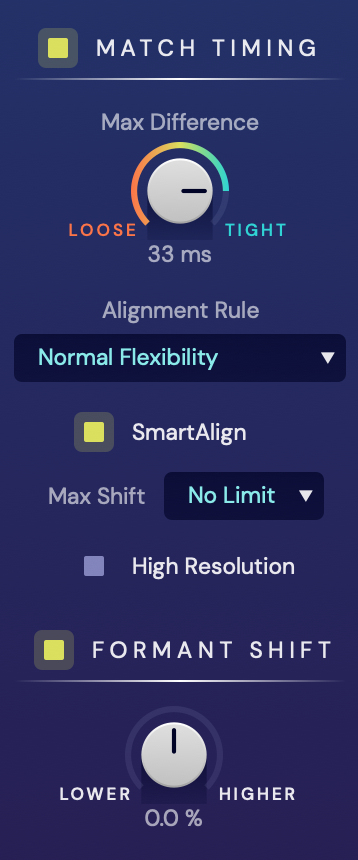
Alignment Rule
The selection in this drop down menu determines the amount by which the internal editing system is permitted to time stretch and compress the Dub.
- Lowest/Low Flexibility: The editing algorithm is only allowed to make small adjustments to the Dub, so alignment will comparatively ‘loose’
- Normal Flexibility: This is the setting you should always try first, as it will be the most effective one in most cases.
- High Flexibility: The algorithm is allowed to stretch and compress the Dub much further than Normal Flexibility, resulting in comprehensive alignment at the possible expense of compromised sound quality – there’s only so far an audio signal can be stretched before it starts to degrade.
- Maximum Compression: The algorithm is allowed to compress the aligned audio as much as required to align it, but stretching is limited to the same amount as the Normal Flexibility setting. This setting should only be used when the timing of the Dub is way off – think of it as an extreme fix for use when all else fails.
- Maximum Expansion: The algorithm is allowed to stretch the aligned audio as much as required to align it, but compression is limited to the same amount as the Normal Flexibility setting. Like Maximum Compression, this is a setting you’ll only want to use in the most extreme cases.
- Normal Flexibility + Pitch: Intended for use with legato voicing, where the pitch of the Guide and Dub varies over time, but their energy doesn’t. The algorithm uses pitch changes as the basis for alignment.
Max Shift
Mainly used for use with ‘Dubs with Gaps" and SmartAlign OFF, the Max Shift parameter sets the maximum amount of time ( from 10-150ms) that the editing algorithm is allowed to move any given point in the Dub from its original position. This is helpful for preventing audio that starts at the end of a gap in the signal from being erroneously matched to the gapless Guide and thereby moved too far forward.
High Resolution Editing
Upsamples the audio to 384kHz for the internal editing process, preventing certain rarely encountered artifacts at the expense of additional processing time. This is mainly helpful in editing more "pure" tonal signals such as high female voices, flutes, bell sounds and so on.
Match Pitch Advanced controls
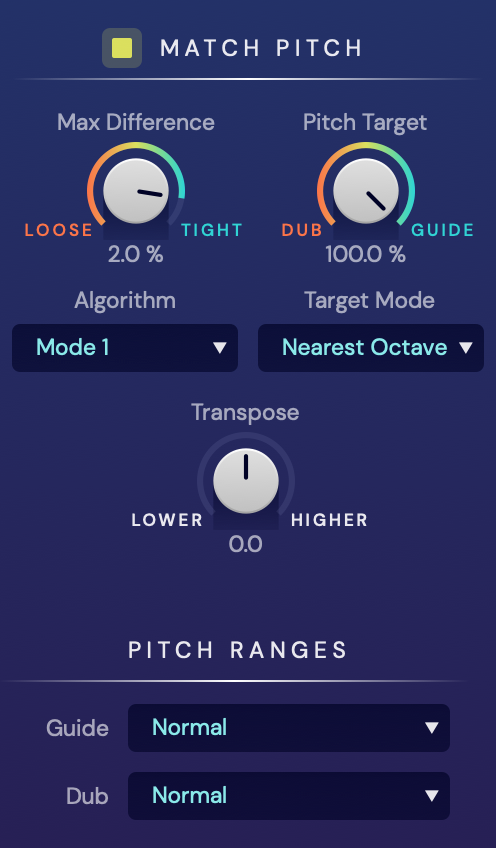
Pitch Target/Details Matching:
The Pitch Target control simply specifies how closely the Dub is aligned to the Guide in pitch – from 0% (Dub) to 100% (Guide).
For Mode 2 presets, Pitch Target becomes Details Matching, determining how tightly short fluctuations in pitch – ie, vibrato – are aligned.
Algorithm
Switches between the ‘regular’ Mode 1 editing algorithm and the vibrato-friendly Mode 2, as described above.
Target Mode
Only accessible in Mode 1, Target Mode governs the general purpose of the pitch correction used by the matching algorithm.
- Nearest Octave: This setting ensures that the Output Dub stays in its original range (i.e. same octave(s)) when aligned with a Guide whether it is in the same or different octave. It should be the default setting in most cases and will work with octave-apart doubles, or aligning female dialogue to male dialogue or vice versa.
- Absolute: The algorithm does its best to match the Guide and Dub directly, pulling the Dub's pitch to the Guide's as far from its original pitch.
- Relative: Imposes the pitch modulation profile of the Guide onto the Dub – when the Guide rises or falls in pitch, the Dub is made to to the same. Essentially, the Dub follows the time varying average pitch of the two signals. This one is a good choice for an actor overdubbing their own dialogue, ensuring that the original intonation pattern is maintained whether or not the pitch is higher or lower.
- Monotone: Included purely for creative purposes, Monotone Target Mode snaps the Dub to a single constant pitch (calculated from the average), and adjusted using the Transpose control.
Transpose
Pitch shift the Output Dub by up to 1200 cents (one octave) up or down.
Pitch Ranges
Set these two self-explanatory fields to the most appropriate option for your Guide and Dub source material to optimise the editing algorithm.
- Normal: The default ‘general purpose’ setting, for spoken word, vocals in non-extreme registers and the majority of instruments.
- High Pitched Vocal: Sung vocals in ‘higher-than-average’ registers.
- Low Pitched Vocal: Sung vocals in ‘lower-than-average’ registers.
- High Pitched Instrument: High-frequency-dominant instruments such as violin, flute, lead guitar, lead synth, etc.
- Bass Instrument: Low-end instruments such as electric and acoustic bass, cello, bass synth, etc.
Other Controls
Open Settings

Clicking the cogwheel button reveals various preferences.
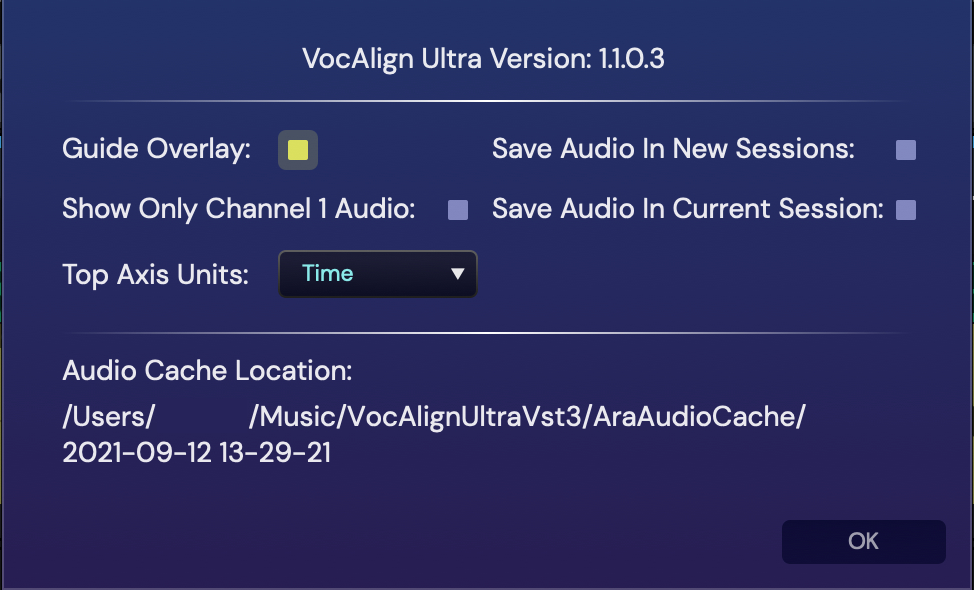
- Aligned Overlay: Hide and reveal the Guide overlay in the Output section of the Waveform display.
- Show Only Channel 1 Audio: When signals of two channels or more are being aligned, activating this option hides the waveforms of all but the first channel of each signal, reducing visual clutter.
- Top Axis Unit: Switch the scale on the X axis of the display Waveform/Energy/Pitch Profile view display between Time and Samples or Bar/Beats in some DAWs.
Open Help

Open the online version of this User Guide and/or the Quick Start Guide for your DAW in your browser.