VocAlign Ultra Cubase ARA setup
Cubase/Nuendo ARA Setup and Use
Here, you'll learn how to set up the ARA version of VocAlign Ultra in Cubase or Nuendo. We are using the ‘Tiny Heart’ demo project as the example.
In Cubase Pro (10.0.30 and later), VocAlign Ultra VST (ARA) can be added to an Audio Event as an Extension.

|
The Instructions below show an Extension Menu item for VocAlign Ultra that will appear in Cubase 11.10.0 (Coming soon). |
How to add Extensions
- Several audio events that you want to process can be selected at the same time and can have Extensions added at the same time.
- Also, if you select a long continuous audio event, this can be very efficient because if you split it, the VocAlign Ultra extensions will be automatically replicated in all the sections that are split.
In the ‘Tiny Heart’ Cubase example select Lead Vocal and Lead Vox High Chorus events that extends under bars 27 to 36 as seen below.
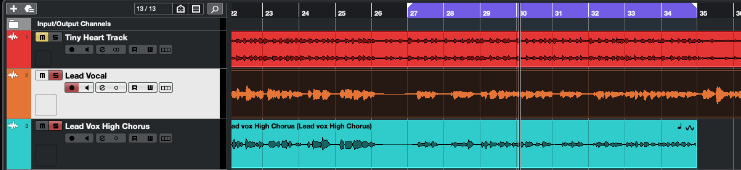
Go to the Audio Menu, select Extensions and select VocAlignUltra as shown below.
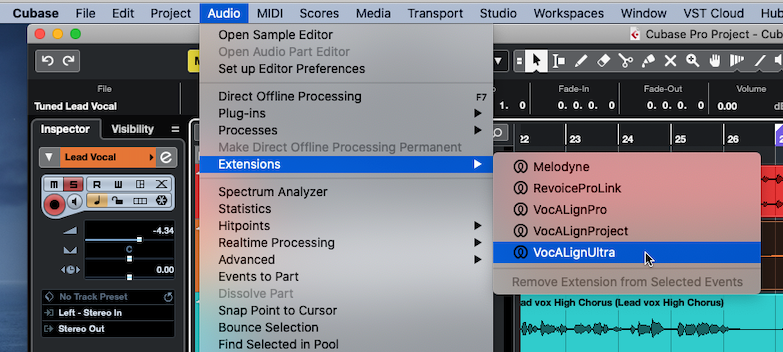
Add this Extension to the events named. You can add more later as you need them.
Once you have added VocAlign Ultra as an audio extension to an audio event, Cubase will show the symbol  in the event’s top right corner and the event’s ARA filename between parentheses.
in the event’s top right corner and the event’s ARA filename between parentheses.
Cubase will open the VocAlign Ultra plug-in in its editor window as shown below when you select an Event with a VocAlign Ultra Extension.
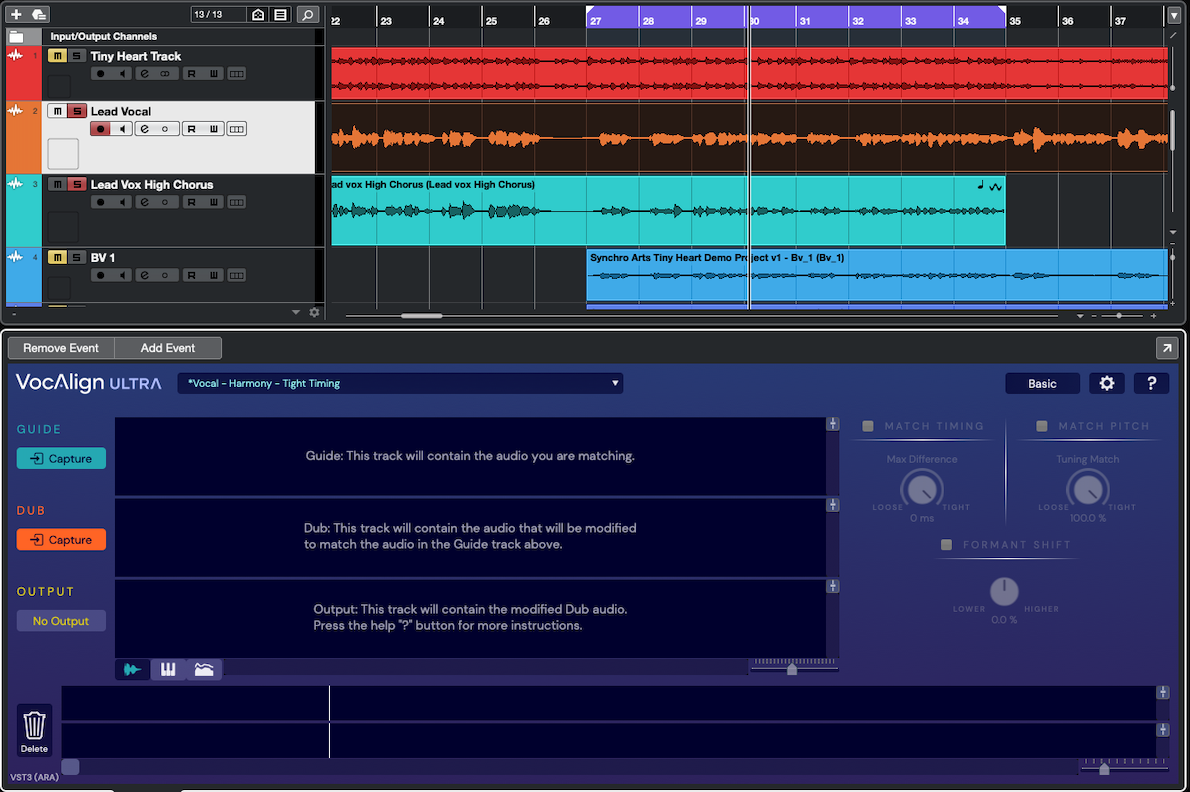
Removing Extensions
There is also a Remove Extension from Selected Events entry in Cubase’s Extension menu that will remove VocAlign Ultra (if it has been added) from all selected audio events.