Drag and drop export
Processed audio can be exported either to your filing system or to a DAW using drag and drop.
This approach is intuitive, quick and will probably work with most DAWs.
- Select Revoice Pro's window with the processed audio.
- Hold down the SHIFT and ALT (Mac) / SHIFT and CTRL (Windows) keys on the keyboard.
(Do not press the mouse first or you might move the waveform.) 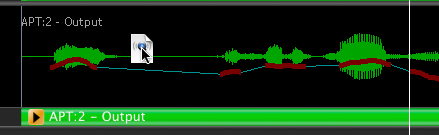 LEFT CLICK on the processed waveform and keep holding down the LEFT mouse key.
LEFT CLICK on the processed waveform and keep holding down the LEFT mouse key.
The white (.wav) document symbol shown at the right should appear.- You should now release the keyboard keys (for compatibility with some DAWs).
- Keeping the LEFT mouse button held down, drag the document icon either to your filing system or a track in your DAW. Release the LEFT mouse button.
On a DAW the waveform will go to a position near where you "dropped" it, but not necessarily to the correct start timecode. If that's the case, the next step will move it to the correct start timecode. - Use your DAW's "Spot", "Move to Original Timecode" or equivalent function to snap the dragged audio to the correct timecode.
See Spot commands for specific DAWs for information about the above point 6.