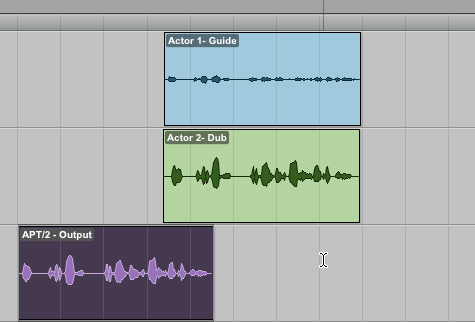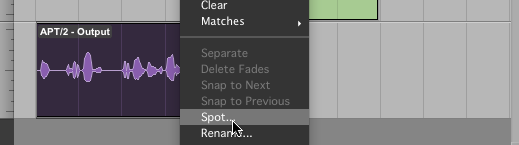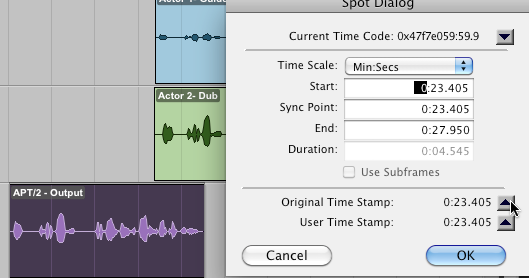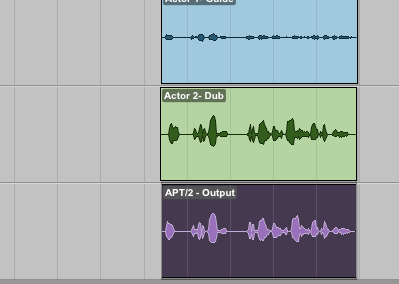Spot commands for specific DAWs
|
DAW |
Command |
Notes |
|
Cubase / Nuendo |
After dragging in audio to DAW track, select the Cubase Edit menu that shows "Move to", and select "Origin” option. |
You can also set and use a quick key command. For example: |
|
Logic |
Select the menu that shows “Move to Recording Position” (or “Move Region to Original Recording Position”) and click that option. |
You can also use the corresponding key command, default assignment: |
|
Pro Tools |
RIGHT CLICK dragged audio and chose "Spot" from pop-up menu. This will bring up the "Spot Dialog" box. Click the "Original Time Stamp" selector and press OK. |
Set "Auto-Spot" (if available) in Options menu. |
|
Other Editors |
Look for similar commands to "Spot" or "move audio start to timecode stamp". |
|
Illustrated Example: "Spotting" audio dragged from Revoice Pro in Pro Tools to correct timecode
|
|
a) Processed audio from Revoice Pro is dragged into Pro Tools track in bottom track
|
|
|
b) Pro Tools Spot function is selected |
|
|
c) In Pro Tools "Spot Dialog" window, select "Use Subframes", if available. d) Select "Original Time Stamp" Dialog and click OK |
|
|
e) Processed audio snaps to correct position. |