Edit and play the Warp output audio
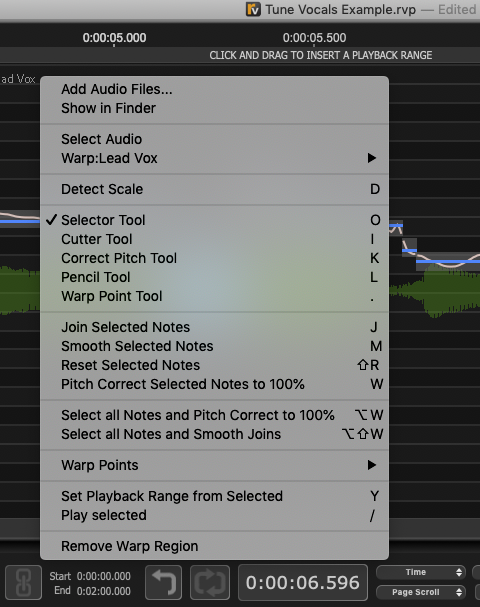 In order to do detailed editing of timing, pitch, level or formants in the Warp Output track, you can RIGHT CLICK in the Output Track to bring up the menu shown right, to see and select the available options (or use the Keyboard Shortcuts shown).
In order to do detailed editing of timing, pitch, level or formants in the Warp Output track, you can RIGHT CLICK in the Output Track to bring up the menu shown right, to see and select the available options (or use the Keyboard Shortcuts shown).
Further information on Warp editing is given in Manually adjust timing, pitch and level.
While making adjustments to the Output track, pressing the Space Bar will play the rendered audio.
If you want to temporarily bypass the Warp processing you have done, to compare the original audio, press the comma (,) key and the audio will turn bright green to indicate. A red bypass warning is shown. Press comma again to revert to the processed audio.
You can easily solo the output track(s) you want to hear.
- To solo the Output on its own - press the A Key.
- To solo both the Output signal and the Input - press the E key.
- To solo the Input signal on its own, press the G key.
(These keys can be pressed while playing audio.)
If background processing is turned on, the output audio will be rendered instantly and the Space Bar will play audio.
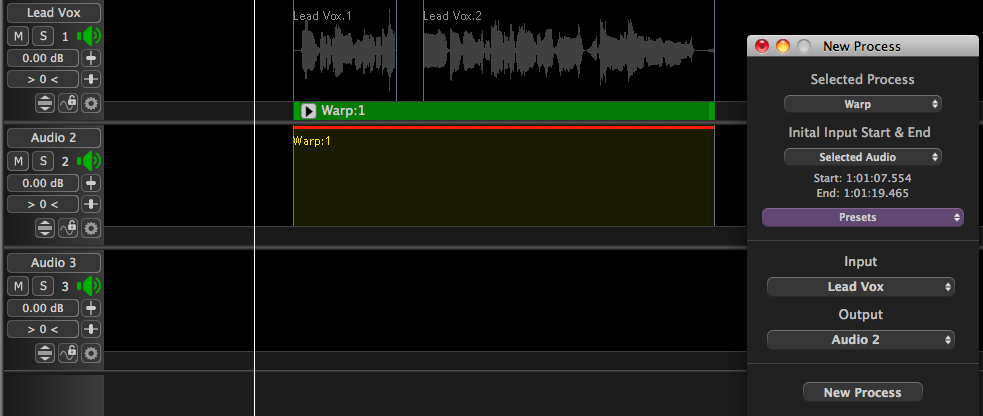 If background processing is off, and a red line still shows above the output track), the APT process needs to be rendered before it can be played. Consult the rendering and background processing preferences for details.
If background processing is off, and a red line still shows above the output track), the APT process needs to be rendered before it can be played. Consult the rendering and background processing preferences for details.
Continue to edit the Output audio until you are satisfied with the results.
You can use this Output track as an Input to other processes and also, if required, transfer the Output audio to your DAW or a file.
Related topics:
Manually adjust timing, pitch and level
Rendering and background processing