Playback range
The Playback Range Track lets the user insert one or more blocks highlighting regions of the timeline for setting a specific range for:
- Auditioning (with optional repeat)
- Process creation (with one click)
- Exporting one or more tracks of audio
Using the Playback Range for auditioning helps the user:
- Find the start and/or stop of an audio event of interest
- Set areas for repeated or looped listening to:
- Compare inputs with processed outputs to check changes or quality
- Compare the effect of modifying process parameters while listening, to get the best results
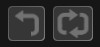 Playback ranges are particularly useful when the Rewind and Loop controls are activated (as shown in picture left).
Playback ranges are particularly useful when the Rewind and Loop controls are activated (as shown in picture left).
When used for Process Creation, once an APT or Doubler process control has been set up, a Playback Range can allow a new process to be created with as little as one keystroke.
Topics in this section:
Setting screen position of Playback Range track
Create Processes using Playback Range