Import audio files to Revoice Pro
In stand-alone mode audio is normally imported to Revoice Pro tracks using drag and drop. Simply drag the audio file(s) from your computer's file system onto a track in Revoice Pro.
Dragging and dropping directly from a DAW is more complicated, and only works with certain systems. See DAW-specific operation.
If using this method, we recommend using the BWF (Broadcast Wave File format) because these files contain correct timecode information. If BWF format is not available, use .wav format.
Topics in this section:
Spotting audio to specific times
Main rules for drag and drop audio files
Adding audio files to specific tracks
Below we show an example of dragging and dropping two files into Revoice Pro, assuming Auto Spot is turned on.
Drag two selected files into Track 1 waveform area:
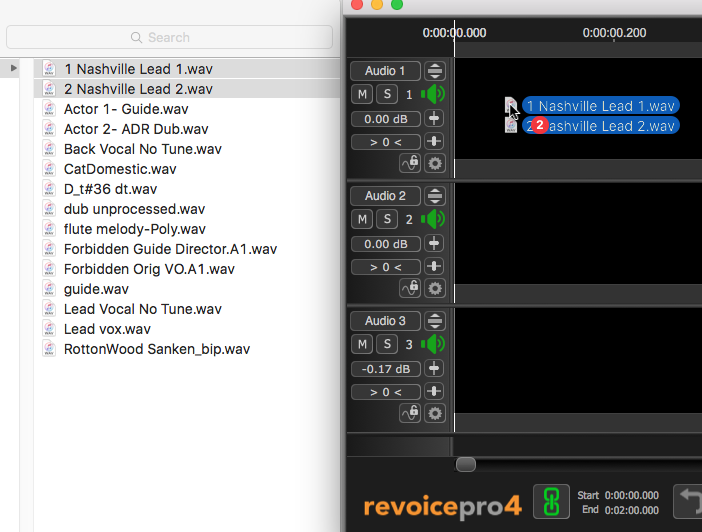
After "drop", files with timecode will appear at the correct timecode.
Plus, each track is auto named from first dragged filename.
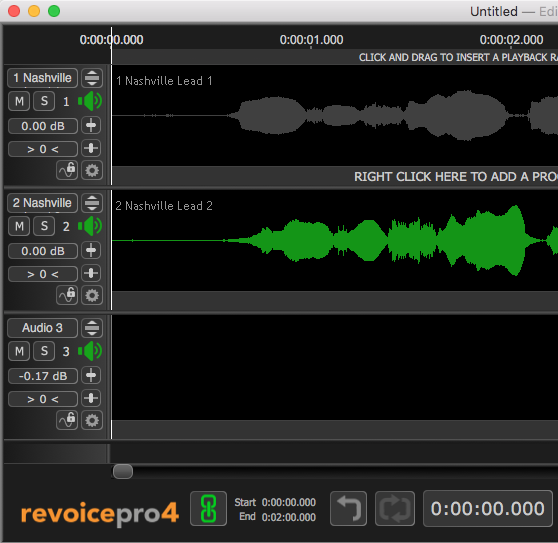
|
|
|
|