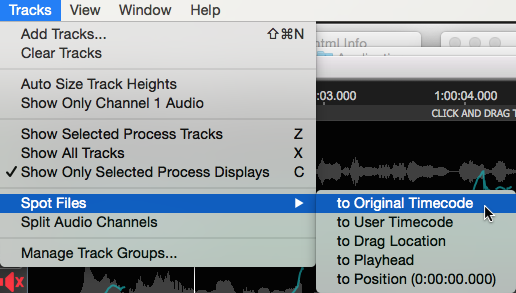Spotting audio to specific times
If audio files being dragged into Revoice Pro have valid and useful timecode stamps, then the Revoice Pro Spot Files switch can be enabled to place the audio at those timecodes in Revoice Pro.
To enable Auto Spot to Timecode, click Tracks in the Revoice Pro menu bar, and select Spot Files > to Original Timecode as shown below.
There are a number of alternative Spot Files options, including spotting to the play head or cursor position.
To disable any of these auto spot functions select them again in the menu, or select a different one.