Play and compare the APT output audio
If background processing is turned on, the output audio will already have been rendered and pressing the Space Bar will start playback of audio, and you can skip the next paragraph.
If a red line still shows above the output track), the APT process needs to be rendered before it can be played. Consult the rendering and background processing preferences for details of the other options for rendering processed audio. Then just press the Space Bar on the keyboard. This will start playback through the soloed tracks.
You can save time by soloing the output track(s) you will want to hear before playing. To Solo the track(s) with:
- The "Aligned" Output (in Track 3 -"Audio 3") on its own - press the A Key.
- The "Aligned" Output with the Guide (in Track 1) - press the E key.
(These and other process dependent track solo keys can also be pressed while playing audio.)
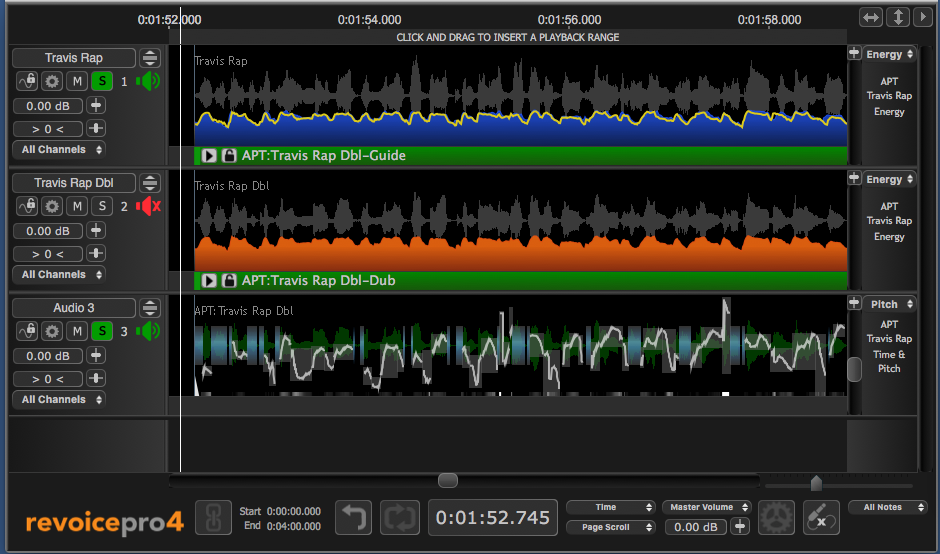
In the track named Audio 3, the dark green shows the output audio waveform, and the various lighter blocks and lines show the time-adjusted output measurements from the pitch measurement system.
Quite often, the above steps will provide a satisfactory result with little or no further effort, apart from transferring the output audio to your DAW or a file.
If the results are unsatisfactory, you may need to adjust APT settings, refer to APT problem solving, or do some manual editing of the output track attributes in order make things sounds as you want them to.
Related topics:
Rendering and background processing