Process Control Panel
There are three ways to open a Process Control Panel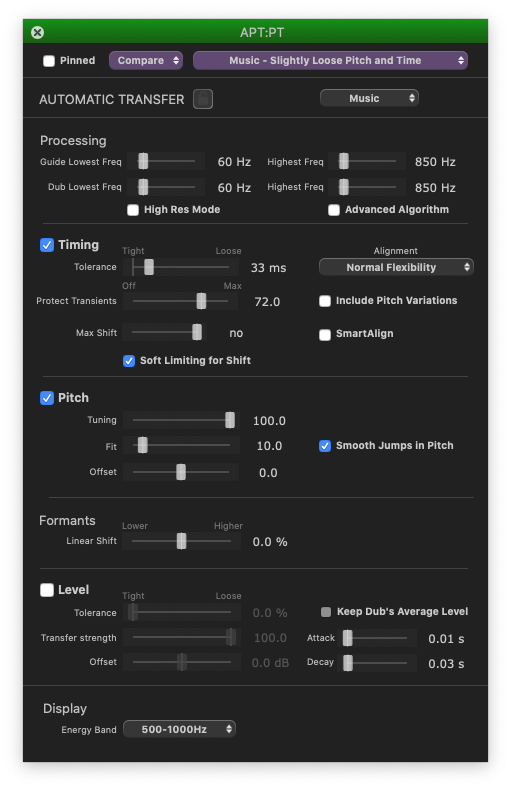 .
.
(You may need to make sure that the correct Process has been selected if Process Control Blocks overlap.)
- If a Process Control Block is selected (green), pressing the P key will open the Control Panel (shown right) for the selected Process (this is the fastest method)
OR - LEFT CLICK on the Control Panel button
 in either the Guide or Dub Process Control Block.
in either the Guide or Dub Process Control Block. - RIGHT CLICK on the Output Track of the Process concerned and use the contextual menu to select Processname > Settings.
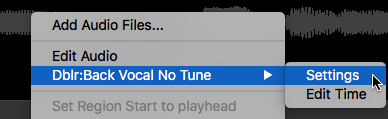
The Process Control Panels differ somewhat depending on the Process.
For details see the individual Process topics.
If the Pinned control is turned ON, the "pinned" panel will stay open. Multiple "Pinned" panels can remain open for comparison, but the Control Panel for the selected process will have a green-tinted name bar at the top.
To close the panel, either press the P key, or click the "X" button top left in the Control Panel, or click the ![]() button (once or twice - depending on what has been previously selected).
button (once or twice - depending on what has been previously selected).
Related topics:
Changing input and output tracks