Process Control Track
In a Revoice Pro Session window, the "factory" default session has 2 tracks, but there can be as many tracks as you want. This raises the question of how to tell a process which track(s) are providing inputs and which track(s) are receiving the output(s). Also, how do we specify and restrict the range of audio the user wants to process through a particular Process?
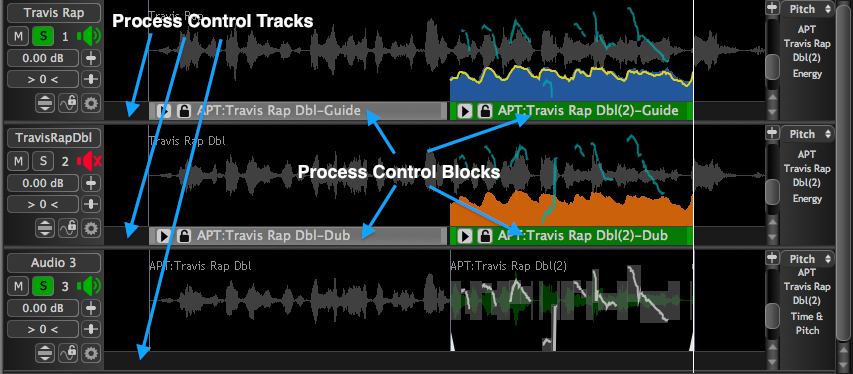 In Revoice Pro, the answer to all these questions information is supplied by Process Control Blocks.
In Revoice Pro, the answer to all these questions information is supplied by Process Control Blocks.
A process is informed of your choice of tracks and the start and end of the input audio signal's range by inserting Process Control Blocks (with labels such as "APT:Name-Guide", "APT:Name-Dub" etc.) into Revoice Pro's Process Control Tracks, which are located just below each corresponding audio track, as shown in the picture.
There are simple and fast ways to set the input signal processing ranges by making selections that automatically specify Process Control Blocks parameters.
Although the use of Process Control Blocks is deliberately unusual in design, it is a flexible and powerful approach because an unlimited number of Process Control Blocks can be inserted along each track. What's more, they can overlap and stack. This means one track section can, for example, provide the input signal for multiple processes.
With APT processes, Guide and Dub Process Control Blocks can start and end at different times, which has useful applications; for example, when the events along the time-line are at slightly different places, or a guide signal is noisy or reverberant.
Each Process Control Block shows you at a glance:
- The Tracks and locations (start, stop and duration) of the input signals to a process;
- The Type of process, Name and Role in the Process (e.g. APT:Name-Guide, or APT:Name-Dub);
- The process's selection status: selected (green) or not selected (gray).
- A button that opens the Process Control Panel
 (or press P on keyboard);
(or press P on keyboard); - For APT, a Process Lock button
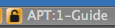 that, when enabled, will stop further automatic processing from taking place. This is to stop any optional manual edits from being overwritten.
that, when enabled, will stop further automatic processing from taking place. This is to stop any optional manual edits from being overwritten.
Topics in this section:
Setting a Process Control Block
Displaying overlapped Process Control Blocks
Related topics:
Changing input and output tracks