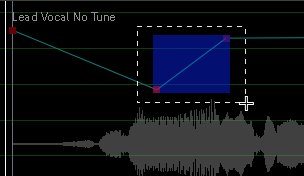Adjusting Volume control points
In order to set Volume control points in the "automation" control track follow these steps:
Select dB on the track display selection on the right of screen. You can move the scale up and down with the vertical slider and expand the range of display with the “pop up” control next to the display selector showing “dB”.
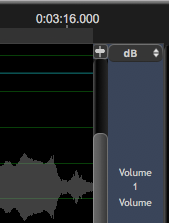
There is a fine grey line at the top of the first track’s waveform. That’s your Volume control – like an automation display.
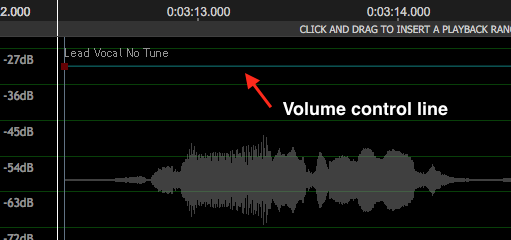
You can add control points where the value will change by LEFT CLICKing at any point along the line. Alternatively, points can be added by RIGHT CLICKing anywhere in the audio track concerned and selecting Modify Values > Add Value from the contextual menu, as shown below.
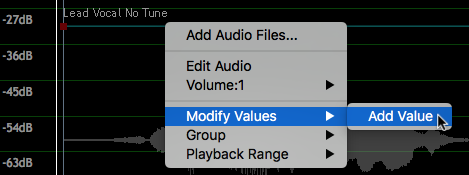
If you click Add Value you’ll see a handle indicator appear in the Volume control line. In the figure below two values have been added and moved to modify the Output Track’s volume.
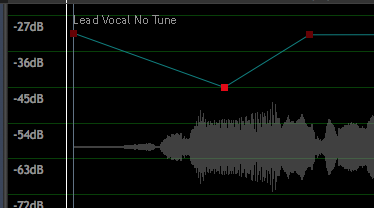
You can use the same methods of operating on multiple points at once as for other time-varying automation control lines. In the example below two control points have been selected by dragging a marquee across them.