Software authorization
Revoice Pro uses the iLok system described on www.iLok.com for authorization.
iLok Keys can hold licenses for a number of protected software products. You can have licenses from Synchro Arts and other software vendors on the same iLok.
Licence types, locations, activations
Revoice Pro can run in a Trial Mode but it will require an iLok license which you can obtain from the Synchro Arts website. Once you have obtained and installed the Trial license as described below, Revoice Pro will run in a fully functional demonstration mode for the number of days shown when you open it.
Revoice Pro 4 licenses will authorize both macOS and Windows versions. They can be located on an iLok USB key, iLok Cloud, machine, or network server.
From Revoice Pro 4.3, licenses now allow two activations. If you have an older single activation license in your account (except NFR versions) you may be eligible for a free upgrade. Please check: https://www.synchroarts.com/support/rvp4-free-upgrade
Obtaining an iLok USB key and authorising your software
Skip steps 1-3 if you already have an iLok.
- Obtain an iLok 2 or later "USB Key" (pictured below) from iLok.com or your pro-audio dealer.
The Revoice Pro 4 authorisation is not compatible with the original iLok key (pictured below) and will only activate on an iLok 2 or later device.

- Create an account on www.iLok.com
- Go to www.iLok.com, download and install the latest iLok License Manager on your computer.
- Plug your iLok USB Key into a USB port on your computer
- Run the iLok License Manager and sign in
- If you have a License in your iLok.com account, the License Manger will display it and let you drag it to your iLok USB key.
- If you don't have a License but instead have received an iLok Activation Code in the form: XXXX-XXXX-XXXX-XXXX-XXXX-XXXX-XXXX-XXXX-XX (where X's are numbers)
This is NOT a licence but an Activation Code that you can redeem in the iLok License Manager to obtain your licence.
To do this:
- Open the 'Redeem Activation Code' window in the iLok License Manager.
- Enter your Activation Code as instructed.
- If the code is recognized, you will get a Revoice Pro License in the iLok Manager
- Drag the License to your iLok USB Key.
For further information on iLok, go to www.iLok.com.
Removing the iLok
If you subsequently try to run Revoice Pro without the iLok inserted into your computer you will receive a warning message. Follow the instructions in the warning to reauthorize the software.
Do not remove the iLok from your computer while you are using Revoice Pro. If the iLok is removed Revoice Pro will allow you to save your session and then close.
Authorising using iLok Cloud
If you have already redeemed your Activation Code and your Revoice Pro 4 license is available in iLok License Manager, you can launch Revoice Pro 4 and Open a Cloud Session by following these steps:
Start the iLok License Manager and log into your iLok account.
Then select the menu File -> Open Cloud Session
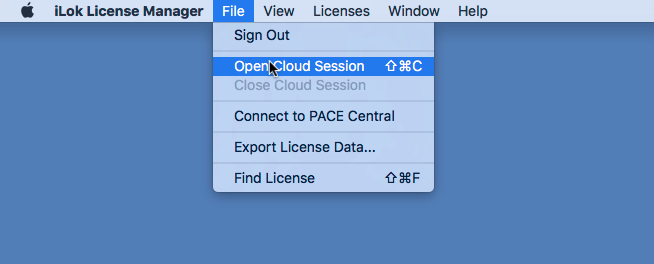
If you have a cloud session on another computer you will be warned that the session will be closed. The Cloud session should now opened with the following message.
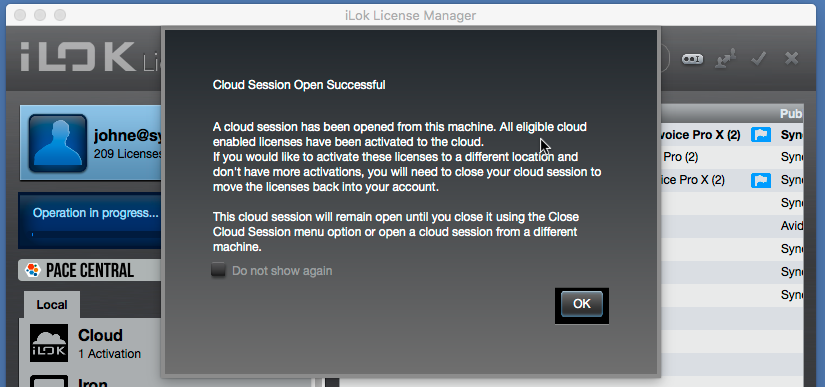
You can now use Revoice Pro.
If your Internet connection is lost or interrupted Revoice Pro will close.

