ARA Basics in Pro Tools
Workflows » How to work with your DAW » Pro Tools » ARA (Audio Random Access) in Pro Tools » ARA Basics in Pro Tools
- Important: Compatibility
- Guide and Dub Tracks
- Instantiating Revoice Pro 5 on a Clip
- Adding Revoice Pro Link to a Track
- Docking and Undocking the Plugin Window
- Revoice Pro Link Plugin Window
- Removing Revoice Pro 5 plugin instances
This section describes basic use of the Revoice Pro 5 plugin with ARA2 in Pro Tools. You can follow this section and the next section as a step-by-step guide.
Important: Compatibility
In order to use ARA and this section of the guide with Pro Tools and Revoice, you must have:
- Pro Tools 2024.06 or newer
- Revoice 5.1.9 or newer
Please update your software as needed. Should you be unable to update, please refer to the other workflows provided for Pro Tools in the following sections.
Guide and Dub Tracks
In the below screenshot, we can see two audio clips.
- Lead Vocal GUIDE is our main vocal track, which we will refer to as our Guide.
- Double Vocal DUB is the track that we will align to our Guide, refered to as our Dub.
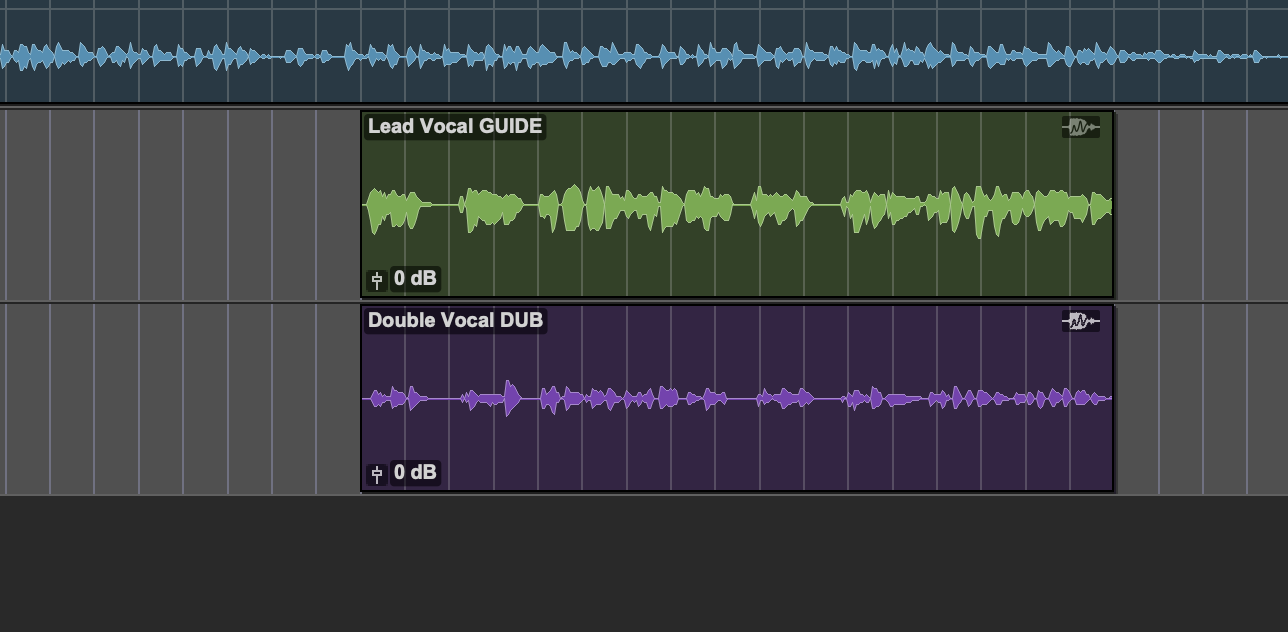
Instantiating Revoice Pro 5 on a Clip
To access Revoice Pro 5 in Pro Tools, we can either:
- Right Click the clip we would like to work on, and then select 'Revoice Pro Link -> Edit' from the drop down menu
- Select the Clip menu, and then select 'Revoice Pro Link -> Edit'
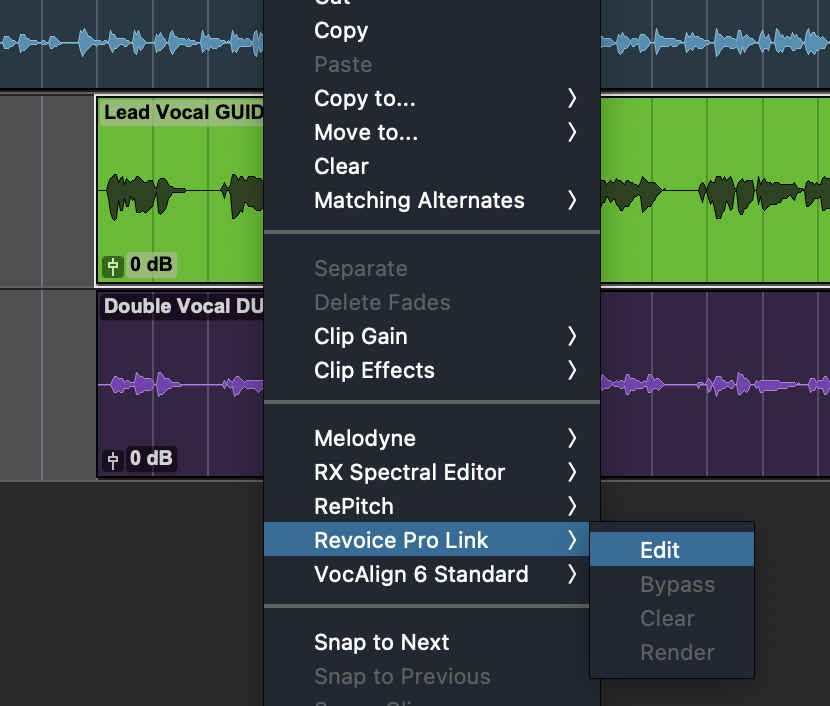 ..... or .....
..... or ..... 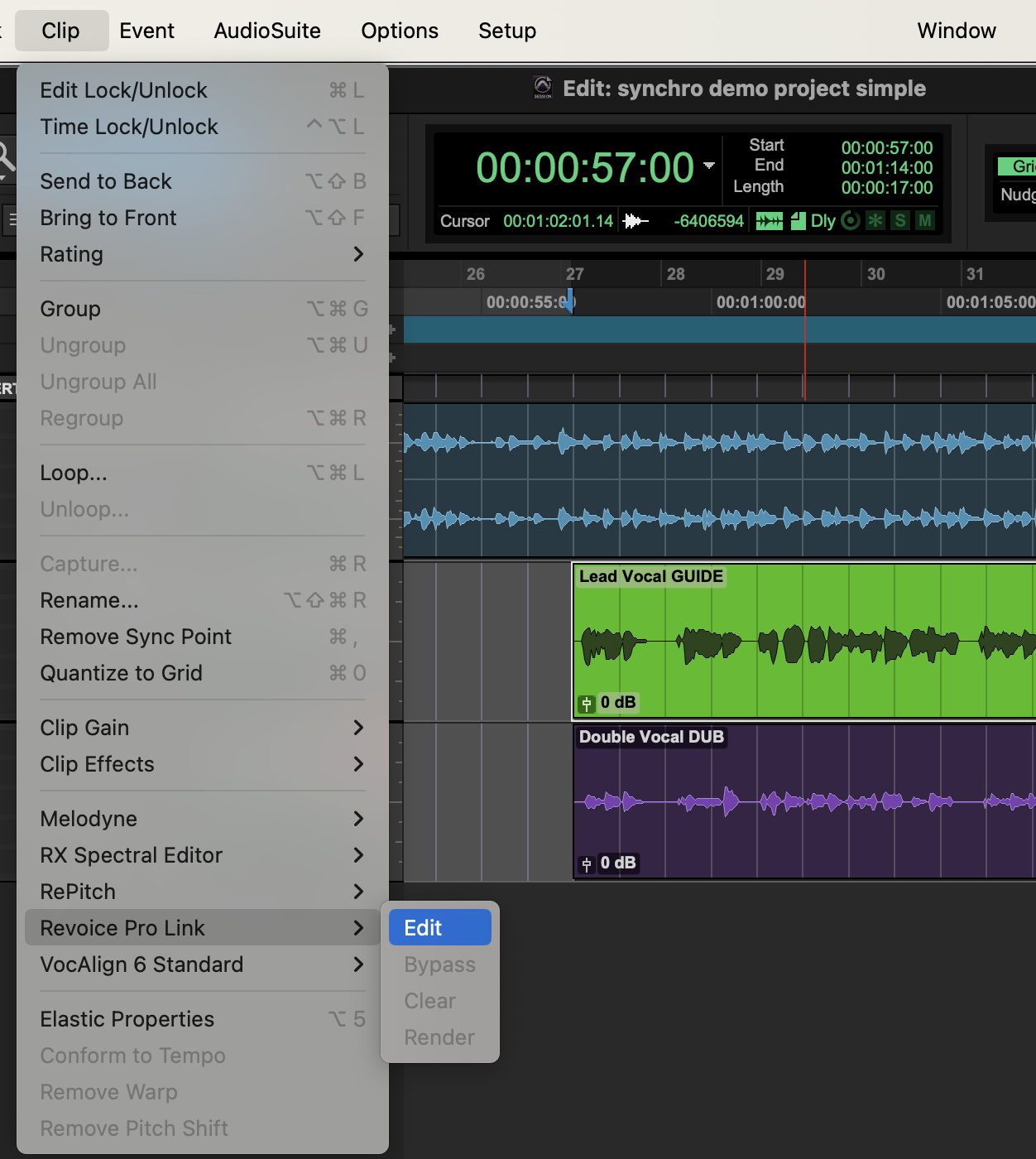
Adding Revoice Pro Link to a Track
Revoice Pro Link can also be added to an entire track using the Elastic Audio/ARA Plugin Selector menu indicated below, or the File -> Track menu or Track right click menu.
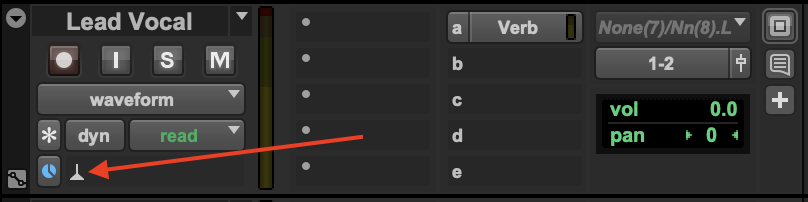
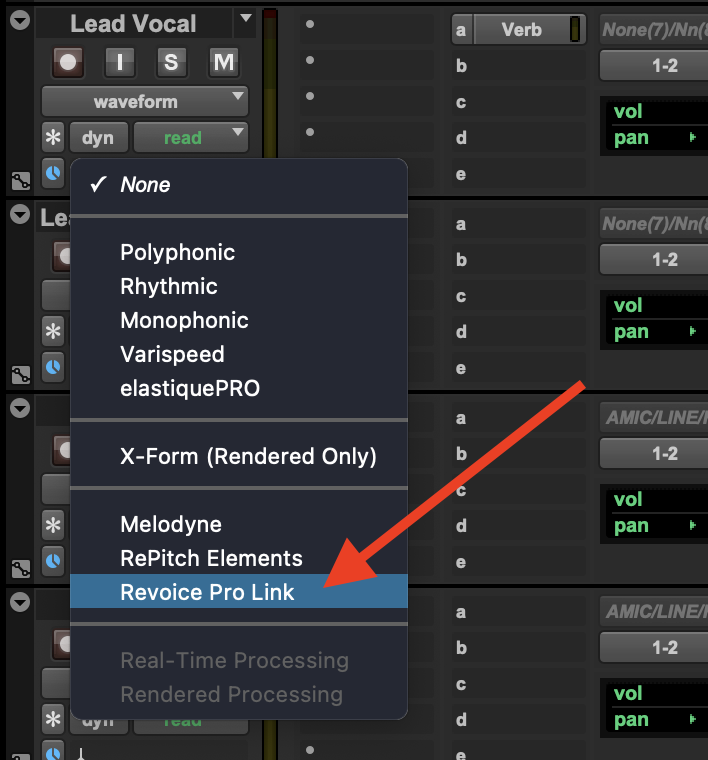
Any of the above methods will add Revoice Pro ARA and open the plugin window.
Docking and Undocking the Plugin Window
The Revoice Pro Link plugin will first appear docked in the Pro Tools Edit Window at the bottom of the DAW.
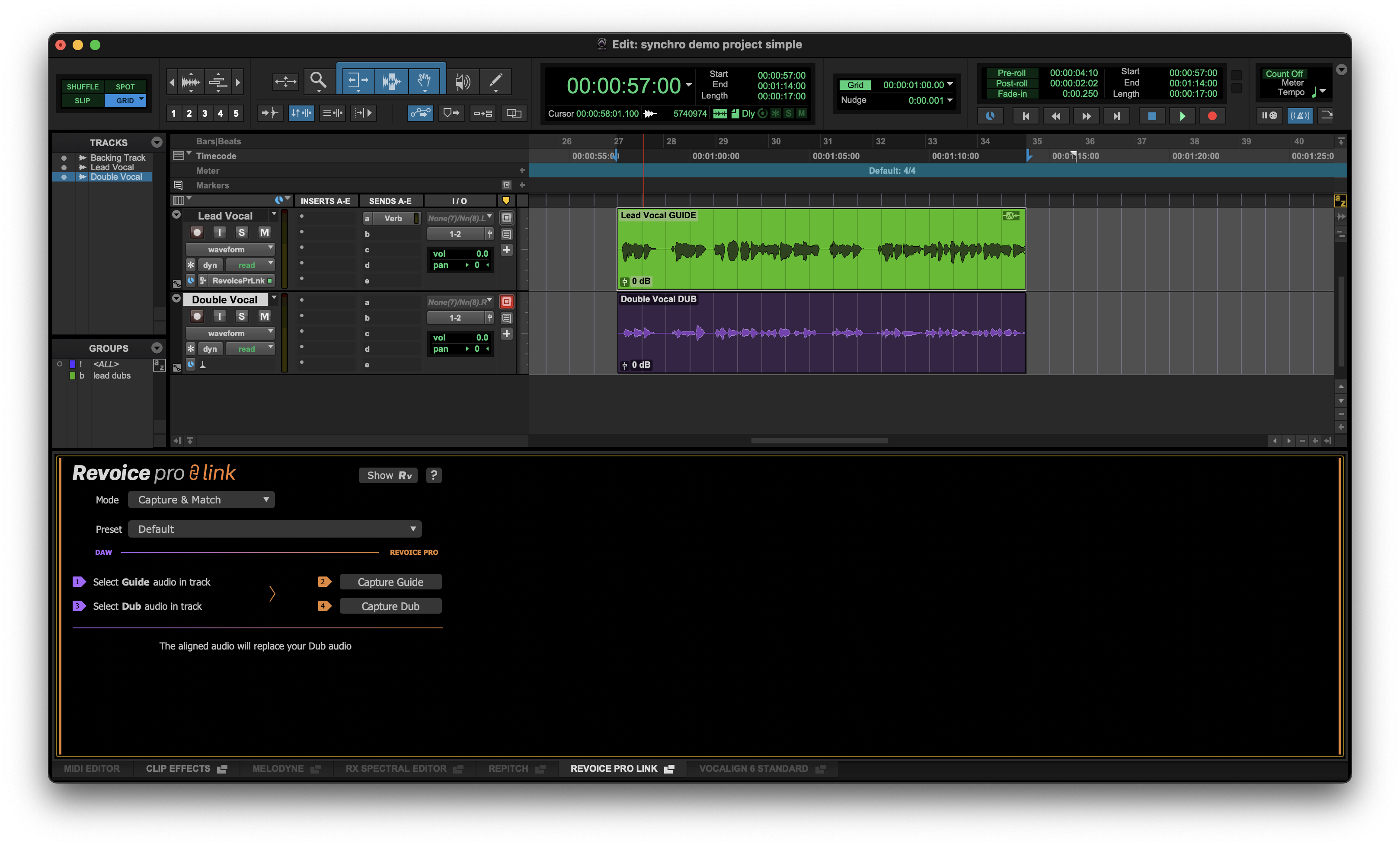
If you do not see the plugin window, click the Revoice Pro edit window tab shown below.
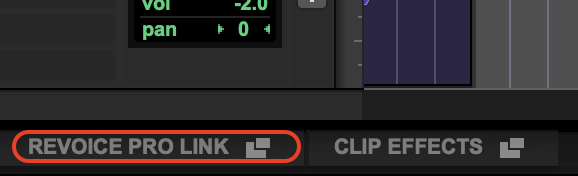
To undock the plugin window, click the undock button in the edit window tab list shown below.
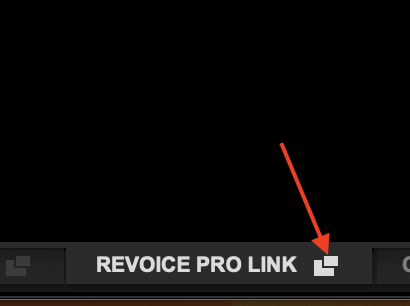
For the remainder of the guide, we will be working with the plugin window undocked. This is a personal preference and has no effect on functionality.
Revoice Pro Link Plugin Window
If Revoice Pro is not yet running, you will see the below plugin window. If this is the case, click Start Rv in the top of the window to open Revoice Pro.
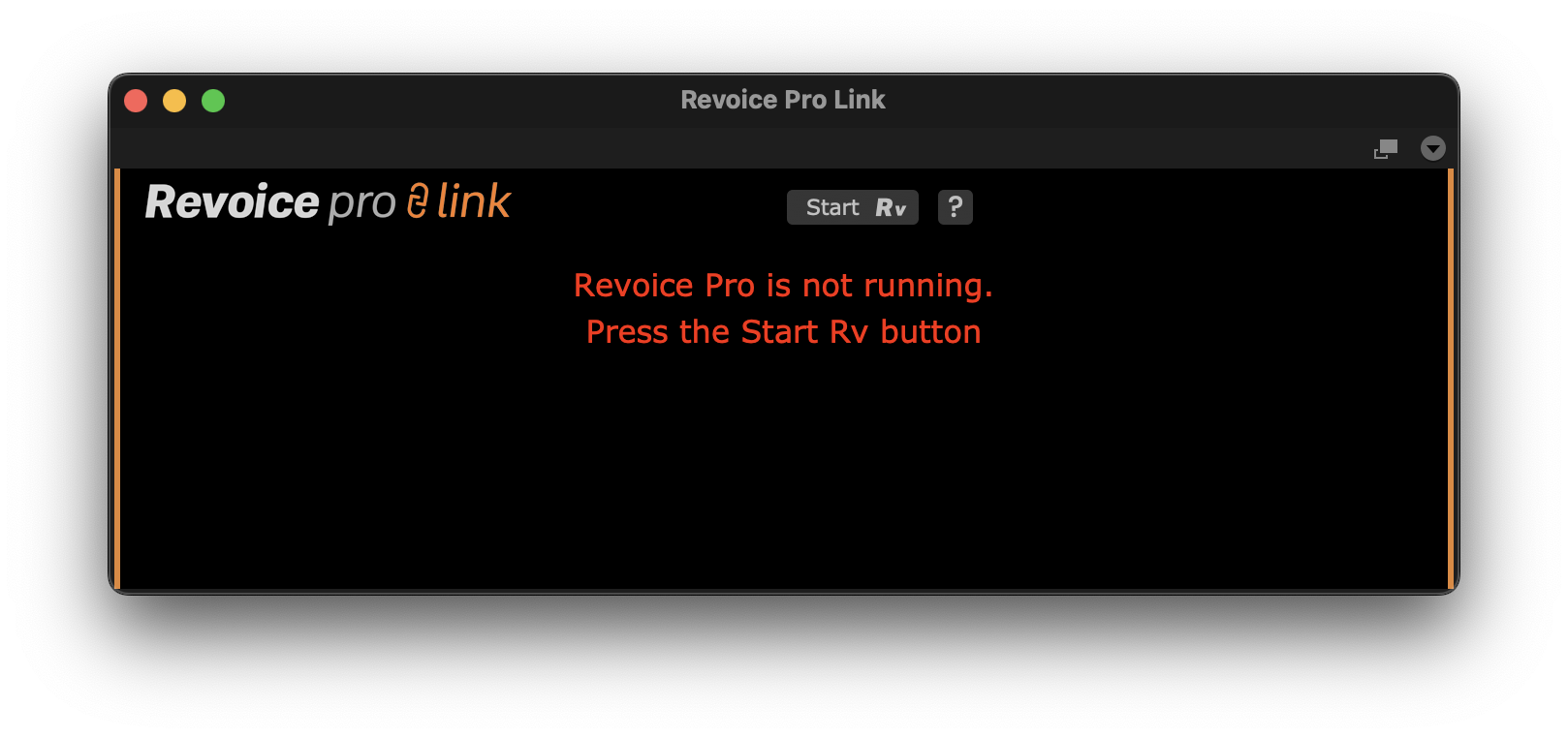
Once Revoice is running, or if it was already running, the plugin window will appear as in the below image.
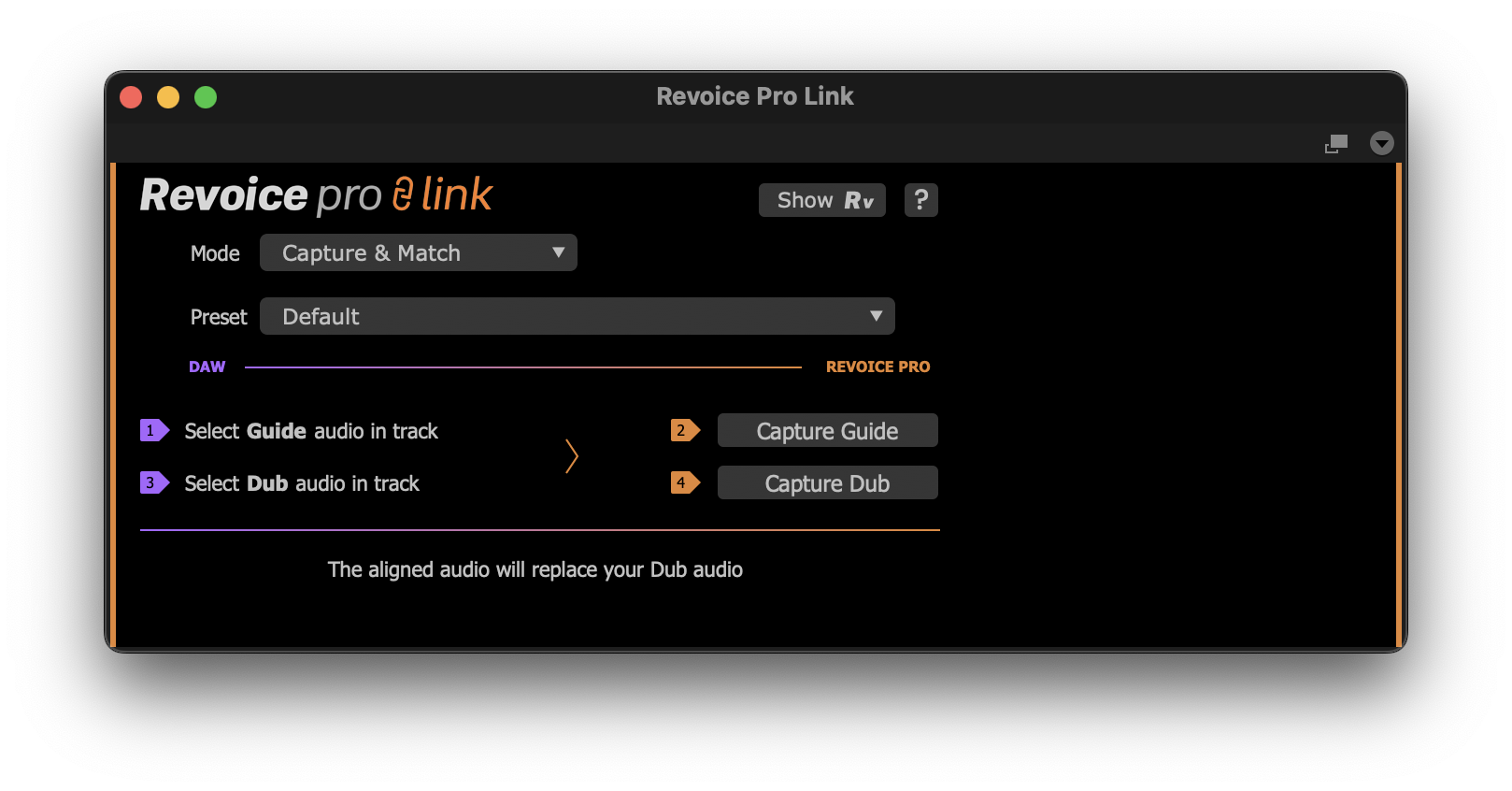
The 'Mode' dropdown menu will be discussed in the next section, but for now we will work with the Capture Only mode. Select Capture Only from the mode drop down menu.
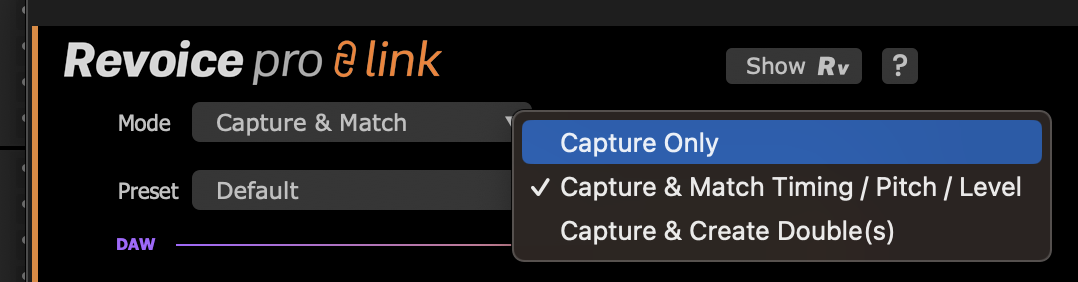
Removing Revoice Pro 5 plugin instances
Revoice Pro Link, like other ARA plugins in Pro Tools, can only be removed from the entire Track.
To remove Revoice Pro Link from a track, click the ARA symbol in the corresponding track's controls, indicated by the red arrow below.
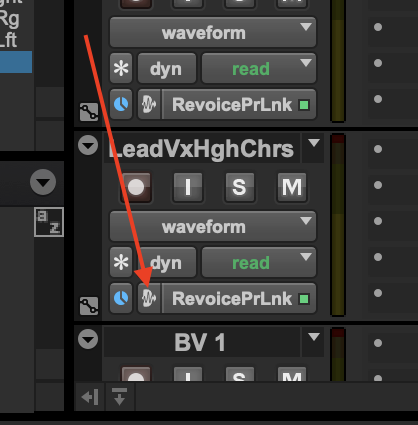
Then select 'None' from the menu that appears.
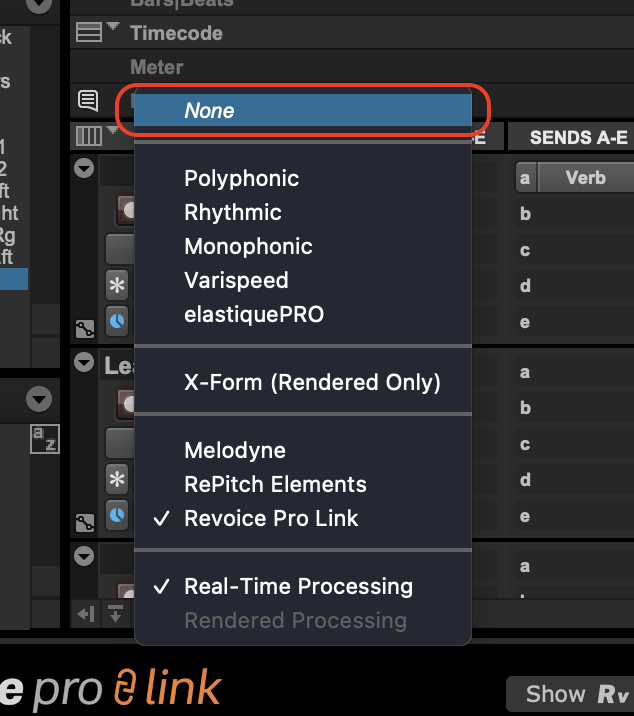
Copyright © 2023 by Synchro Arts Ltd All Rights Reserved.