Capturing Audio
This section shows you how to transfer audio from a project in Reaper to Revoice Pro 5 using the ARA Link plug-in.
Note: For Reaper to work reliably with the RevoicePro, we recommend that in Reaper you deselect (disable) the option "Preferences->Media->Set media items offline when application not active".
We will work with two example tracks:
- Lead Vocal GUIDE: This will function as our Guide track
- Double Vocal DUB: This will function as our Dub track, or the track which will be aligned to the Guide
Choose two pieces of audio to be your Guide and Dub. A comman example would be a Lead Vocal as the Guide and a Backup Vocal as a Dub track.
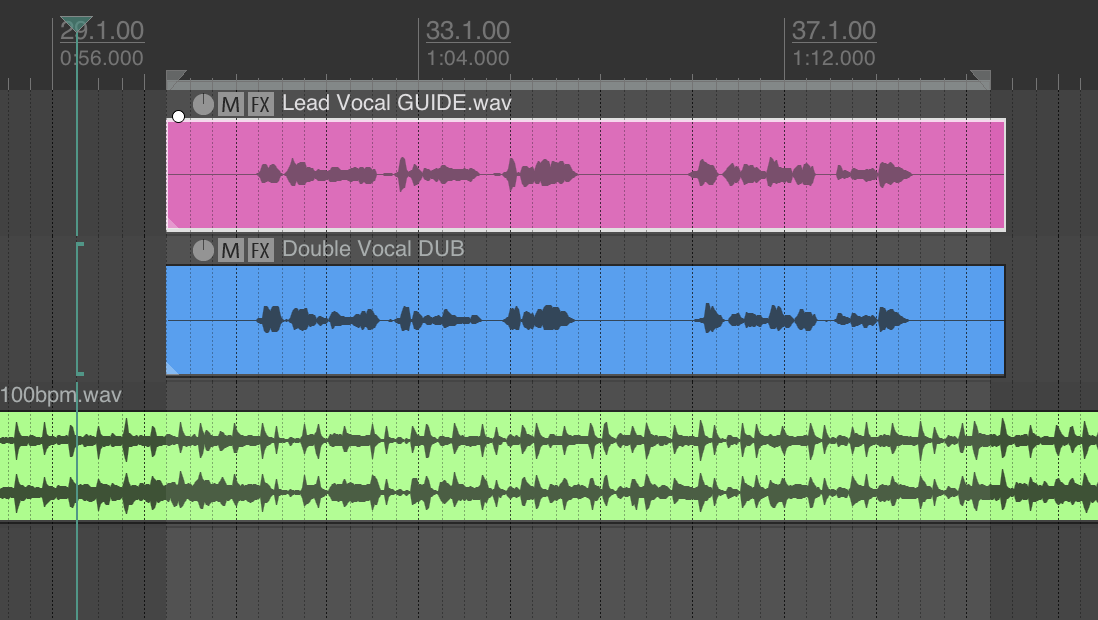
Capturing Audio
For each track that you want to transfer to Revoice Pro, follow these steps in Reaper:
1. Click the track's "Show Track Fx Window" button.
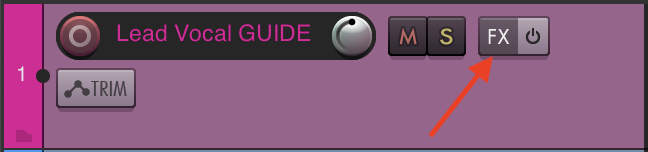
2. In the "Add FX to:" dialogue box, choose VST3 in the column on the left.
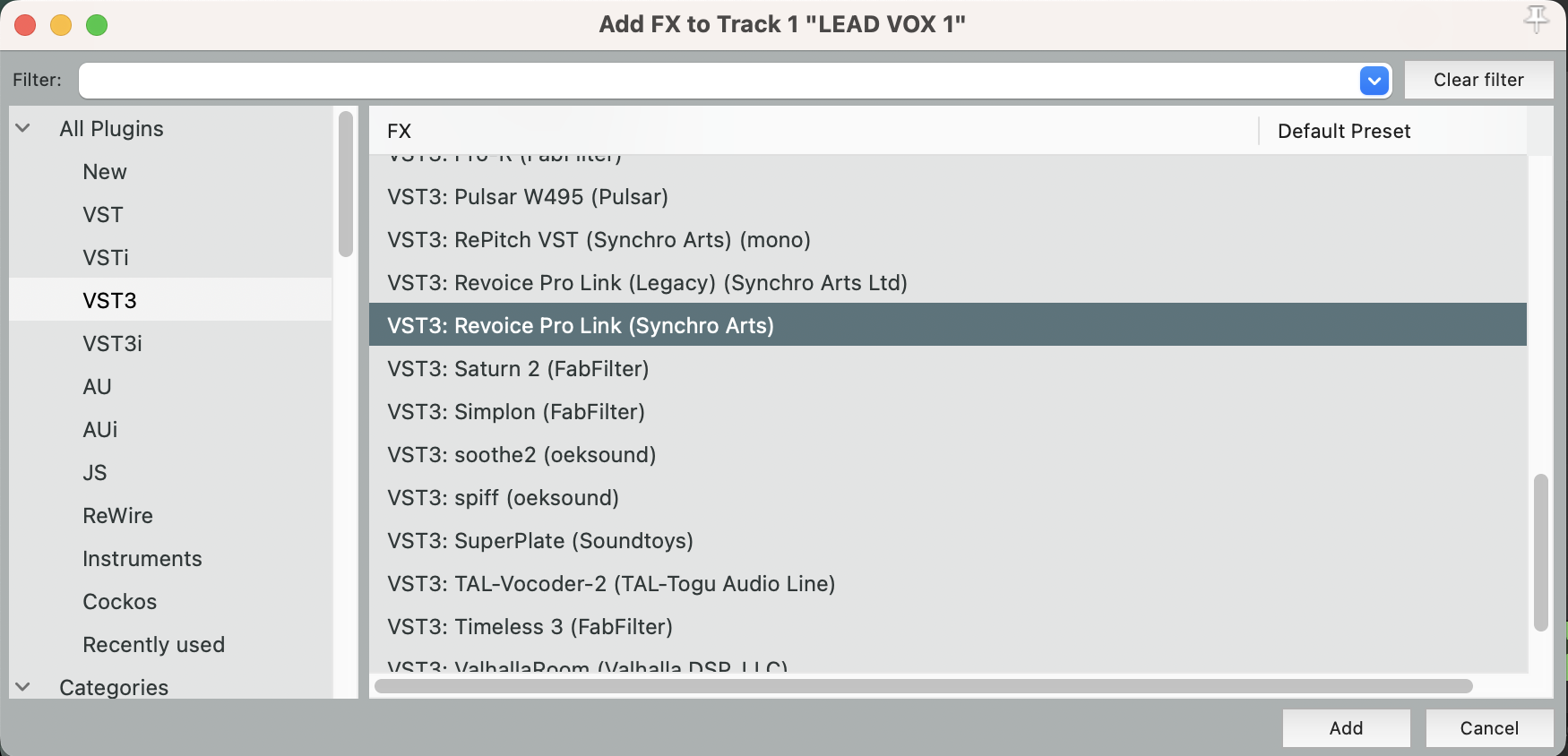
3. From the list of VST3 plug-ins in the "Add FX to:" window, select Revoice Pro Link and then press the OK button. You will see the plugin window shown below. If you see the first plugin window, it means that Revoice is not yet running, so click Start Rv in the top right of the plugin window to open Revoice. If Revoice is open, you will see the second plugin window.
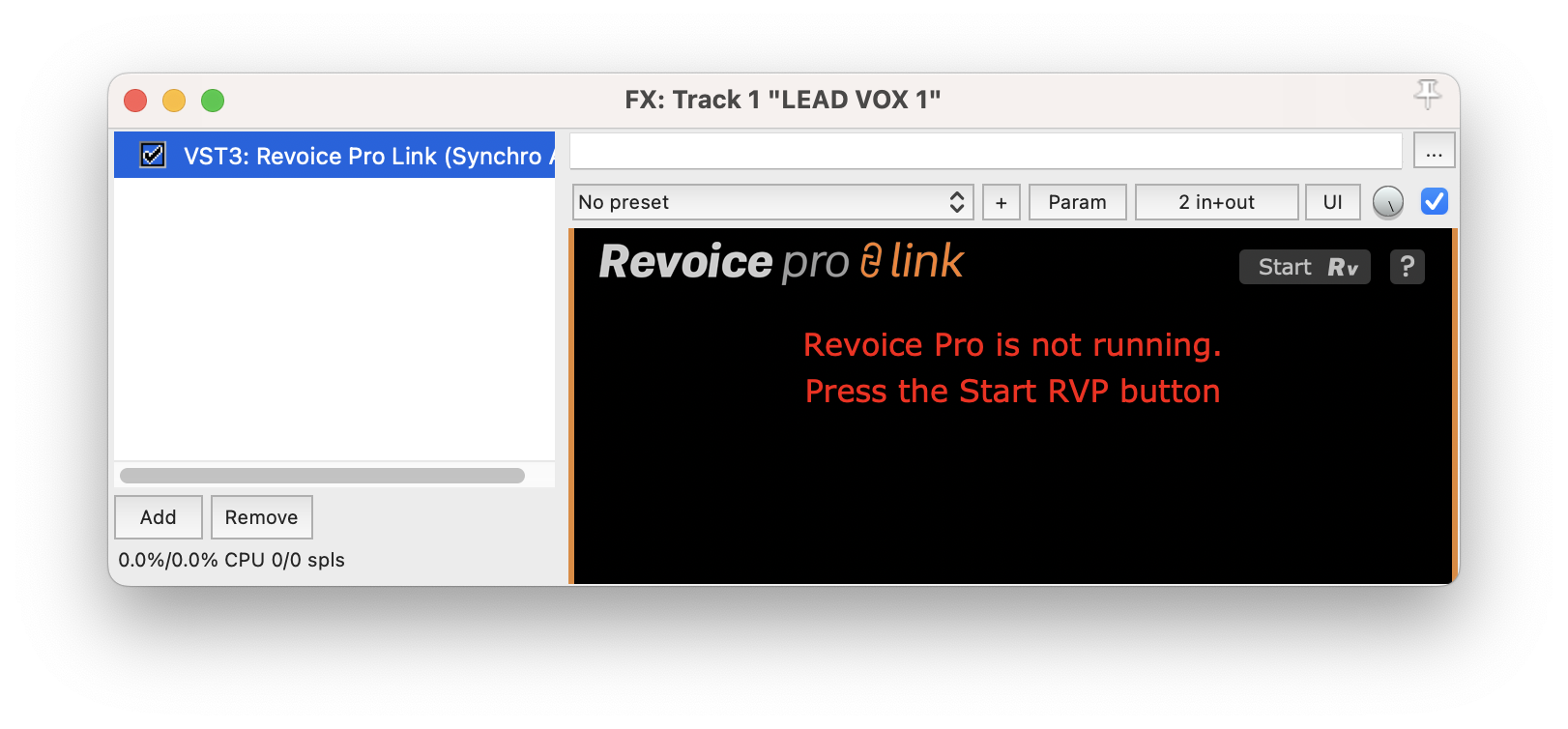
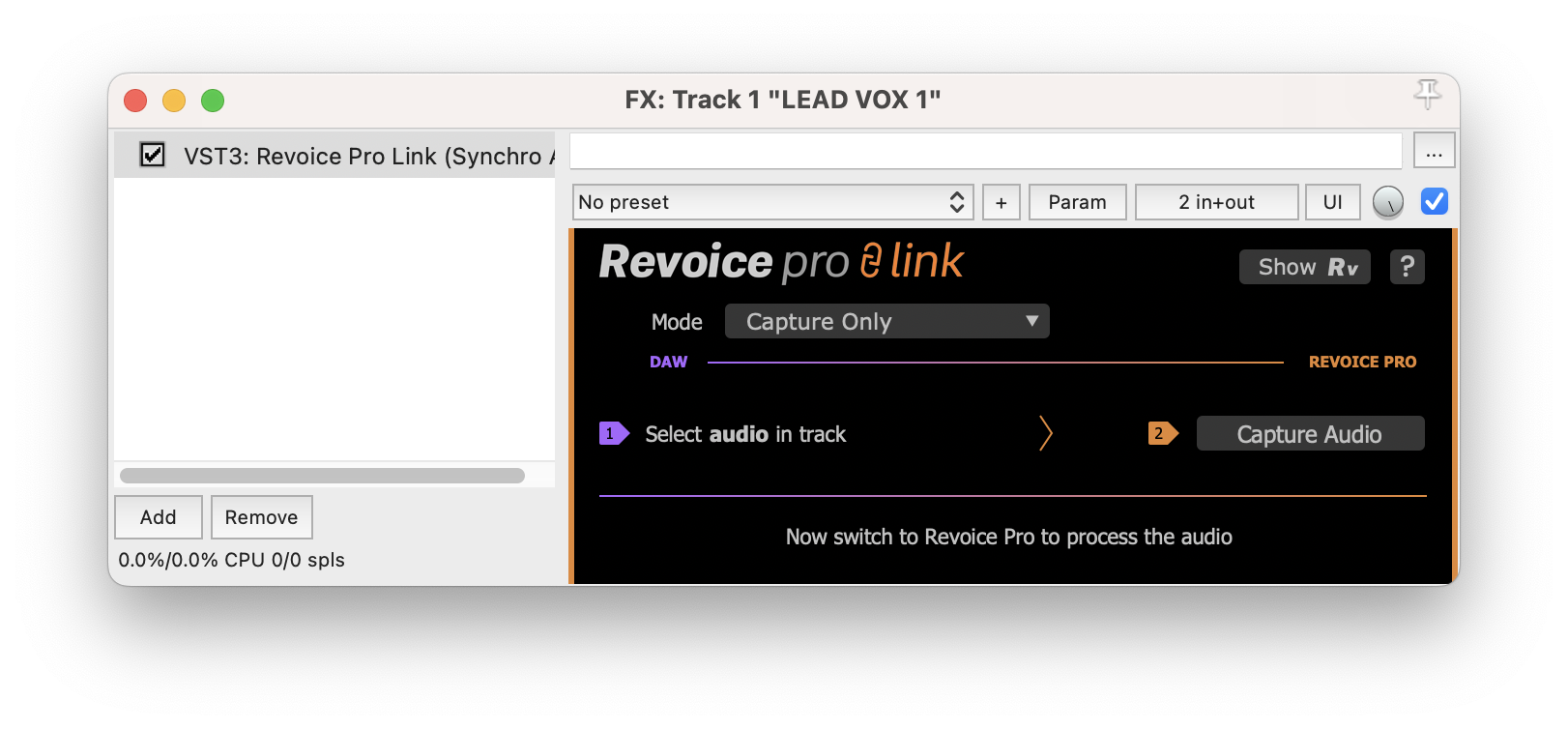
Once Revoice is running, select the audio region Lead Vocal GUIDE and click Capture Audio in the plugin window, as shown below. This will import the selected audio region into Revoice Pro.
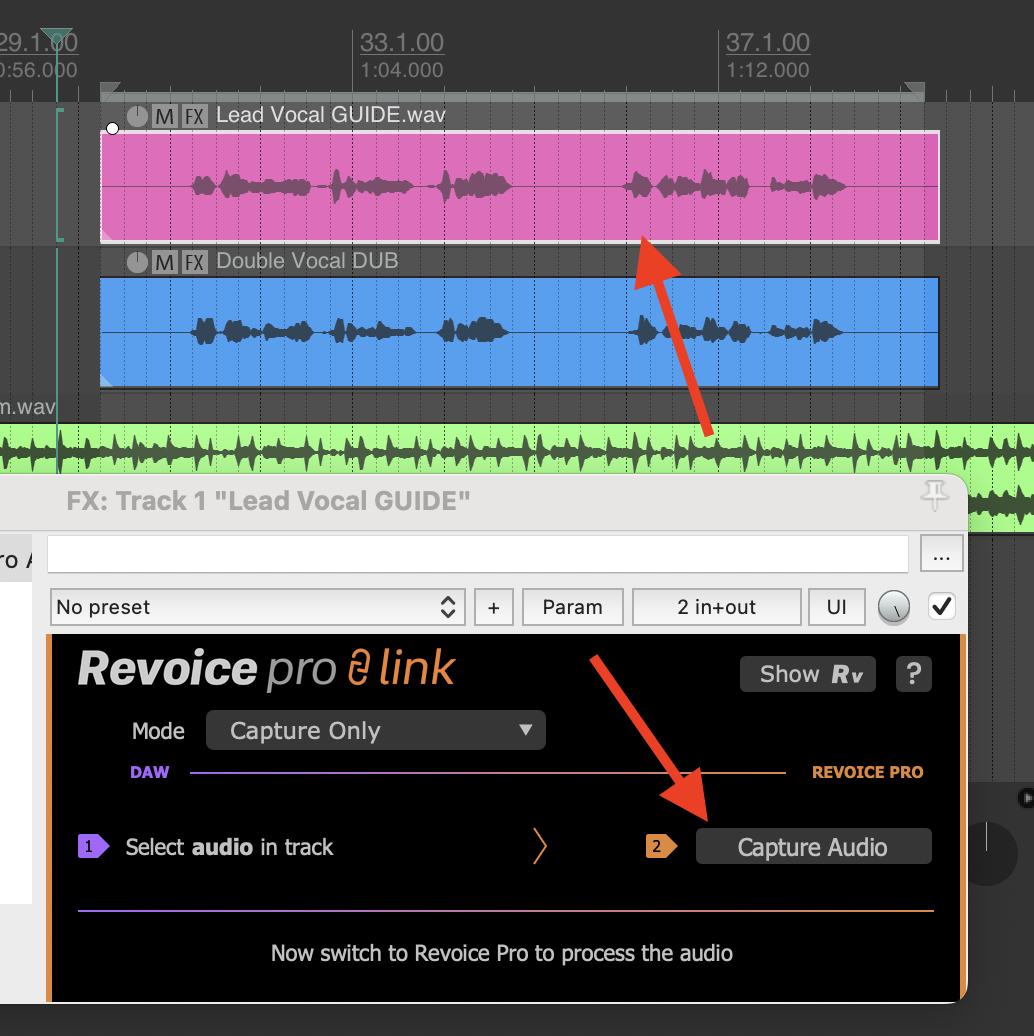
Repeat this process for your Dub audio, in our case Double Vocal DUB. Add the Revoice Pro Link plugin to the track, then select the audio region and click Capture Audio.
Once this is done, your Revoice window will look like the below image. We can see that our Revoice project now has two tracks, one called Lead Vocal GUIDE and the other called Double Vocal DUB.
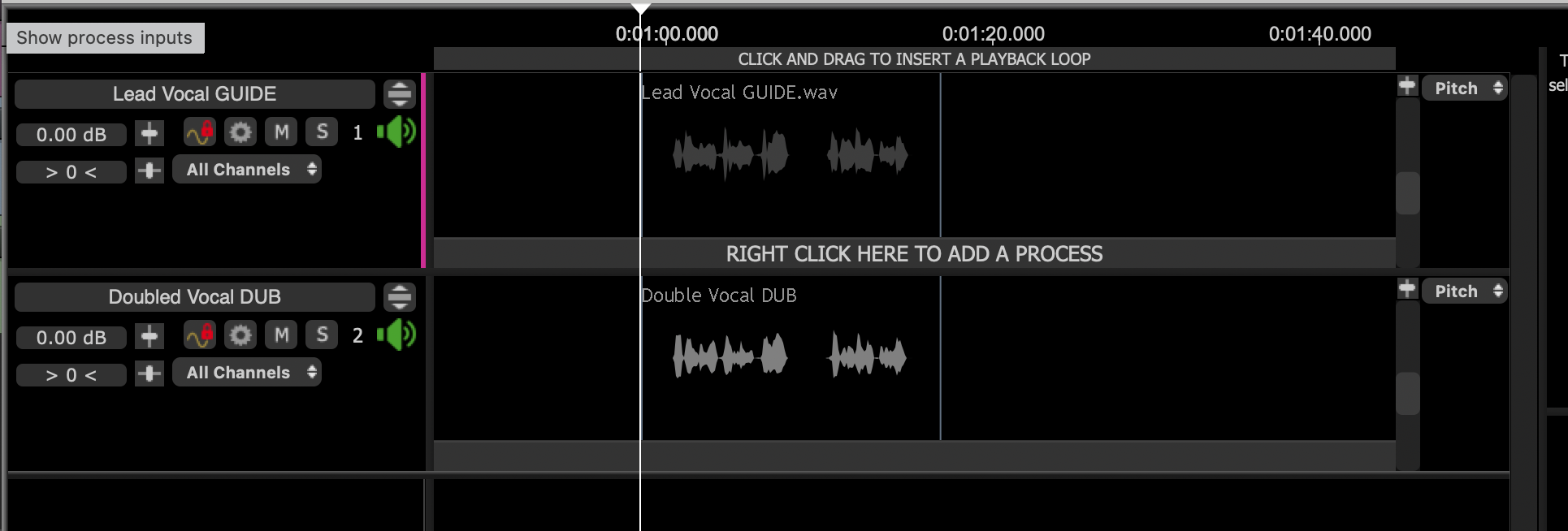
Any tracks that Reaper has created in Revoice Pro are automatically locked. The red padlock  in the track's status area indicates this. Although you cannot edit any of the linked audio directly in Revoice Pro (as the track is locked), the ARA interface synchronize each audio segment in Revoice Pro with its linked audio in Reaper.
in the track's status area indicates this. Although you cannot edit any of the linked audio directly in Revoice Pro (as the track is locked), the ARA interface synchronize each audio segment in Revoice Pro with its linked audio in Reaper.