Gaps of silence in audio waveforms
If an audio signal starts with a long stretch of silence, or there are long or short gaps of silence between sounds in a long signal, it can sometimes cause problems if it is used as a raw Guide or Dub signal.
Several options are available.
- In Revoice Pro 4.3 or above, use SmartAlign, which automatically attempts to align audio where there are large gaps in either Guide or Dub.
- Silences can be edited out of the signal before it is processed in the DAW or in Revoice Pro.
- The Match Process Control Blocks can be placed so they do not include or submit the silence to the Match process.
- Revoice Pro contains specific mechanisms for "ignoring" digital or low level silent areas of waveforms which often can be used successfully.
Alternative approaches if not using SmartAlign
Although SmartAlign will be the preferred method in most cases, Revoice provides several alternative tools for dealing with gaps of silence. They are detailed below.
Signals with long silences before the audio signal starts
Sometimes, an audio file that is dragged into Revoice Pro has silence for many seconds before the real audio signal starts. If the Guide and Dub have roughly the same amount of silence in both files before the audio starts, then if the Match Process Control Blocks both start at the start of the silence, it is likely to work.
If the result is not right, however, it might be best to move the starts of the both Match Guide and Dub Process Control blocks to start closer to the start of the actual audio signals.
If there are different amounts of silence at the start of each, make sure the Guide and Dub Process Control Blocks have roughly the same amount of silence before the actually audio starts.
Signals with silence between blocks of audio
There are three critical settings you should consider in this situation.
1. Set the Guide and Dub Process Control Blocks to start a little (around 0.25 seconds is recommended) before the first similar audio that is to be aligned.
(This means the Guide and Dub Process Control Blocks might NOT start at the beginning of the Guide audio - as the example below will show.)
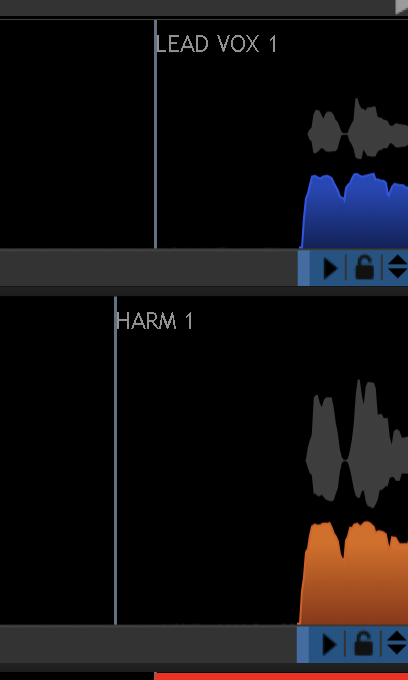
2. In the Match Control Panel, use the Max Shift slider control (shown below) to reduce the maximum movement of the audio to around 0.07 to 0.10 seconds (if the audio is similar). Turn OFF the "Soft Limiting for Shift" switch.
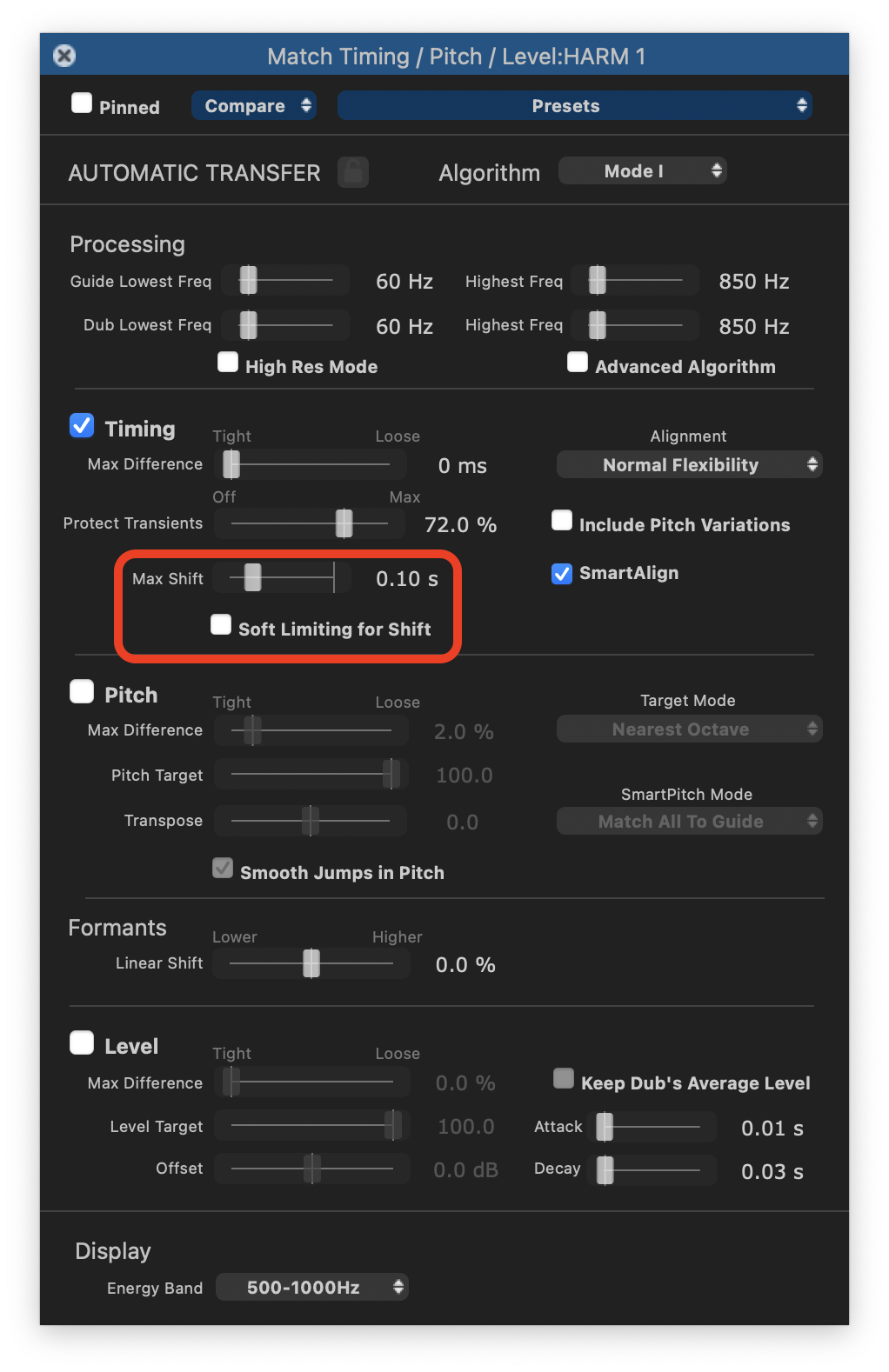
3. If the audio still does not quite align correctly, try also setting the Match Alignment control to "Lowest Flexibility", as shown below.
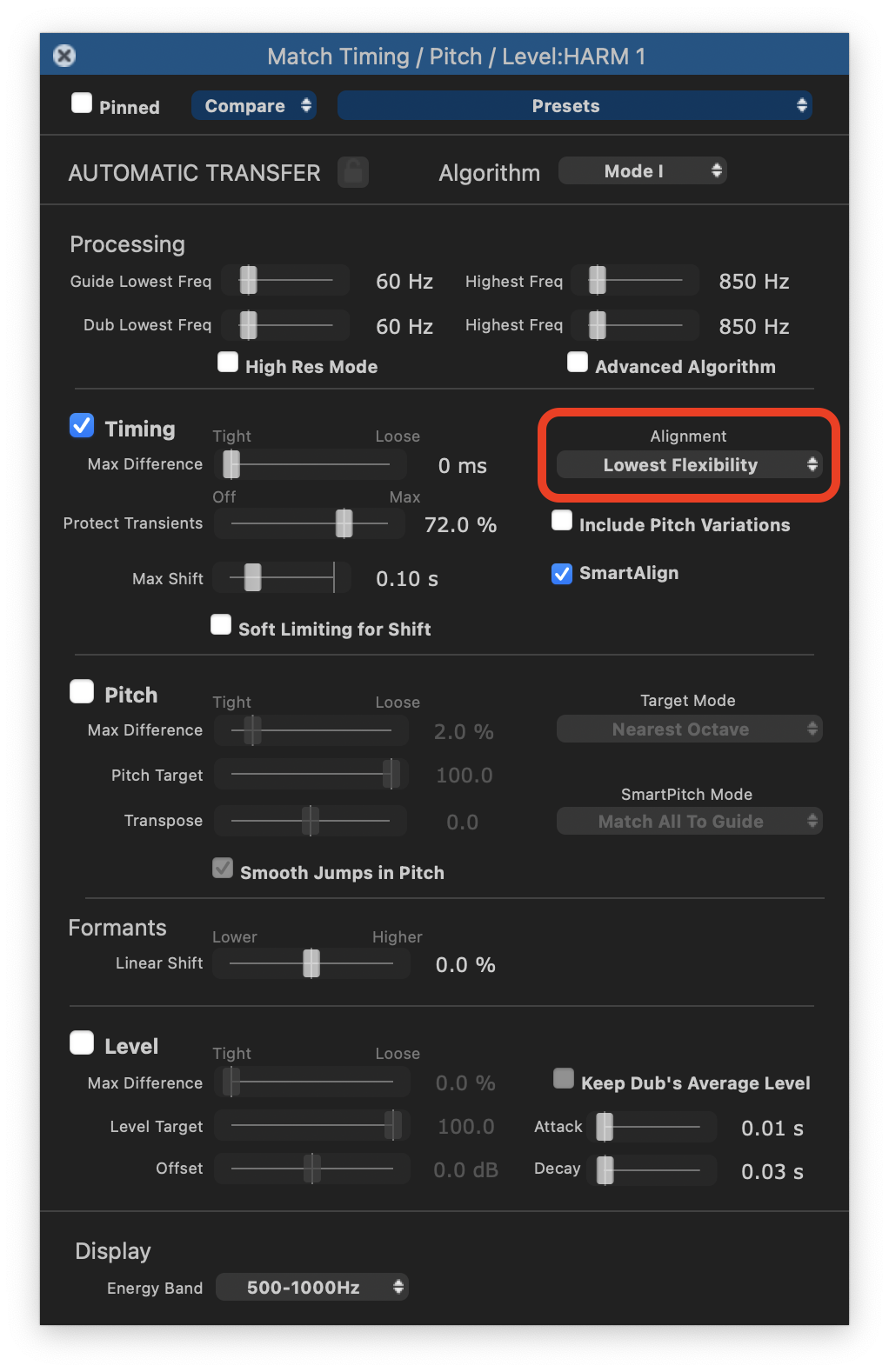
From Revoice Pro 4 a Match Preset named "Gaps in Dub Slightly Loose Time & Pitch" was added, which is similar to the more recent SmartAlign function, and can be selected to change the Match settings described in (2) and (3) above.