When working with Revoice Pro (RVP) and Logic Pro (Logic), the ARA version of the AU Link plug-in has the following advantages:
- Immediate transfer of audio between the DAW and RVP.
- Keeps the names and timings of all linked audio events.
- RVP remains synchronised with all linked audio regions. For example, if you change the starting time of an audio region in Logic, the corresponding audio region in RVP will move to the new starting time.
- Linking the output of any process in RVP to an audio region allows immediate replay in Logic of RVP's processing.
- Load and saving of projects allows subsequent editing of previous work.
Inserting the Link plug-in
On each Logic track to be processed by RVP, insert the RevoiceProLink AU (ARA) plug-in as the first (top) Audio FX in any track inserts:
- In Logic's Track area inspector for the track concerned, press the Audio FX button.
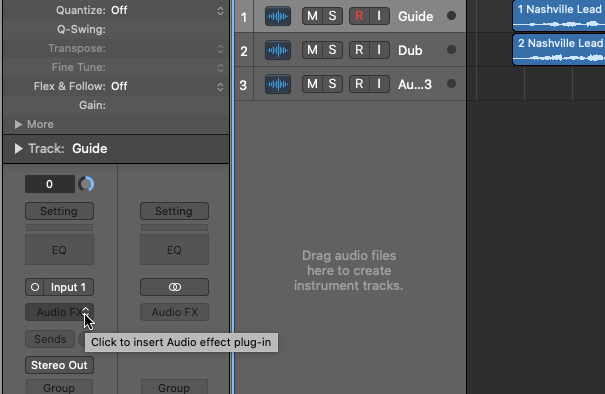
- In the menu that appears, select: Audio Units > Synchro Arts > RevoiceProLink AU (ARA) > Mono.
(If you have already used the RevoiceProLink (ARA) plug-in, you may also be able to select it immediately from the Recent list at the top of the menu.)
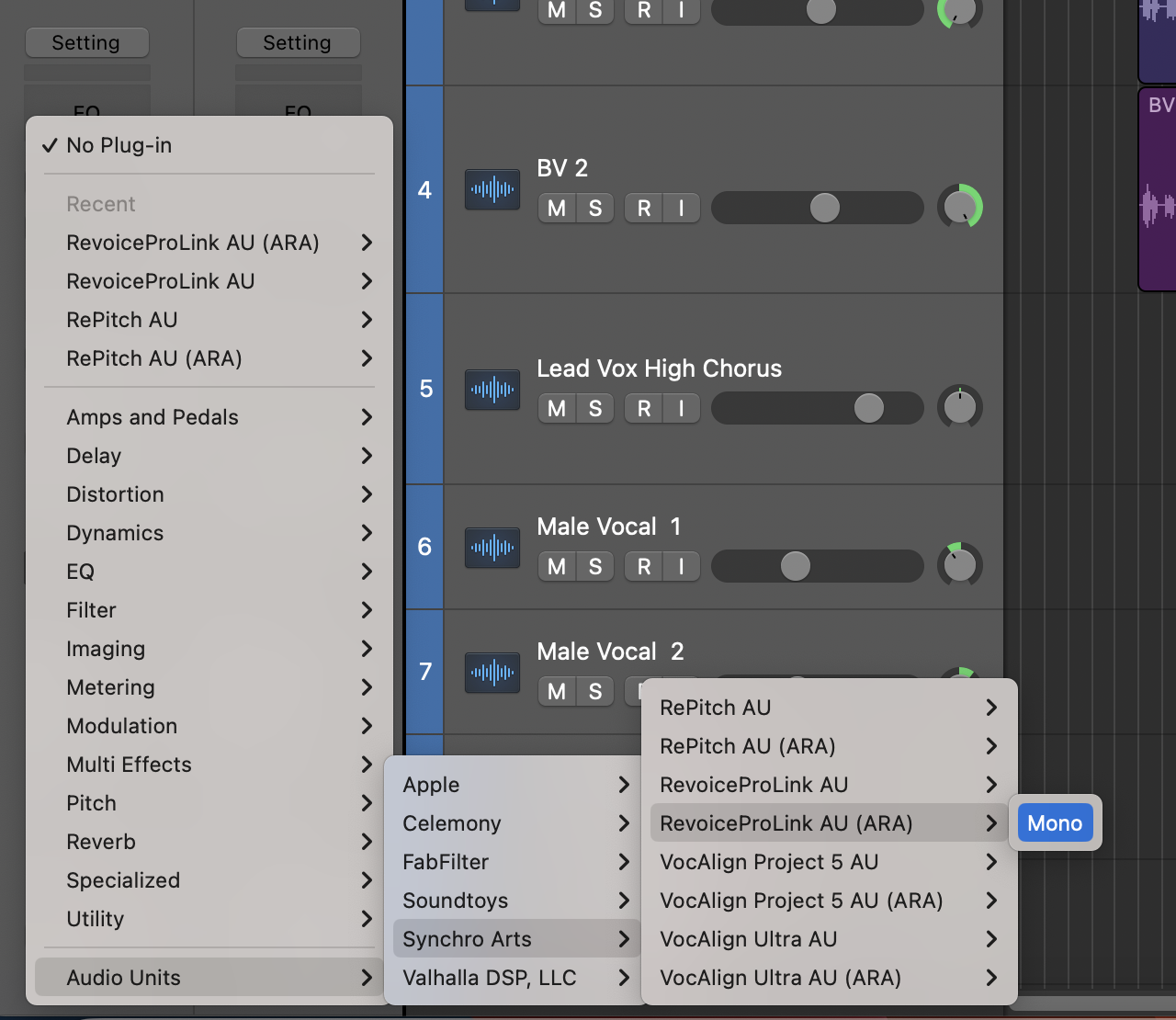
Once selected, you will see the Revoice Pro Link plug-in control window (below). At the top are the standard plug-in controls. (Detailed information about header controls is available in the Logic Help system.)
If Revoice Pro is not running, you will see the below plugin window. Click the Start Rv on the right side of the plugin window.
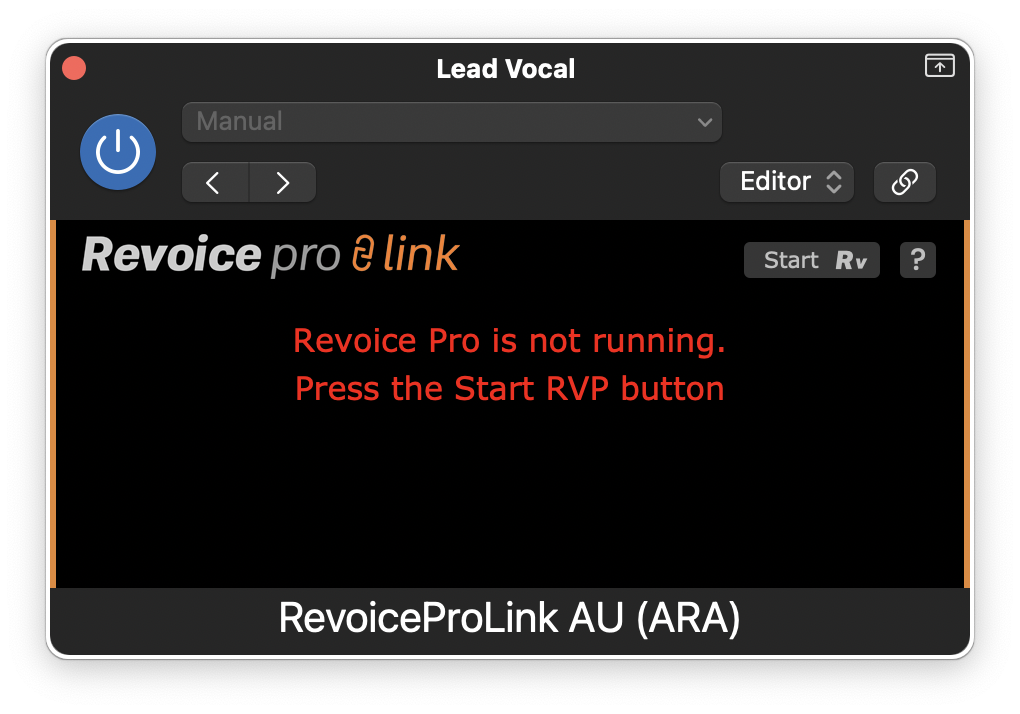
Once Revoice Pro is running, the plugin window will look like the below image.
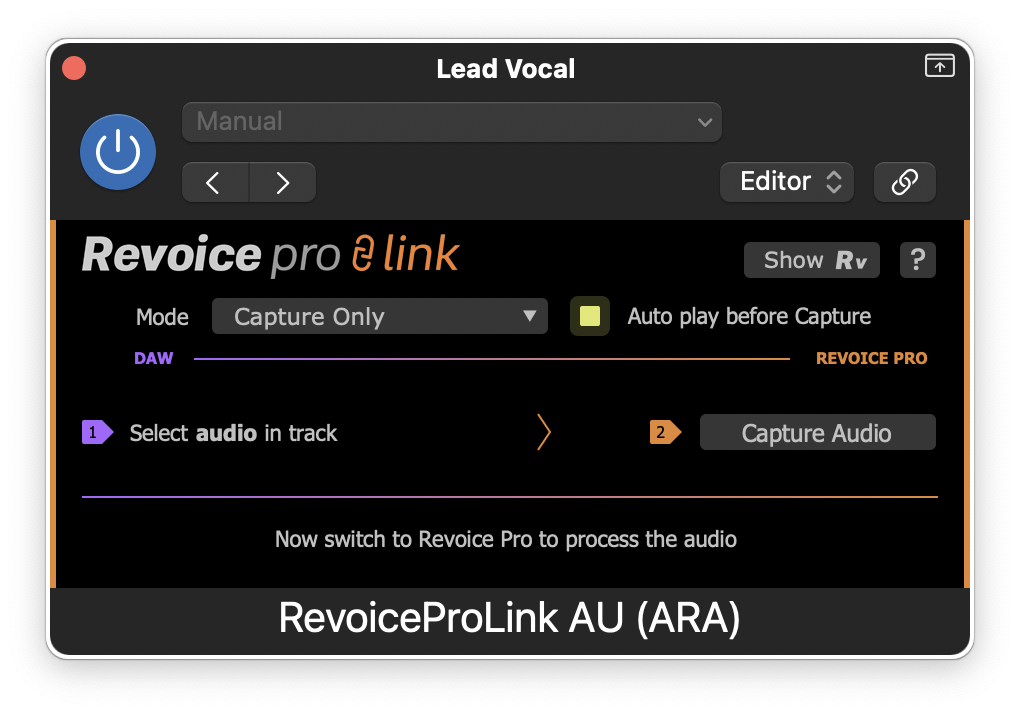
Opening and showing Revoice Pro
There is a button in the plug-in window that enables you to Start RVP if it is not already open, or to Show RVP if it is open and you want to reveal its session window:

Plug-in control window
Once an RVP session is open, you will see the audio capture functions in the Link plug-in control window, which are described in detail in the following sections. Essentially, audio from Logic has first to be captured by RVP, a process created in RVP (plug-in Functions can do this automatically), after which the processed audio is automatically rendered (transferred) back to the Logic track, replacing the source audio.
Topics in this section:
Capturing audio from Pro Tools using the link plug-in
Transferring the audio back to ProTools using the link plug-in