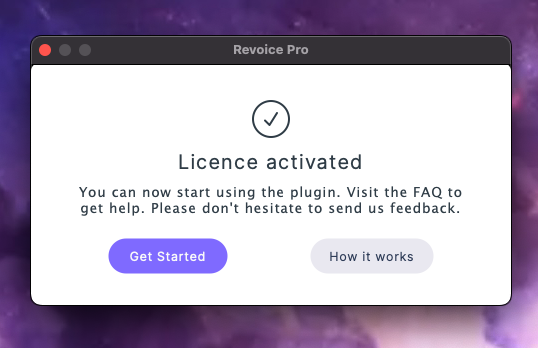Software installation and authorisation
- License Overview
- How to Redeem your Synchro Arts product (if you obtained via a third party)
- How to activate your Synchro Arts plug-in
License Overview
- You can obtain trial Licenses for any Synchro Arts product from www.SynchroArts.com or purchase perpetual (non-expiring) from Synchro Arts directly or its resellers.
- Trial licenses will run the software fully-functional for the number of days stated in the information provided with the licence.
- Each license includes 2 activations
- All licenses will authorise both macOS and Windows versions
Please note: Previously the PACE iLok system was used to license Synchro Arts products but iLok was replaced with a new and easier system in April 2024.
If you already own Synchro Arts products that were activated before April 2024 with iLok and would like to download the latest builds, please create an account and login to the Synchro Arts website and connect your iLok account. This will add your products to your Synchro Arts website account and then you can follow the activation steps below.
How to Redeem your Synchro Arts product (if you obtained via a third party)
If you obtained your Synchro Arts product from a third party, you will need to redeem your product before you can begin the activation process.
1. Start by copying your Synchro Arts product redeem code
2. Go to redeem.synchroarts.com which will ask you to sign up / login before you can proceed
3. Once logged in, you will be prompted to redeem your product
4. Paste your redeem code and click the ‘Redeem’ button
5. Success! Your product should now show being visible in your Synchro Arts account
6. Didn’t work for you? Contact the Synchro Arts’ support team.
How to activate your Synchro Arts plug-in
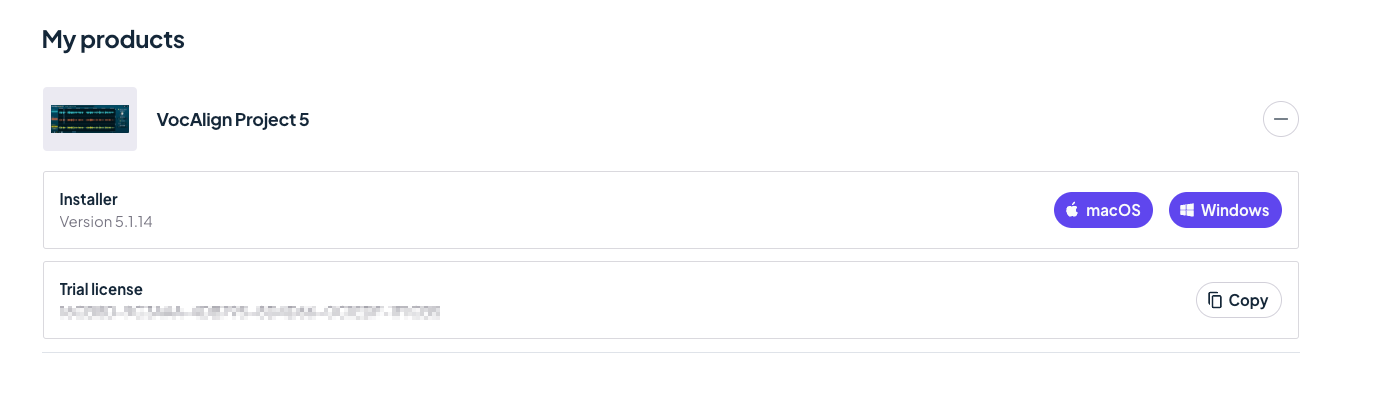
2. Click the 'Copy' button next to your product license in your Synchro Arts account or select and copy the license key
3. Install your Synchro Arts product
- AAX (Audio Suite) for Pro Tools
- VST3 and VST3 (ARA) for Cubase, Nuendo, Studio One, Ableton Live and other DAWs supporting VST3 plug-ins
- AU (Audio Units) and AU (ARA) for Logic Pro X and other DAWs supporting AU plug-ins
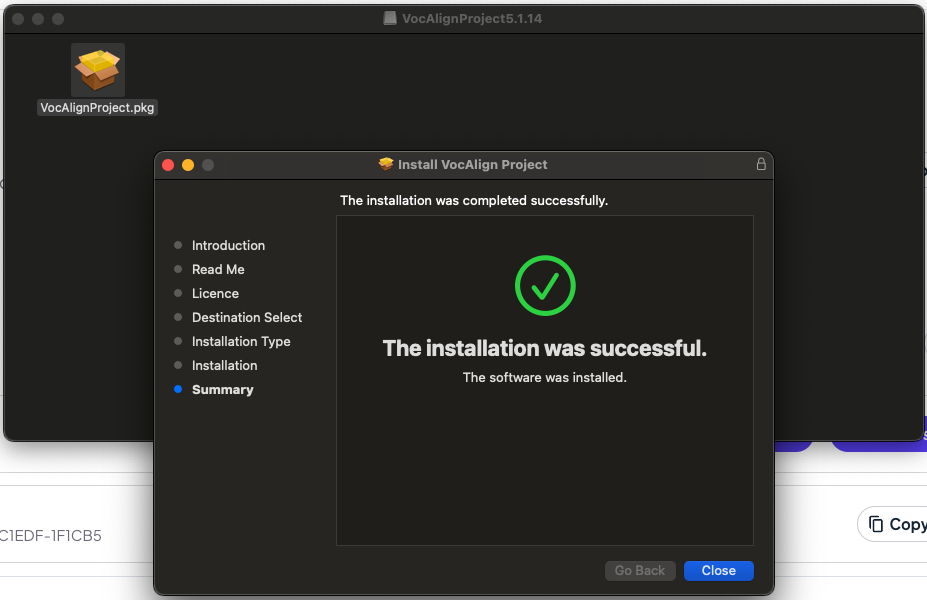
4. Launch the Revoice Pro application
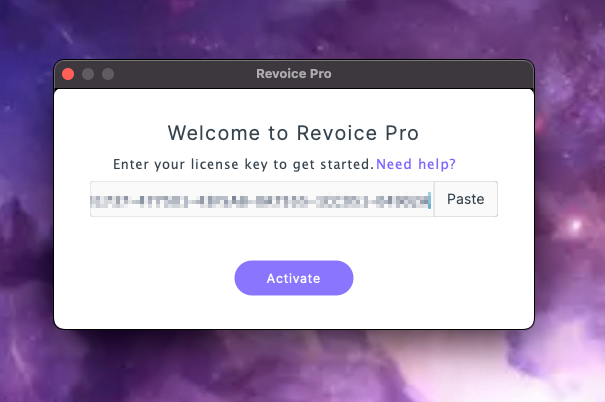
6. Congratulations, Revoice Pro should now be activated and ready to use