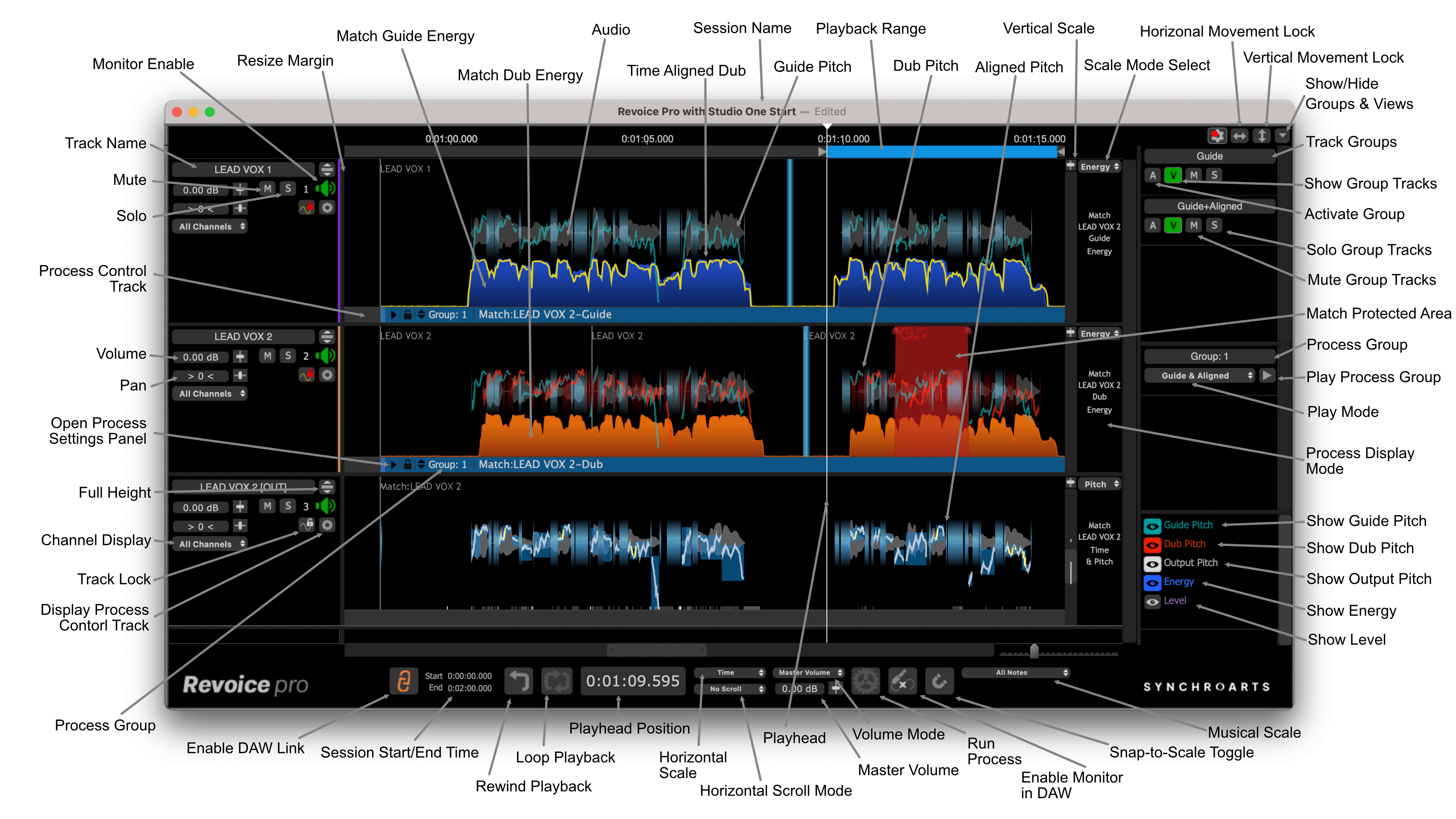Revoice Pro 5.1 Manual Publication
Quick Start
Introduction » Quick Start
The following is a very basic guide to the steps needed to get started with Revoice Pro. Step-by-step guides are included in each of the linked sections.
The below video includes an overview of Revoice Pro's newest functionality as well as descriptions of common workflows. Continue down this page for some useful links, including DAW specific guides.
The first port of call should be our quick online introductions to using Revoice Pro with supported DAWs.
- Make sure you have installed and authorised Revoice Pro.
- Revoice Pro is a stand-alone program started by double-clicking on its program icon.
- Revoice Pro will first open showing an empty three-track Session.
- Choose what means of audio monitoring you want to use.
- Load audio into Revoice Pro, either by one of the DAW-specific methods, importing files in stand-alone mode, or using a DAW Link Plug-in.
- Process the audio by creating and running one of Revoice Pro's Processes.
- Right click in the Process Control Track of an audio track that will form the basis for the Process, or press B on your keyboard if your audio is already selected
- Select a New Match/Doubler/Adjust/etc either from the contextual menu or the New Process window, depending on the process you want to apply
- Check/set the input/output tracks of the Process and whether or not multiple processes will be applied, using the New Process window
- Create the New Process, by pressing New Process in the Process Control Panel, or N on your keyboard, which will generate the processed audio block in the selected output track(s)
- Play back the processed audio to listen and check it.
- Adjust the Process if necessary by using its Process Control Panel.
- Export the audio from Revoice Pro, either as a file, or directly to your DAW.