Process Control Track
The Process Control Track is a very important element of the Revoice Pro user interface. This horizontal track, located at the bottom of each audio track in Revoice Pro, is used to indicate:
- When a Process is being applied to a track.
- To what portion of a track a process is being applied.
- The type of processing applied.
- Whether the track is a match, dub, doubler, input, or output.
We can see the Process Control Track in the below image indicated by the two red arrows. The Process Control Track runs along the entire length of the bottom of the track.
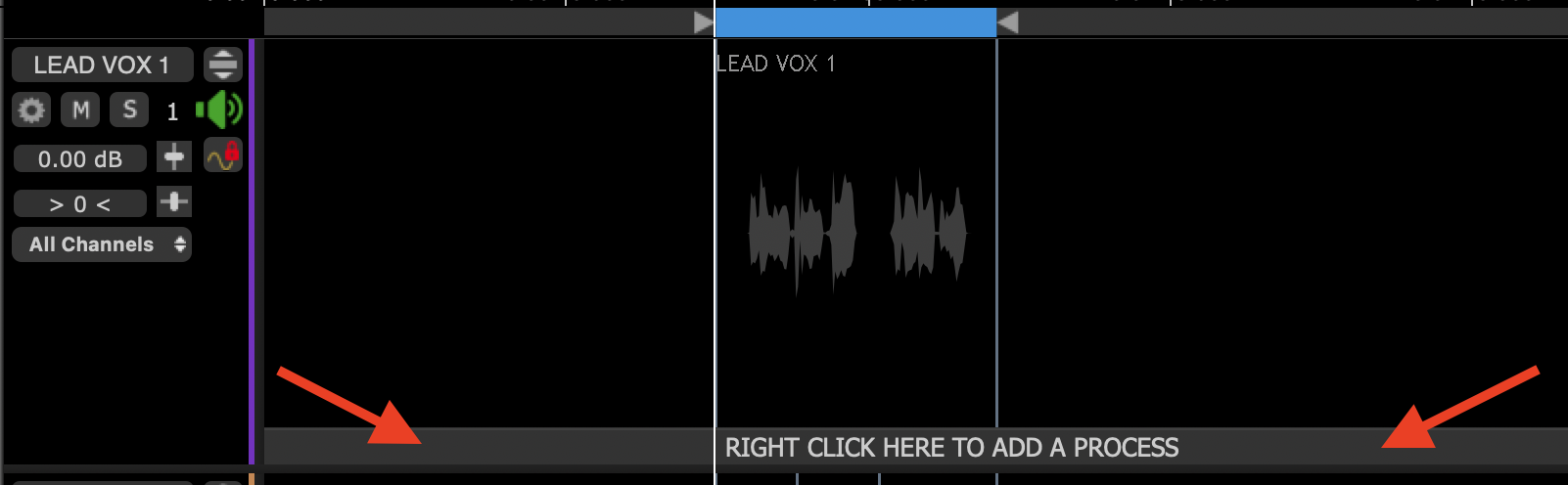
In the below image, we've applied a Match process to LEAD VOX 1. We used LEAD VOX 1 as the Guide, and HARM 1 as the Dub. The Guide and Dub tracks now each have a Process Control Block (indicated by the red arrows) on their respective Process Control Tracks.
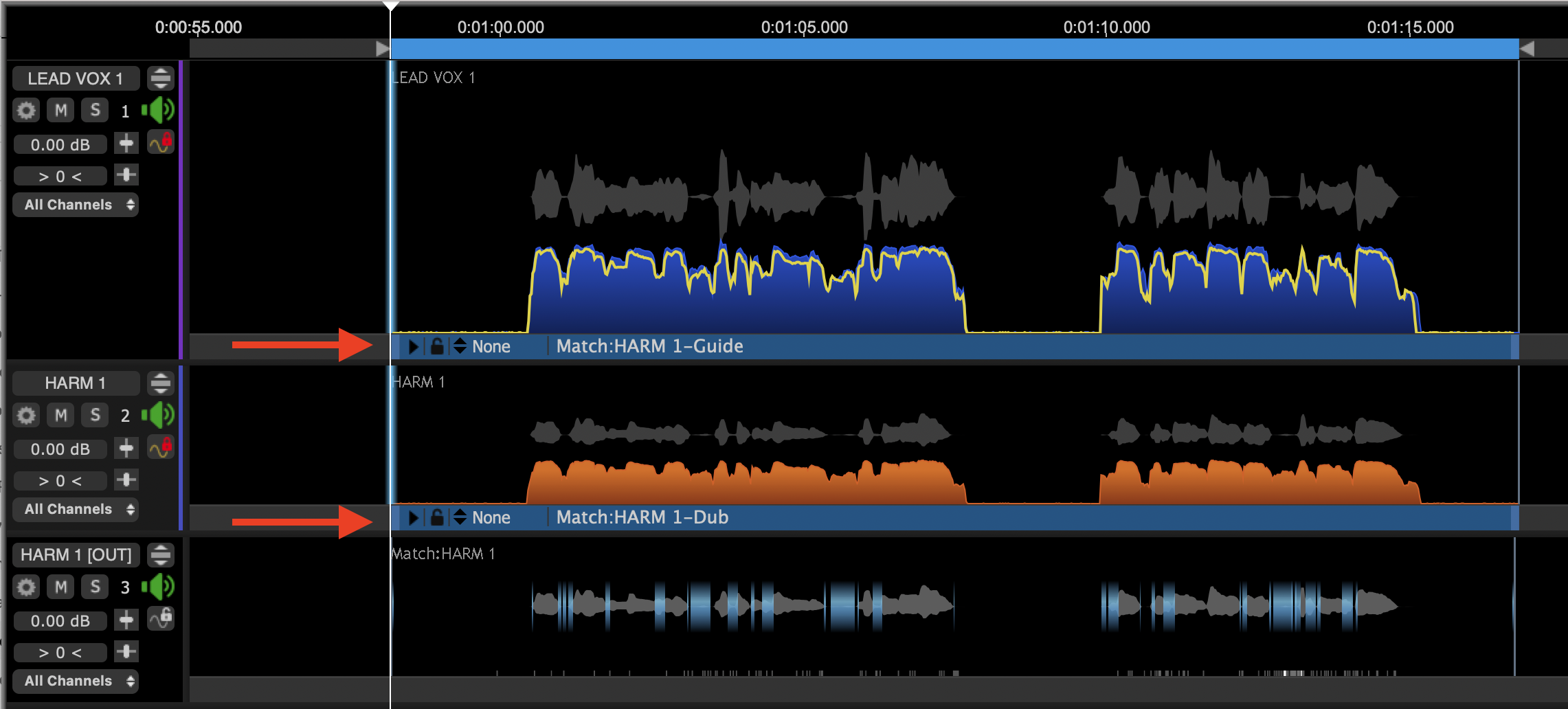
Each Process Control Block shows you at a glance:
- The Tracks and locations (start, stop and duration) of the input signals to a process;
- The Type of process, Name and Role in the Process (e.g. Match:Name-Guide, or Match:Name-Dub);
- The process's selection status: selected (blue) or not selected (gray).
- A button that opens the Process Control Panel
 (or press P on keyboard);
(or press P on keyboard); - For Match, a Process Lock button
 that, when enabled, will stop further automatic processing from taking place. This is to stop any optional manual edits from being overwritten.
that, when enabled, will stop further automatic processing from taking place. This is to stop any optional manual edits from being overwritten.
Topics in this section:
Setting a Process Control Block
Displaying overlapped Process Control Blocks
Related topics:
Changing input and output tracks