Changing input and output tracks
When creating a new process, Revoice Pro will automatically create new tracks for the output of a process unless the user specifies otherwise. Generally speaking, this means that the user will not need to change any options regarding output tracks, but certain assignments will need to be made for the input tracks in a process.
Any automatically created output track will have the pan and volume values of the original track. For Match this means the Dub track, for Doubler this means the original track.
Output track names will start with a short descriptor of the process used: Match for Match processes or Dblr for Doubler processes.
When creating a Match process:
In order to create a Match process, you must assign one guide track, and one or more dub tracks. In the example below, we have opened a New Process window and selected Match Timing / Pitch / Level as our process. In the 'Tracks' box we can see our four tracks available to be assigned as guide and dub tracks.
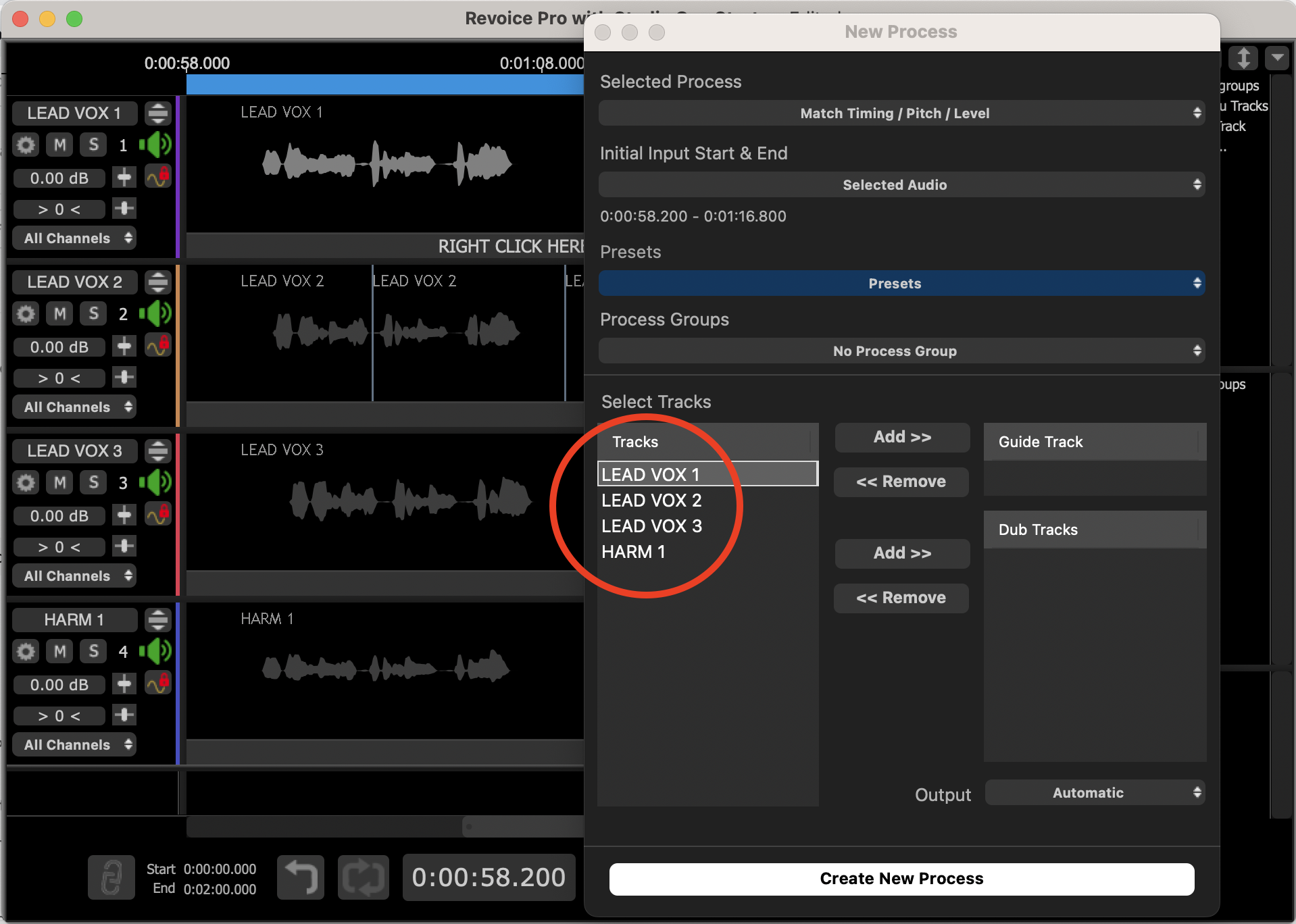
By selecting a track in the 'Tracks' panel on the left side and clicking the topmost 'Add' button, we can assign a track as our Guide. Here we have assigned LEAD VOX 1. We can select further tracks and assign them as our Dub tracks by clicking bottom 'Add' button beside the 'Dub Tracks' panel.
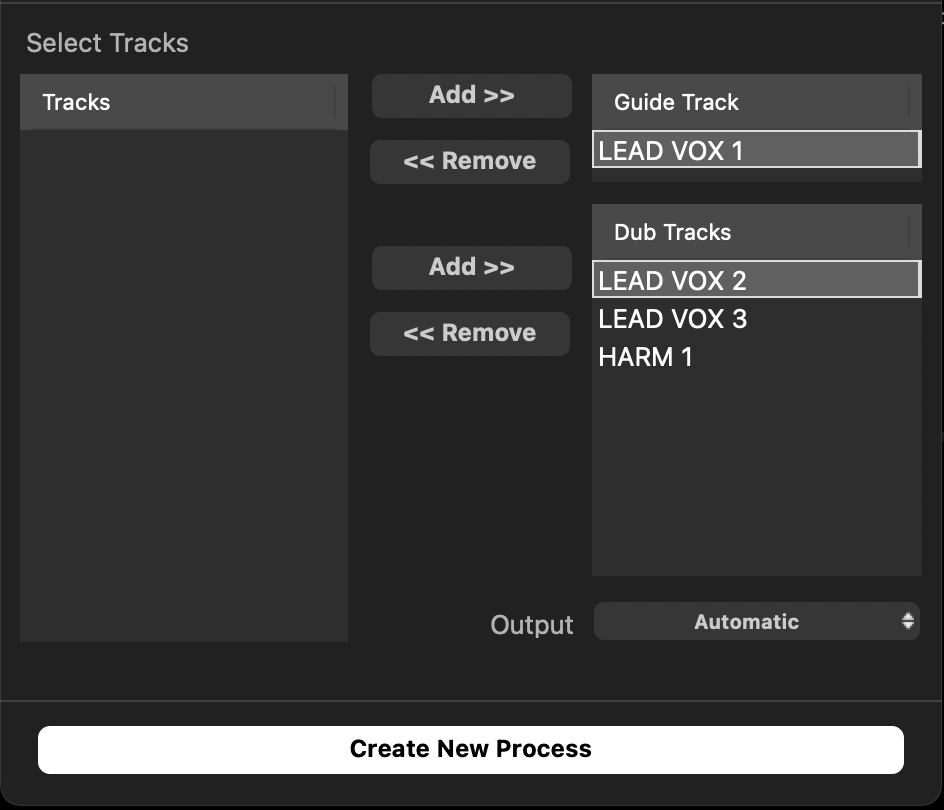
Tracks in the Guide Track or Dub Tracks panel can be removed by selected them and clicking the 'Remove' button for the corresponding panel.
A Match Process will then create new tracks in Revoice Pro with the processed audio. One new track will automatically be created for each Dub track.
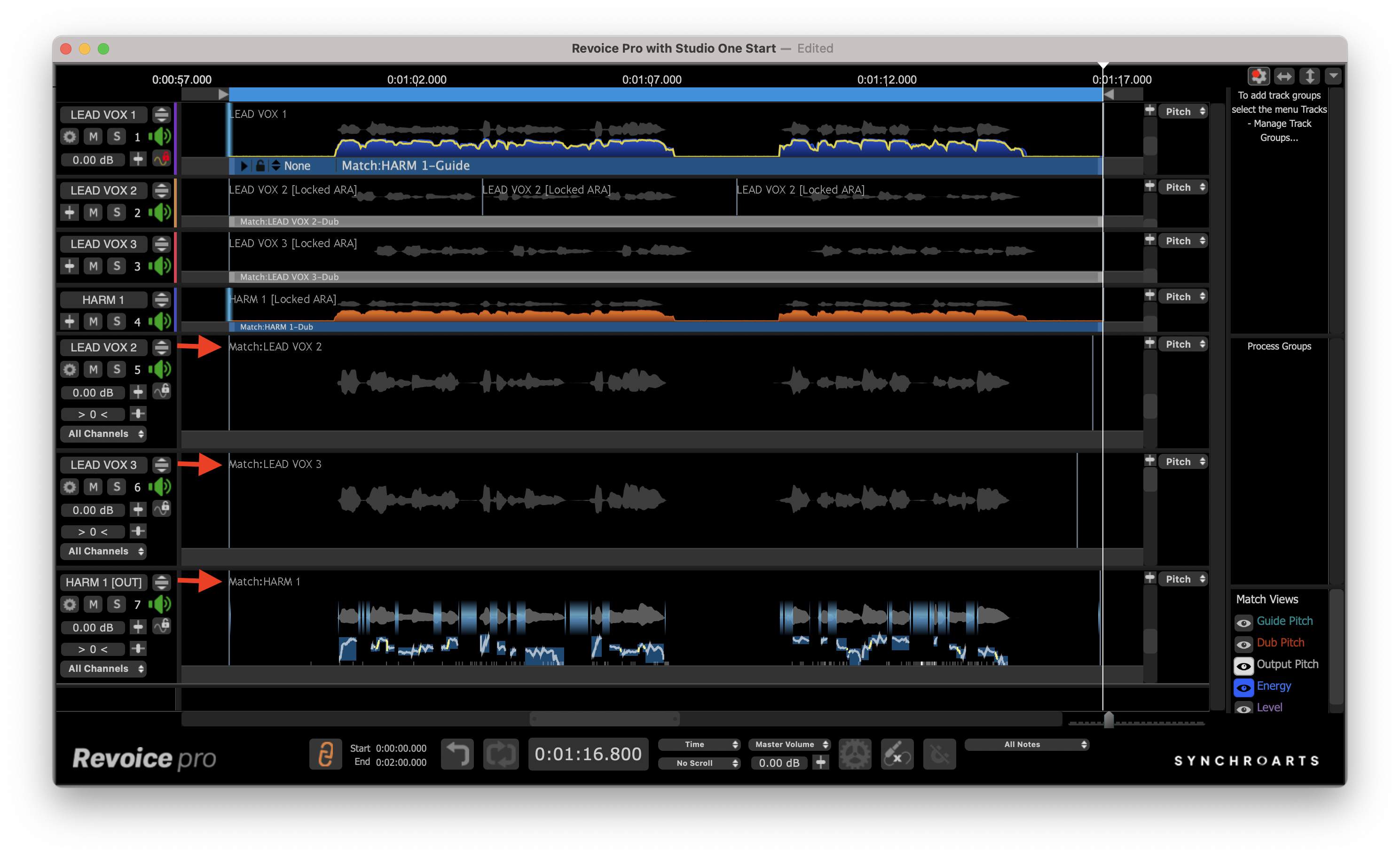
When creating a Doubler process:
When creating a Doubler process, the input and output tracks can be assigned from their respective drop-down menu in the New Process window. Revoice Pro will automatically assign the seleced track as the input and use 'Automatic' for output. The 'Automatic' option will create a new track and name it "Dblr:(Input track name)"
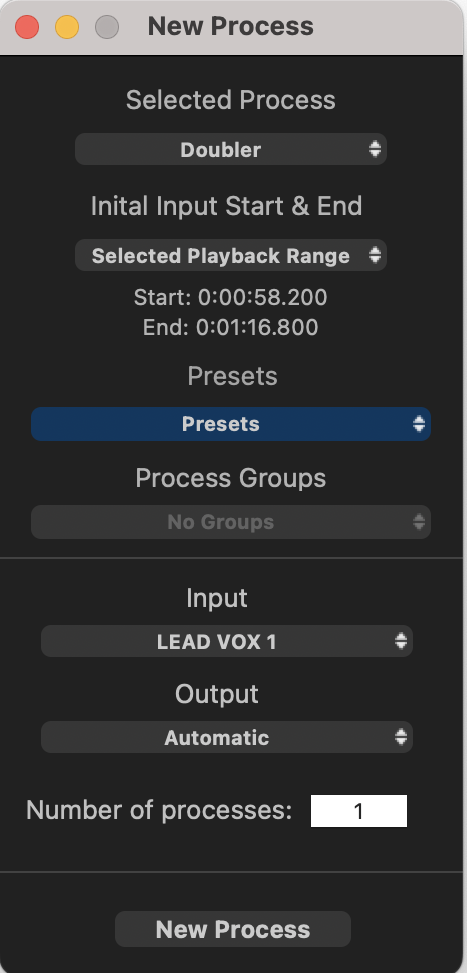
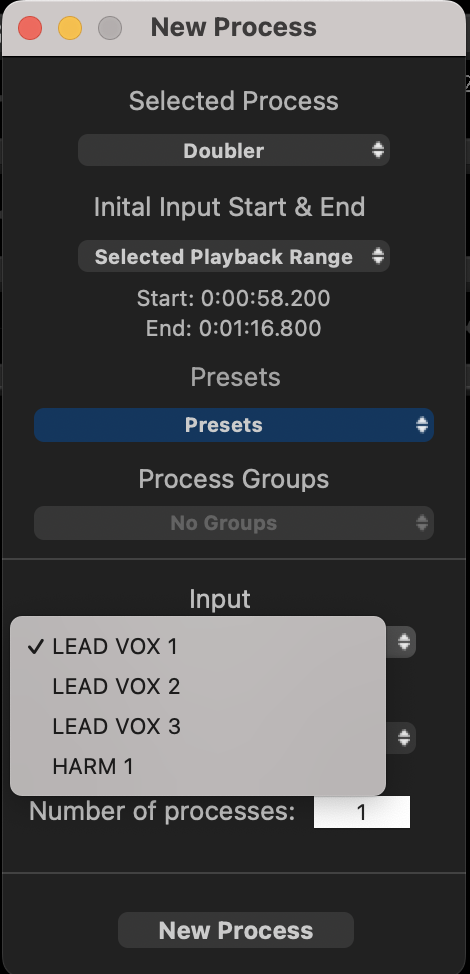
In the below example, running our Doubler process has created a new track. Lead Vox 1 was selected as our input and output was set to 'Automatic' as in the above image.
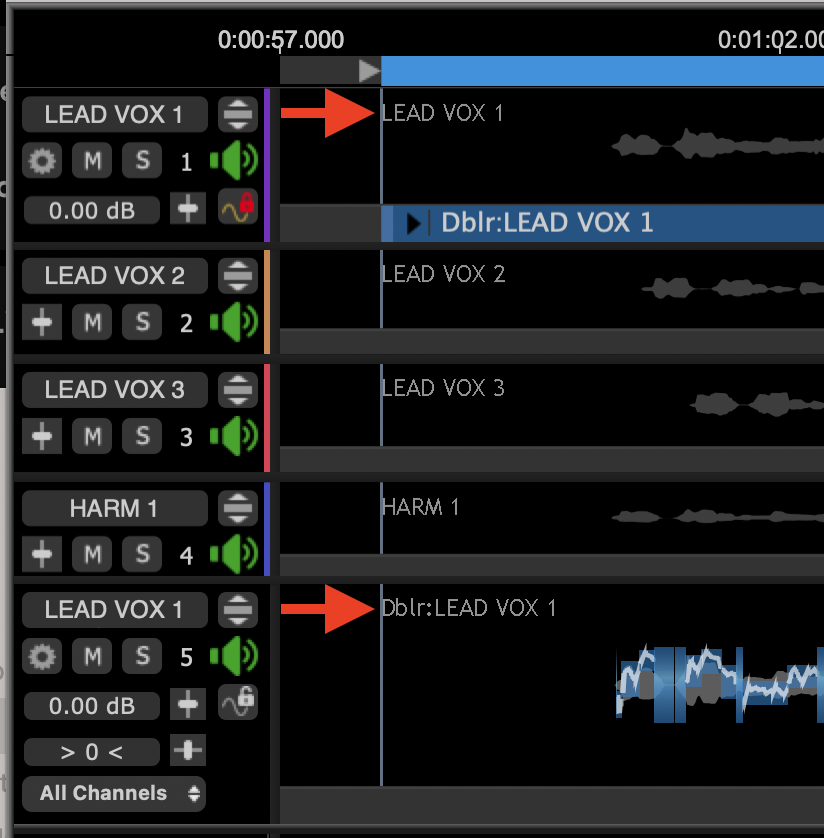
Related topics:
Setting a Process Control Block