Block data group controls
Although most editing will be based on moving blocks selected using the methods already described, block data can also be combined or split, as well as smoothed or interpolated, using commands in an optional part of the contextual menu shown below. Some basic playback range controls are also included here. This submenu is only shown if Show data group controls is checked in Preferences > Editing. It is not enabled by default.
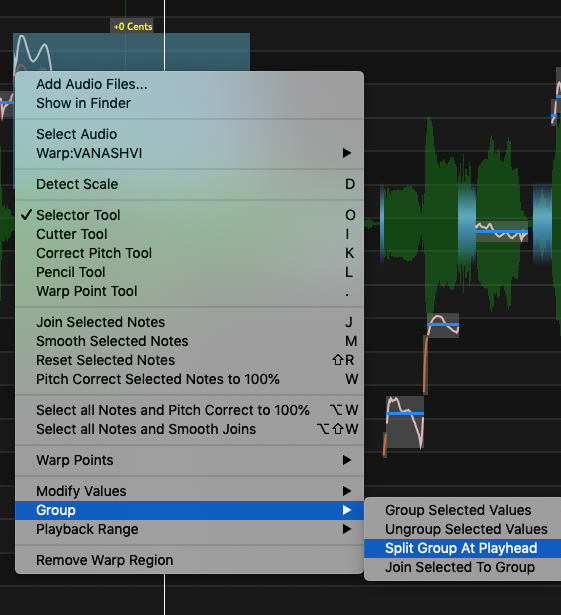
If the Playhead is placed at the point of required split, then RIGHT CLICKing the track and selecting Split Group at Playhead from the pop-up menu will divide the pitch block at the Playhead into two blocks.
In addition, the command Ungroup Selected Values can be used to revert to the individual measurements in order to adjust them individually. Or individual ungrouped measurements can be "Regrouped" in one of two ways:
- Select one pitch value with the mouse cursor, holding SHIFT key down, moving the cursor going to last measurement to put in new group, RIGHT CLICK and select Group Selected Values.
- Create a Playback range (yellow bar at the top) that is the length of the signal section where you want to group the pitch measurements together. Then RIGHT CLICK in the output track and select Playback Range and then Make Group from Play Range.
Copying groups of pitch values
Groups or values of pitch can be copied [using CMD C (Mac) / CTRL C (Windows)] for example from one Pitch Block to another Pitch Block [using CMD V (Mac) / CTRL V (Windows)]. The copied values will be distributed linearly in the destination group if there is a difference in duration of the source and destination.
Smooth selected groups
A pitch smoothing function is most easily implemented using the Smooth Selected Notes operation. Alternatively, right click in the track to get the pop-up menu shown, and select Modify Values > Smooth Selected Groups. (The relevant submenu is only visible if Show data group controls is checked in Preferences > Editing. It is not enabled by default.)
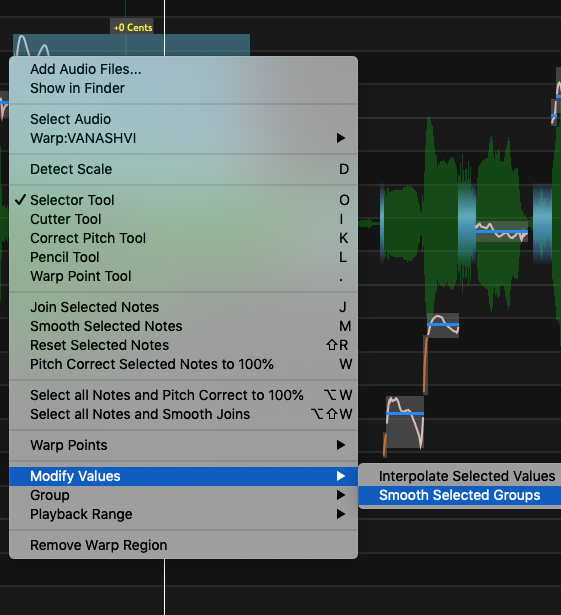
Interpolate selected values
Modify Values > Interpolate Selected Values in the same optional contextual menu changes values into a straight line between the value at the start of the selection to the value at the end of the selection. Mainly used to achieve a special pitch transition effect.
Playback range controls
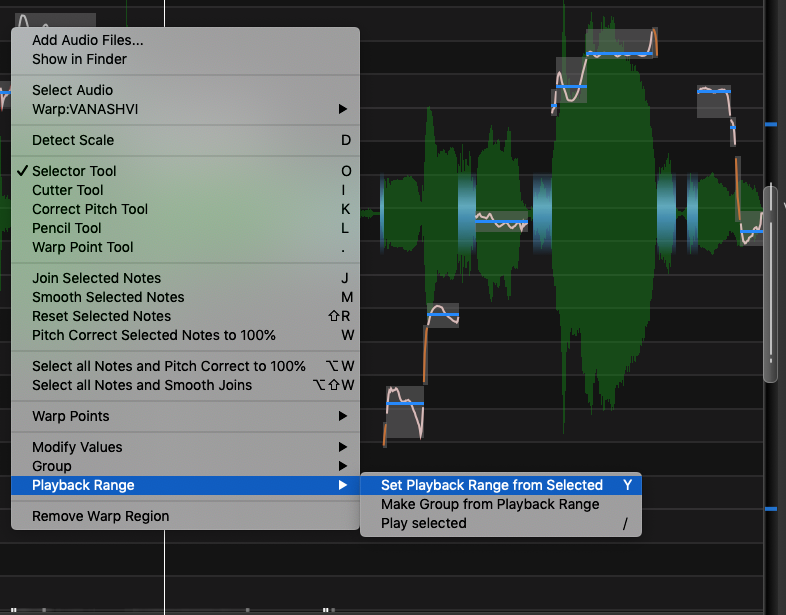 The optional Playback Range submenu (shown right) has three sub-options for using the Playback Range in specifying an action.
The optional Playback Range submenu (shown right) has three sub-options for using the Playback Range in specifying an action.
- Set Playback Range from Selected - Will create a Playback Range set to the length of the selected blocks. This is useful for quickly setting up a looped audition range while adjusting values and listening to changes with each adjustment.
- Make Group from Play Range - will create a single group from all blocks in the time range specified by a Playback Range.
- Play selected - will play the selected blocks