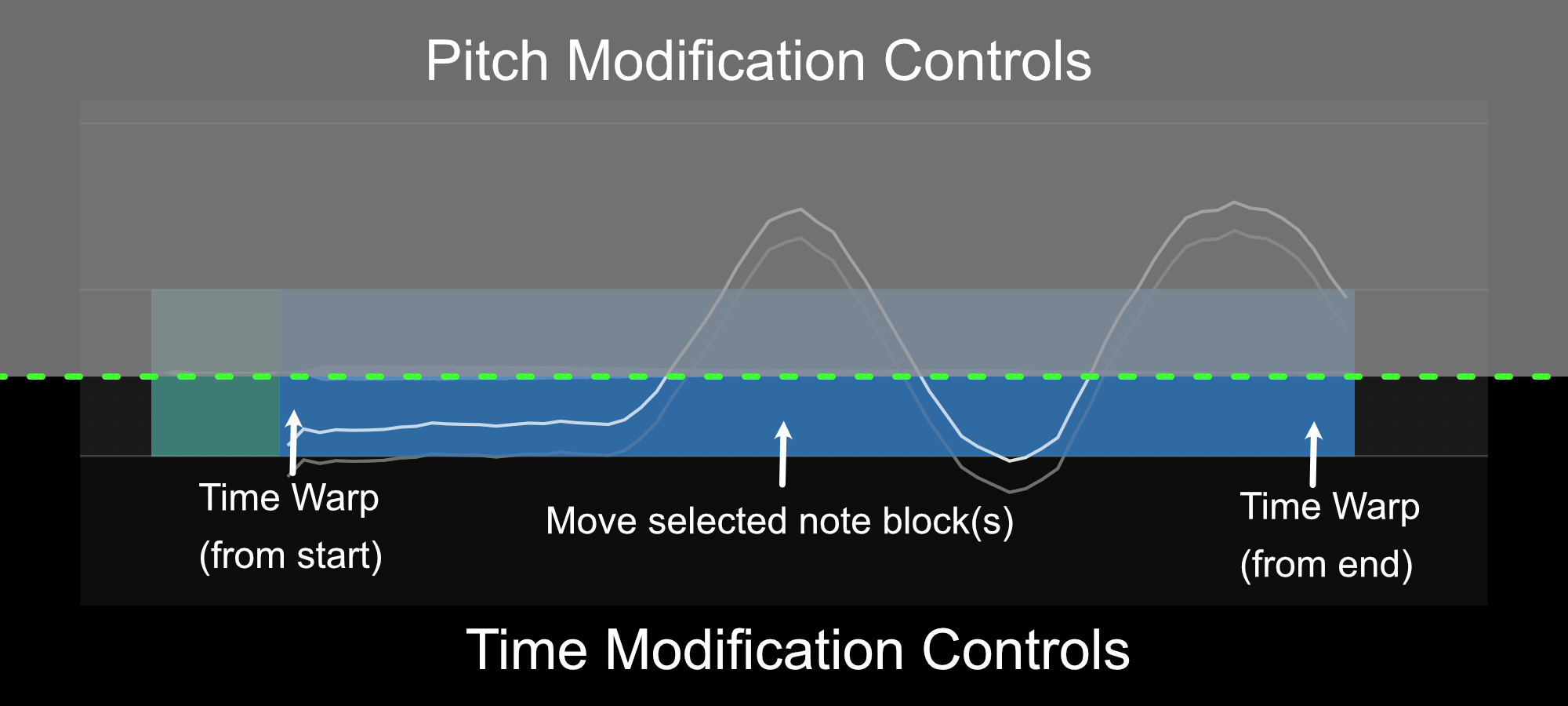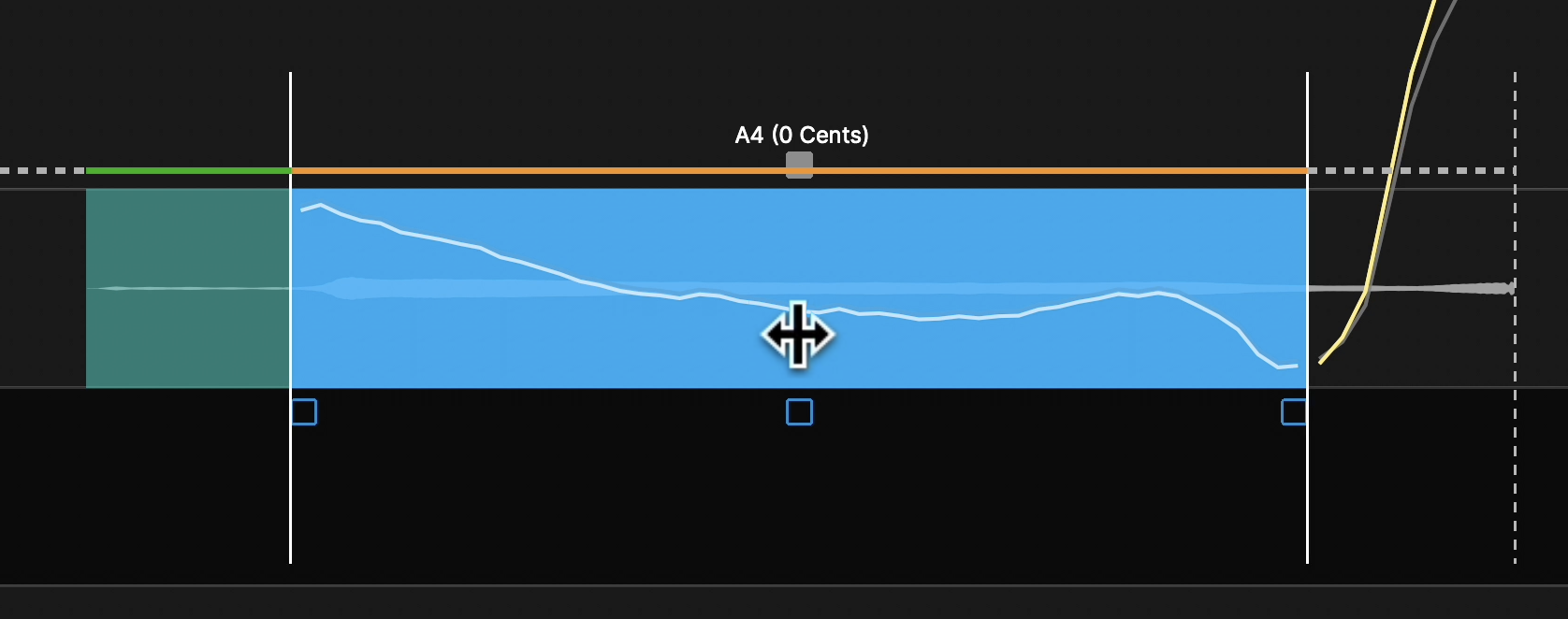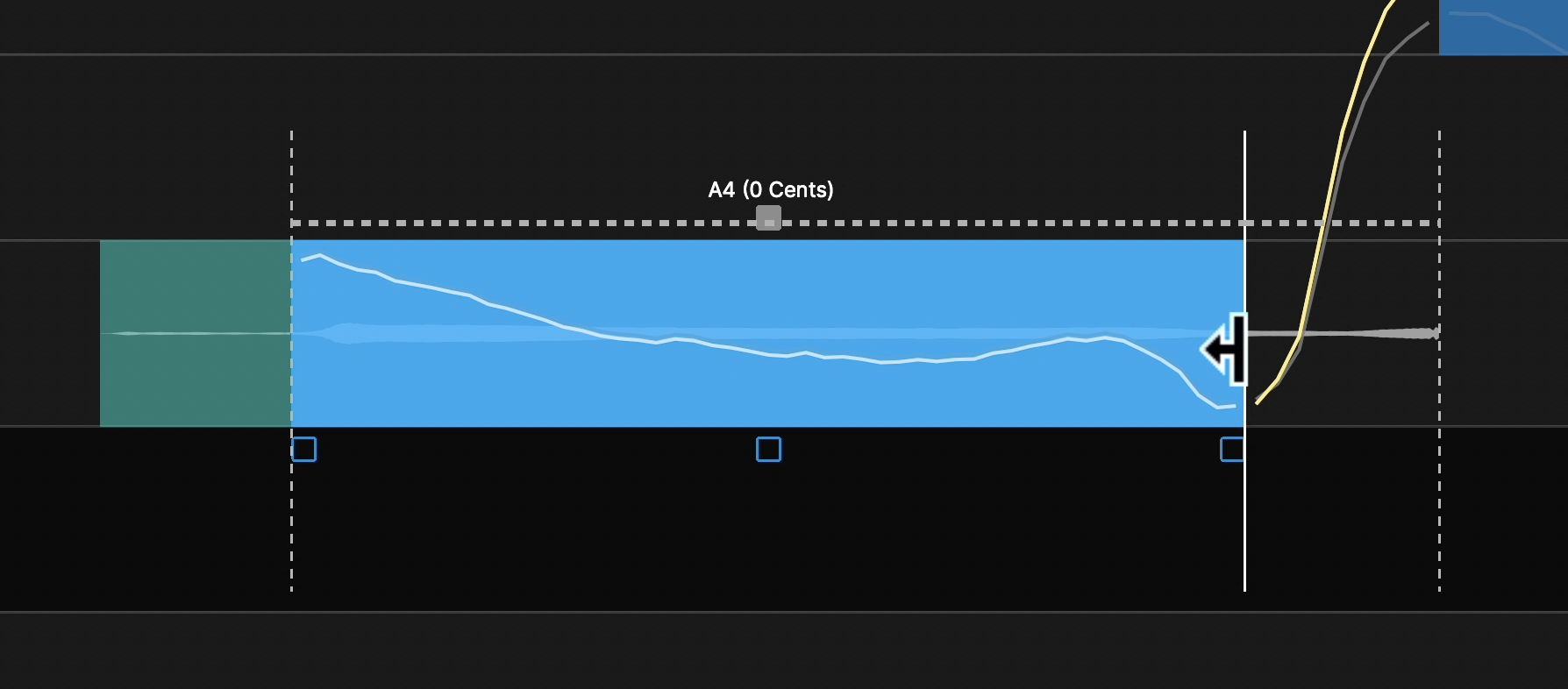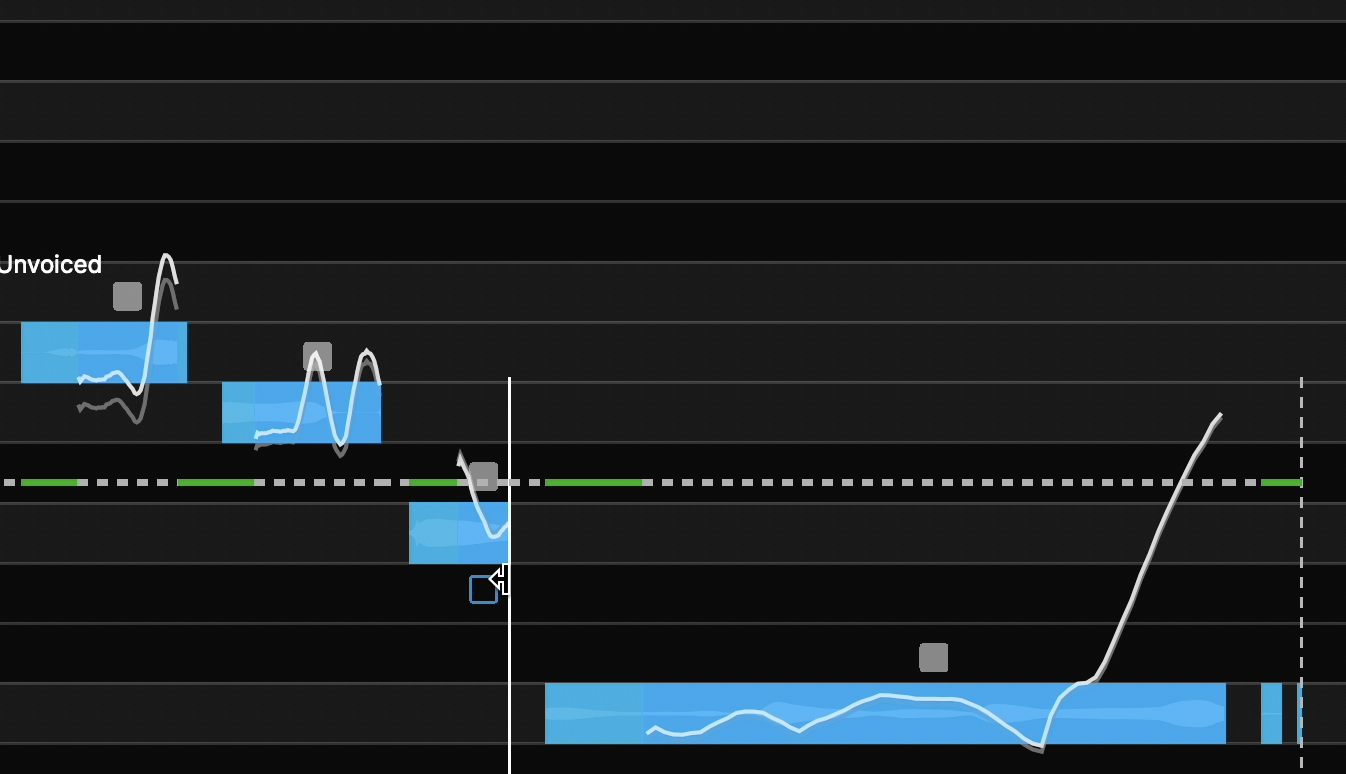Time Modification Tools
- Overview
- Moving Note Blocks
- Lengthening and Shortening Notes
- Modifying Groups of Notes
- Modifying Timing at Transitions
- The Warp Point Tool
- Flexing Time with Warp Points
- Add and Remove Warp Points
- Speed Ramps
Overview
As of RePitch 1.3, we've greatly improved the workflow and control scheme for modifying timing. When the Note Edit Mode toggle is enabled, Note Blocks now have a number of time modification controls accessed by clicking in the bottom half of a note block. Additionally, groups of selected note blocks can be time warped together directly from the note block controls.
These time modification controls are only available when the Note Edit Mode toggle is enabled:
| Note Edit Mode | Functionality |
|---|---|
 | Pitch modification tools are available in the top half of the note block. Time modification tools are available in the bottom half of the note block.
|
 | Only Pitch modification tools are available. We recommend this mode when zoomed out to avoid accidental timing changes. |
To read about the pitch modification tools, please see the previous section on pitch modification tools.
The below functions are discussed in detail in their corresponding sections following the overview table.
| Move Note Block |  | Click and hold on the bottom half near the centre of a note block, then drag left or right to move the note block in time. Surrounding transitions and sibilances will move accordingly.
|
| Adjust Note Block Length |
| Click and hold on the bottom half of the note block at the right or left edge. Drag left or right to lengthen or shorten the note block. Surrounding transitions and sibilances will move accordingly.
|
Moving Note Blocks
To move a note block click in the centre of the block, in the bottom half, and drag left or right. The cursor will change to a left-and-right arrow cursor.
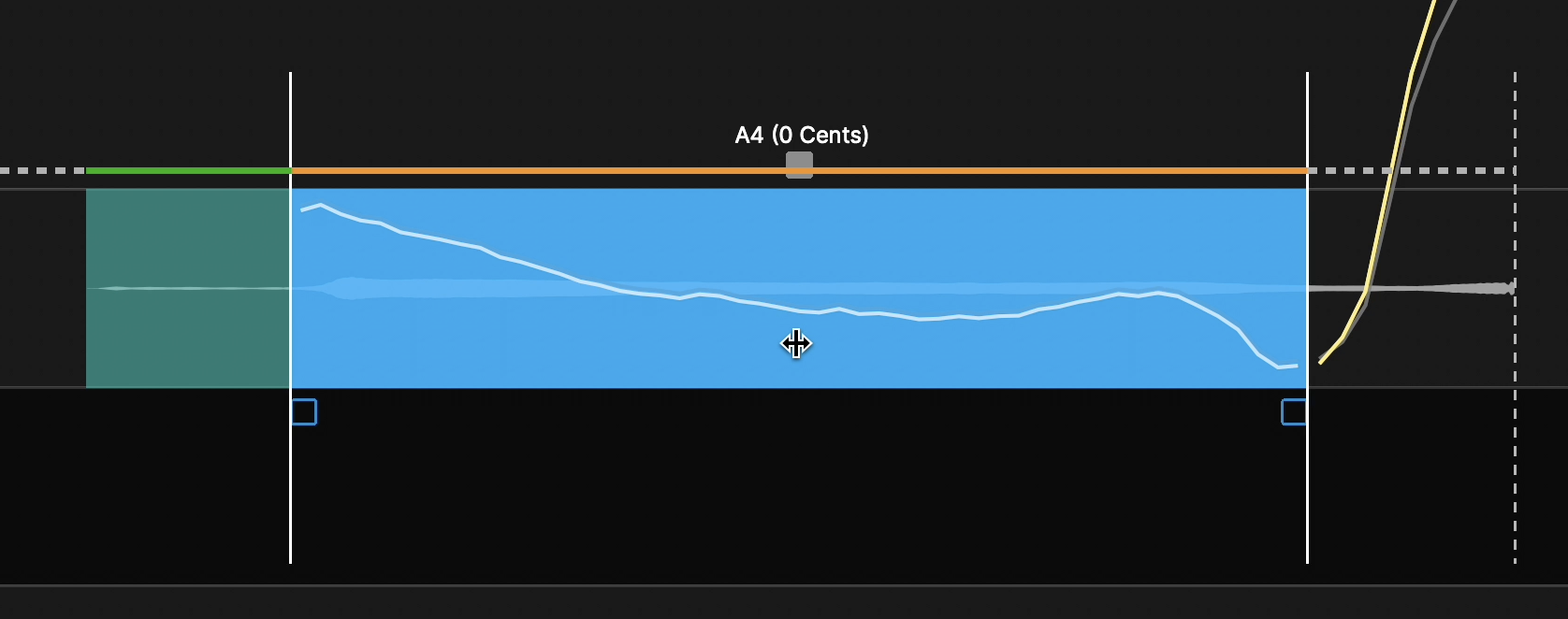
In the above image:
- The orange line shows the selected note block that will be moved. Surrounding notes and transitions will be adjusted as required.
- The green line indicates a sibilance, which will note be stretched or warped, only moved in time. By holding the ALT or option key, the sibilance will be allowed to warp.
- The vertical dotted lines show the limit of horizontal movement, typically where another note begins.
Lengthening and Shortening Notes
To lengthen or shorten a note block, click on the left or right edge of the note in the bottom half of the block. Surrounding note blocks will adjust accordingly, and sibilants will move with their connected note blocks.
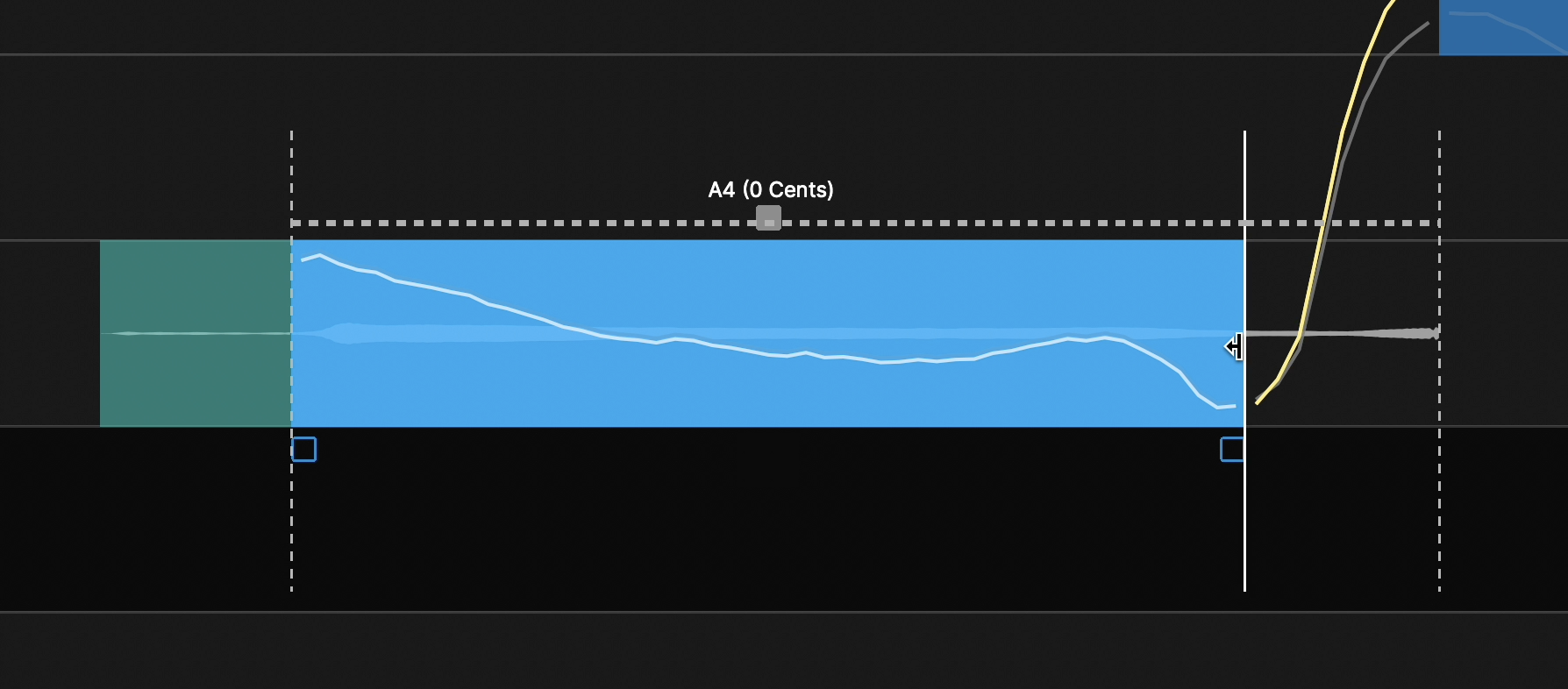
In the above image:
- The solid vertical line shows the selected end point that we will be adjusting.
- The dotted vertical line to it's right delineates the limit, or furthest the note can be adjusted. This typically corresponds with the start point of the following note.
Modifying Groups of Notes
The above timing controls work with groups of selected notes as well. To begin, click and drag as normal to select a group of note blocks.
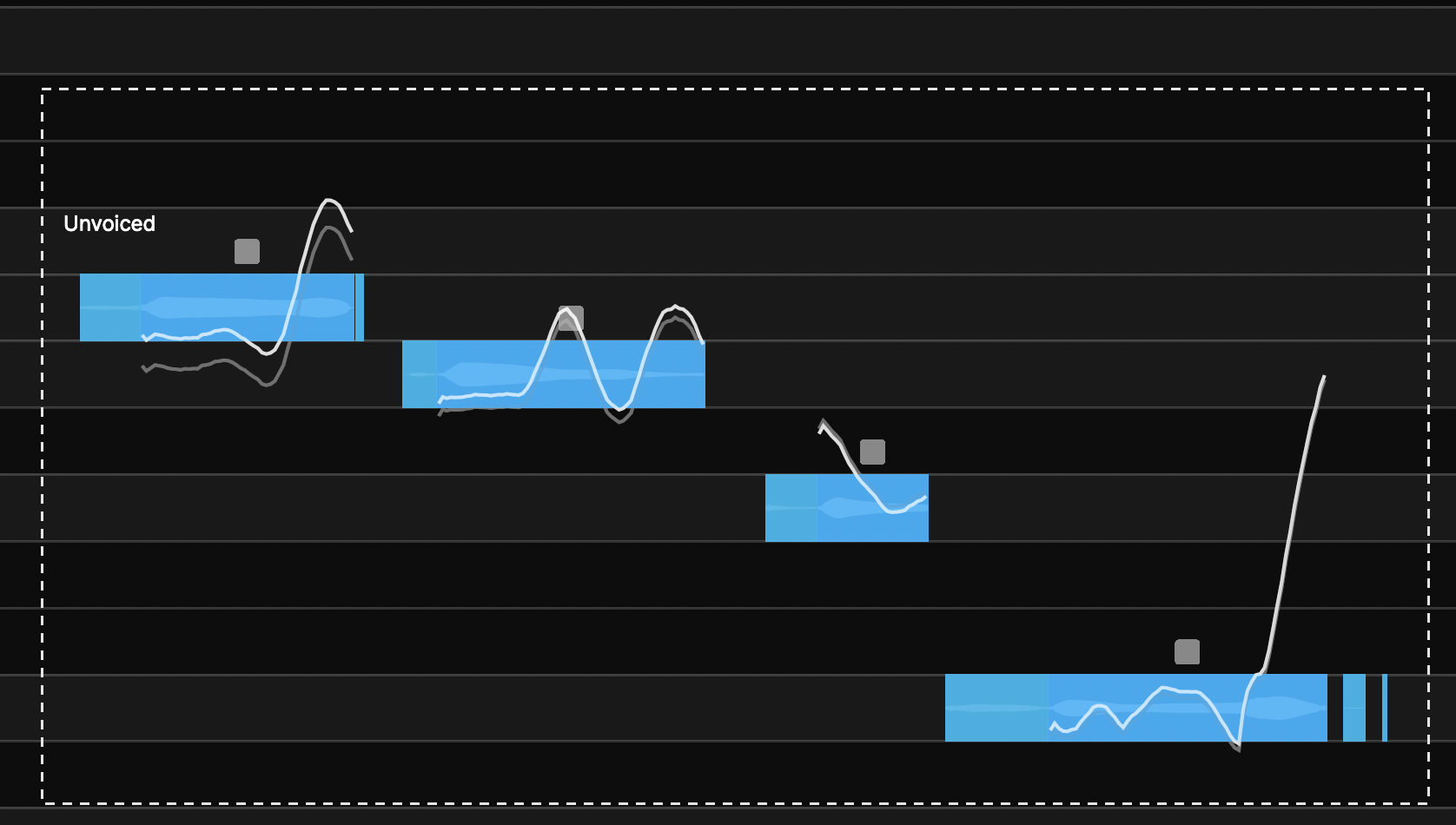
By clicking and the left or right side of note block, we can adjust the relative lengths of all blocks in the group. The blocks will warp around the adjustment made at the selected point.
Before |
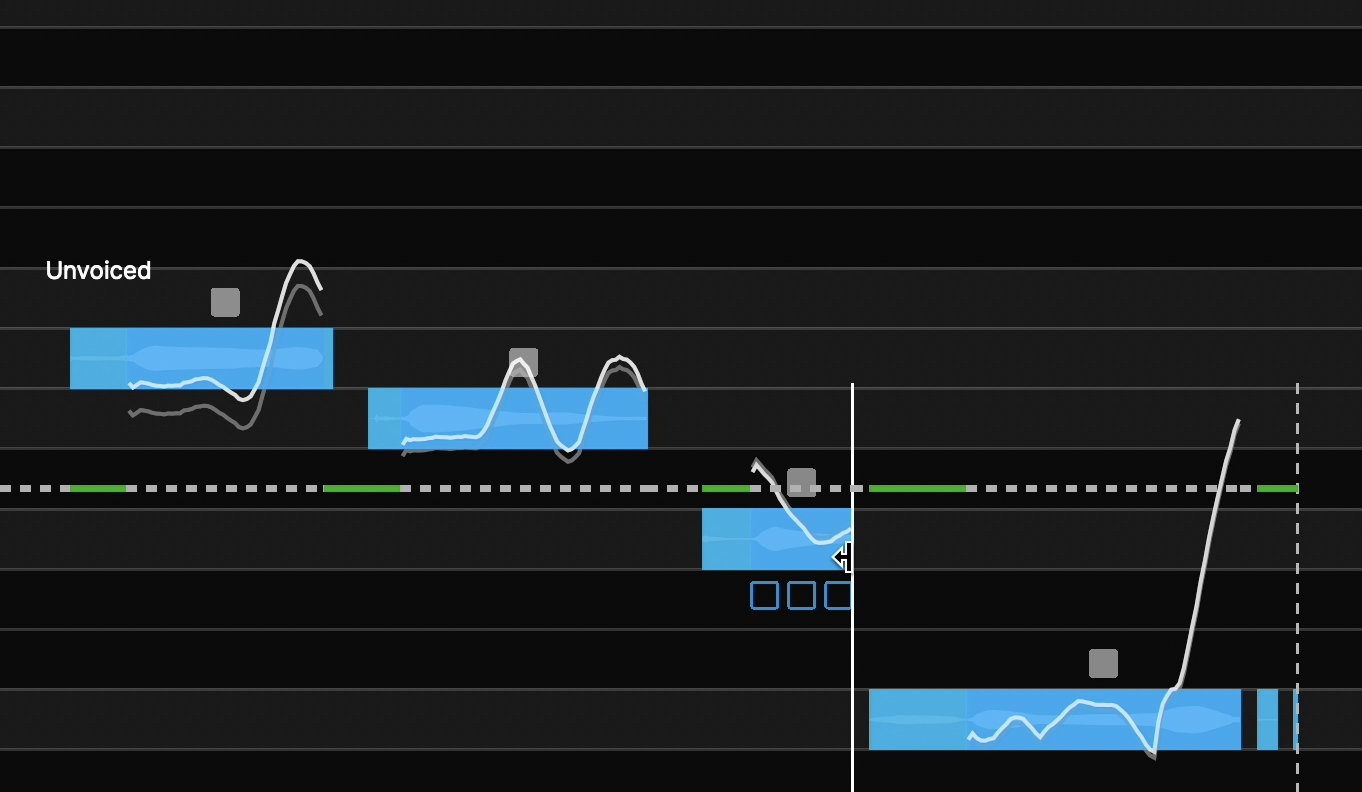 |
| After |
By dragging left, note blocks to the left of the solid vertical line have been compressed, and to the right have been stretch. Sibilant sounds are still marked by green lines, and have been moved rather than warped. |
Note blocks can also be moved in groups by clicking as before in the centre bottom half of one of the note blocks in the group.
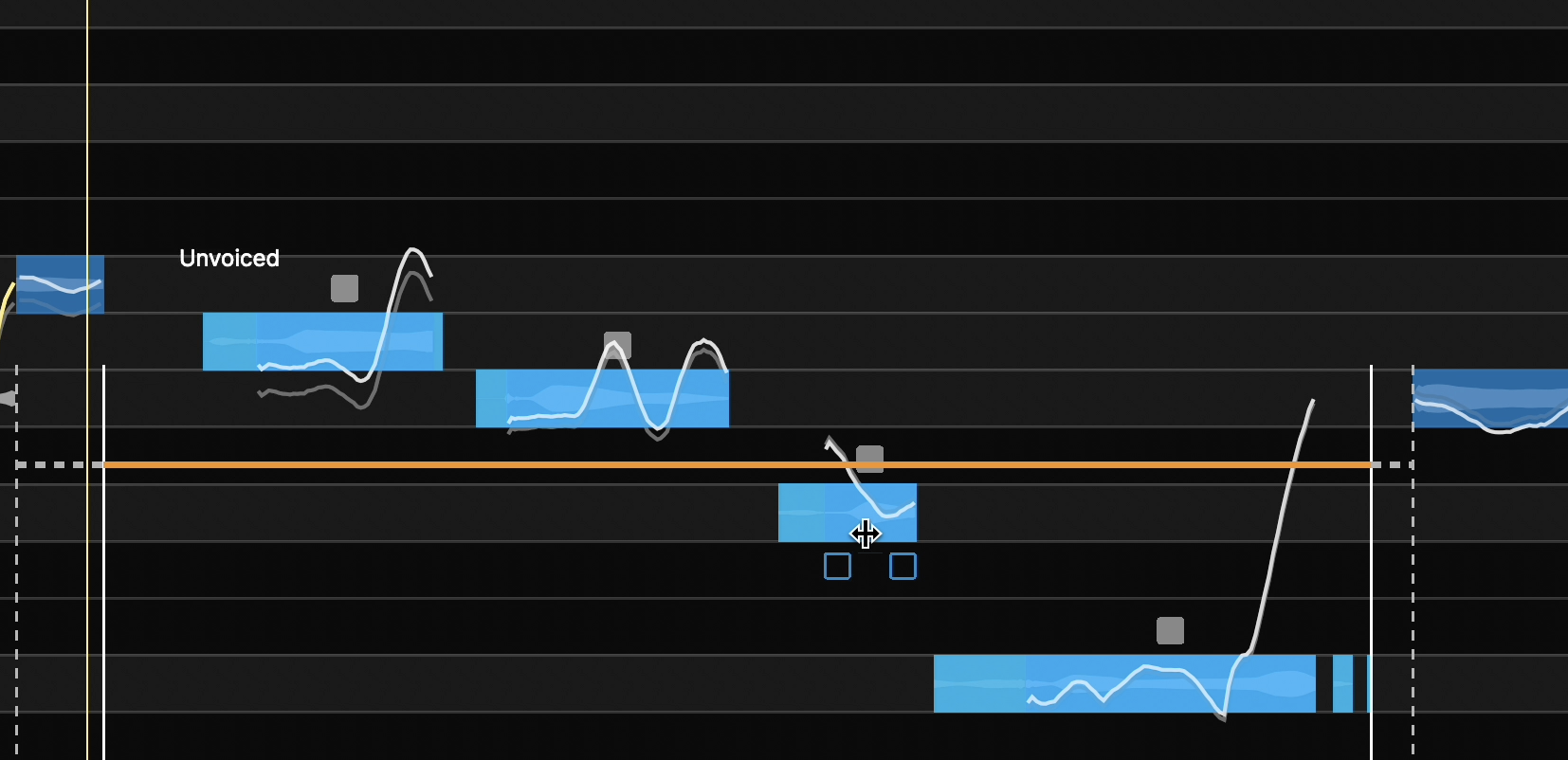
As before:
- The orange line shows are selected notes.
- The vertical dotted lines to either side show the limits of our movement.
- Dragging left or right will move the notes in time as a group and without any warping.
Modifying Timing at Transitions
Interesting, useful and creative modifications can be created by changing the timing of a transition and the audio following it (or leading into it).
Below we show positioning the cursor at the junction of a transition and the following audio (in this case).
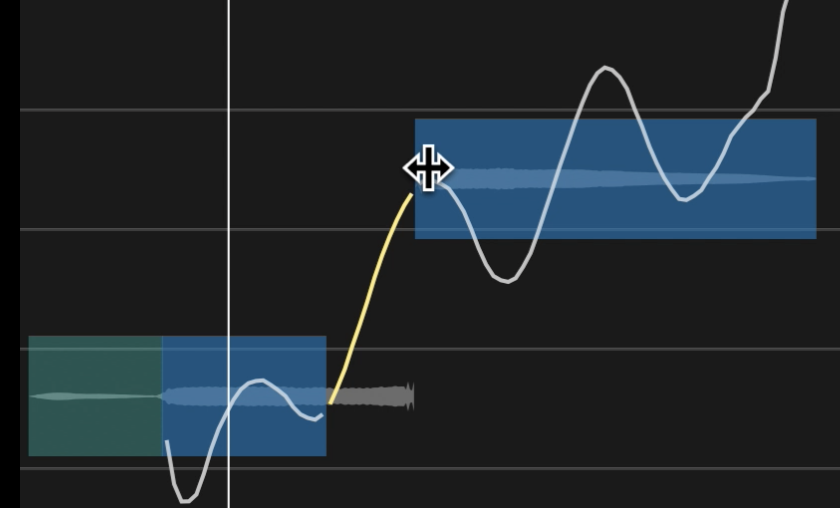
If we simply drag the cursor forward, the transition gets shorter (and faster) and the audio in the following Note Block stretches, as shown below. The user can experiment with this to get an idea of the effects this can generate.
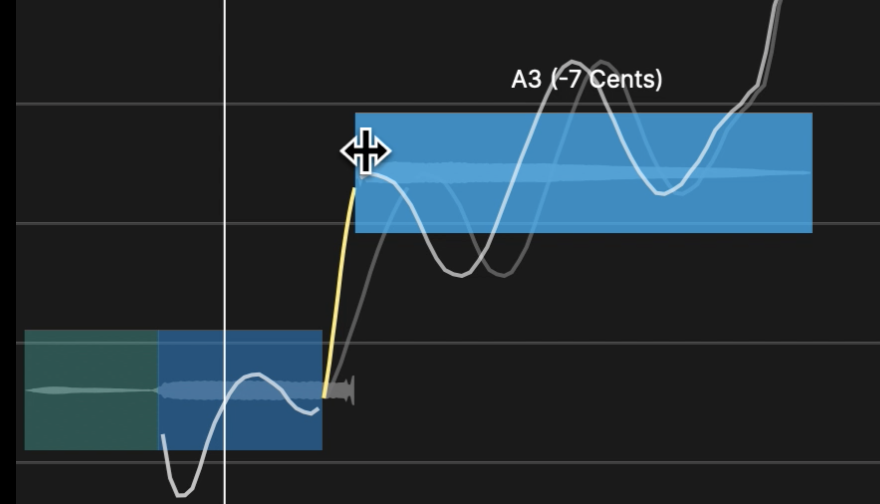
The Warp Point Tool
The Warp Point Tool provides a quick way to drop anchor and flex points, with visible lines showing their location in the signal.
Warp points are automatically populated at the beginning and end of each note block, and are used to power the Note Block time modification tools discussed above. If you add or remove warp points with the warp point tool, they will be taken into account when using the Note Block time modification tools.
The picture below shows a typical view once the Warp Point tool  is selected (ON).
is selected (ON).
The warp points have a triangle at the bottom of the Main Window and a line running to the top of the Main Window - so you can see precisely where it is in the signal.
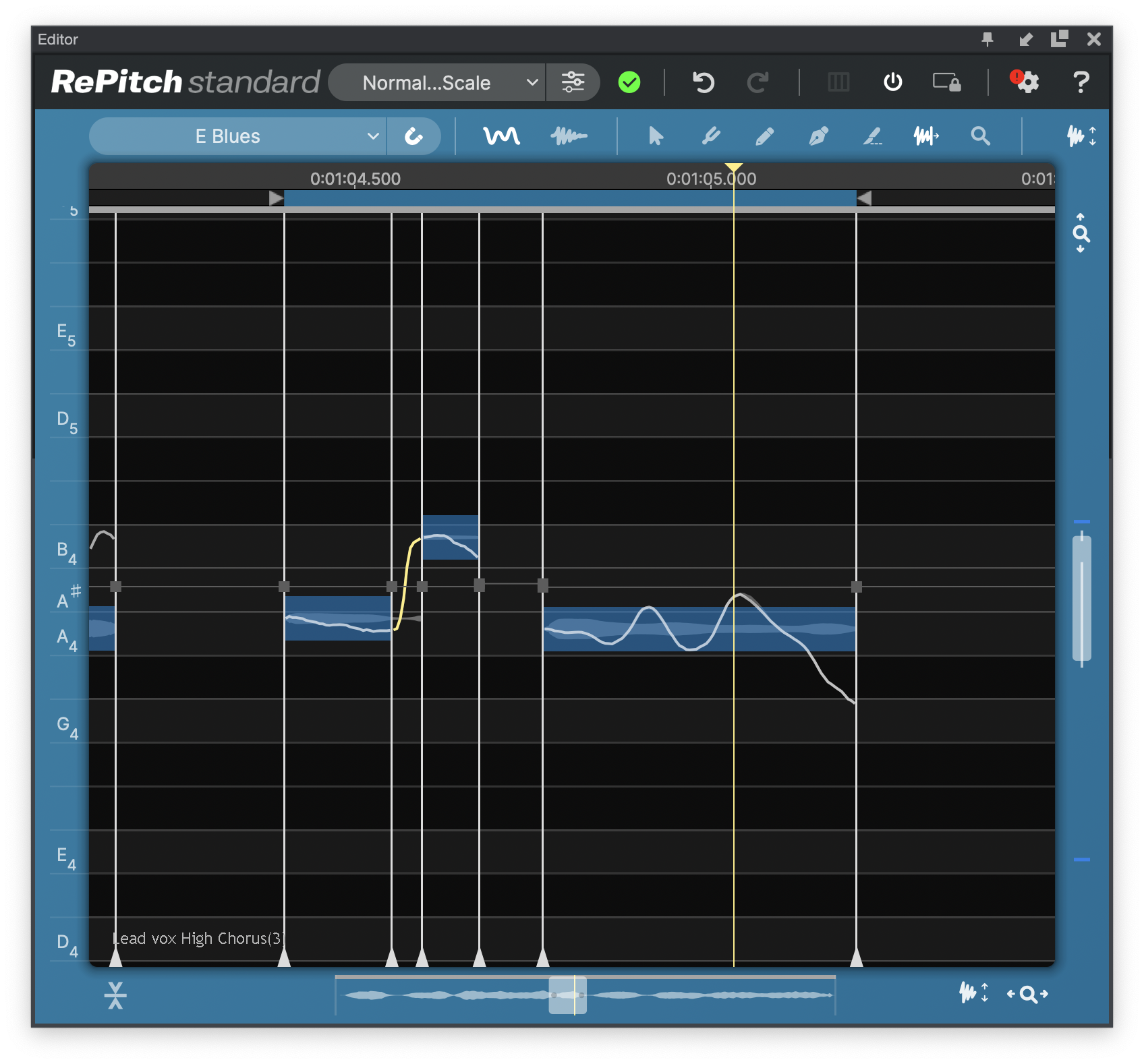
Flexing Time with Warp Points
Click and drag anywhere on the vertical white line indicating a warp point. The surrounding audio and note blocks will flex, and sibilant sounds will be moved rather than flexed.
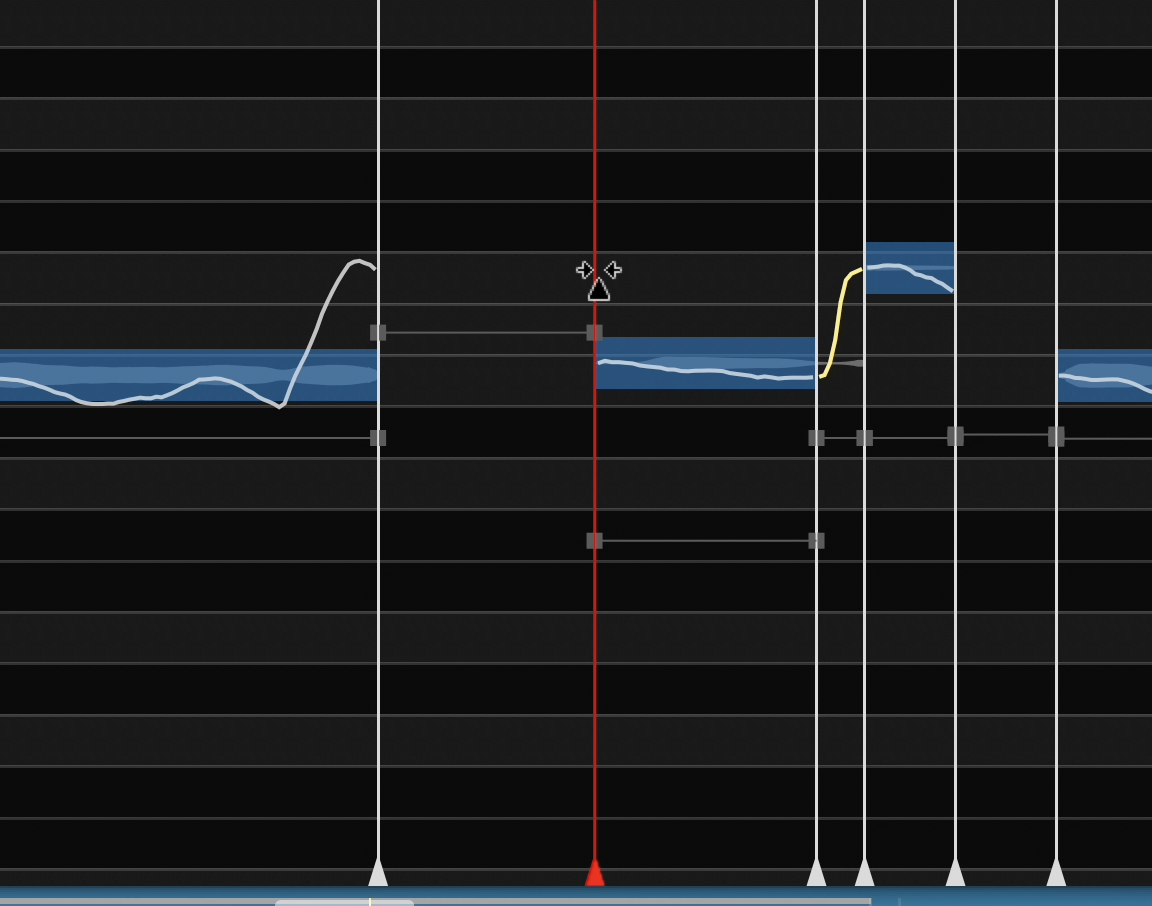
Add and Remove Warp Points
With the warp point tool selected:
- Add:
 Shift+click in a blank space over a note block to create a new warp point
Shift+click in a blank space over a note block to create a new warp point - Remove:
 Shift+click a warp point anywhere on the vertical white line to remove it
Shift+click a warp point anywhere on the vertical white line to remove it - Reposition:
 Option+click a warp point anywhere on the vertical white line. The line will turn yellow to indicate it is selected, now drag left or right to reposition a warp point
Option+click a warp point anywhere on the vertical white line. The line will turn yellow to indicate it is selected, now drag left or right to reposition a warp point
Speed Ramps
Even more creative control is available, because the red horizontal lines seen with red squares on the Warp Points are actually speed controls.
When you hover over or near the square you will get a cursor like this: 
Moving that square on the flexing Warp Point up will not move either Anchor points, but will go from a speed of 1.0 (when the line is horizontal) to a higher or lower speed in that section depending on whether the line slopes up (going faster) or down (going slower)
Experimenting for a short while with these tools will make these brief descriptions make more sense.
OTHER WARP POINT FACTS
You can insert as many Warp Points as you want, but it is always recommended if you are not at the start or end of the signal and you want to not change the timing of the start or end, to keep a Start Warp point and an End Warp points as anchors.