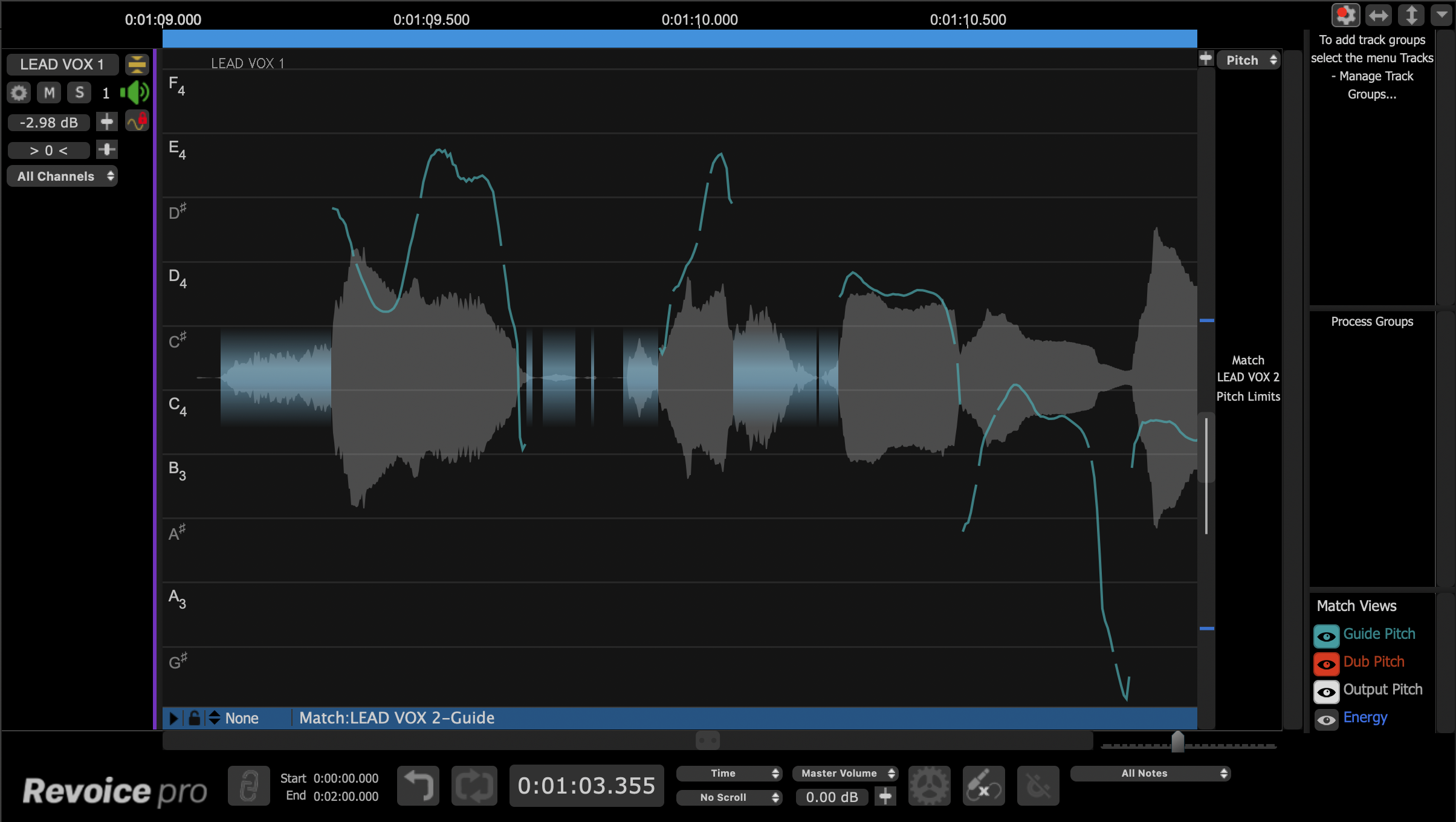Alter the display to show pitches
To scale the pitch trace(s) (i.e. display more or fewer pitch values) for example, to see more detail and have the note grid displayed, left click the Scale Display button (make sure the Selector is showing "Pitch") as shown below.
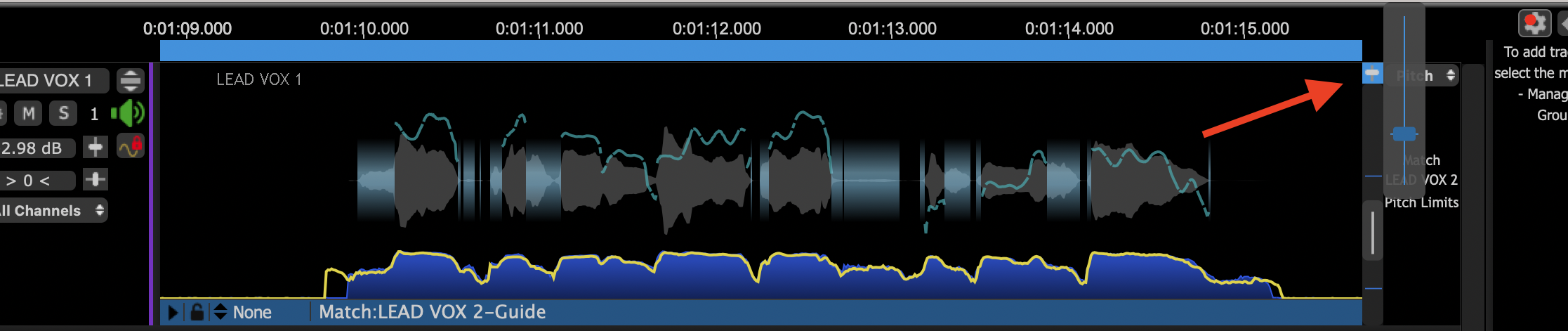
This will pop-up the Scaling Slider (shown right) for adjusting the vertical scale of the Pitch display as shown being adjusted below. In the Pitch mode, as the Scaling Slider is increased, when there is enough room, the horizontal note dividers will appear as shown below.
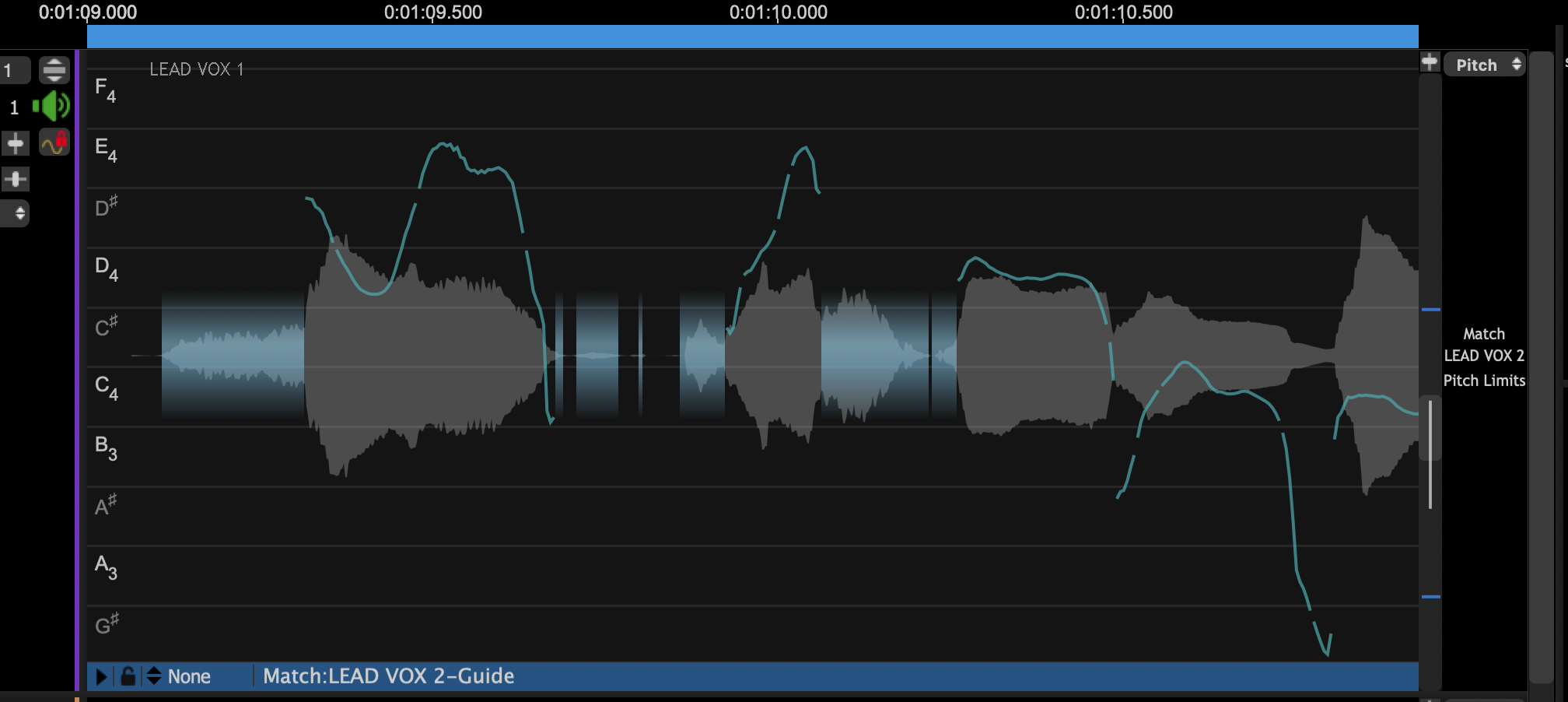
If zoomed in more, the note names will appear as shown on the left. You might need to adjust the scale offset control (shown selected above) again to get the display fully shown.
To get increased resolution and display height you can expand the Guide (or Dub) to the full height of the Revoice Pro window by clicking on the "Show/Hide" full height button in the Track Controls to the left of a track.
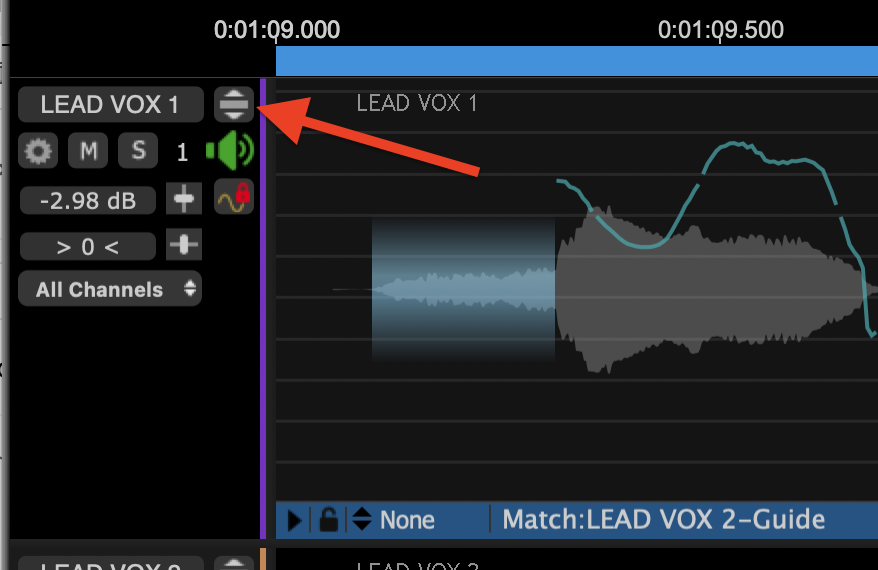
This allows you to scale the display to see the note names better as well.
The image below shows the track being displayed in a full height window.